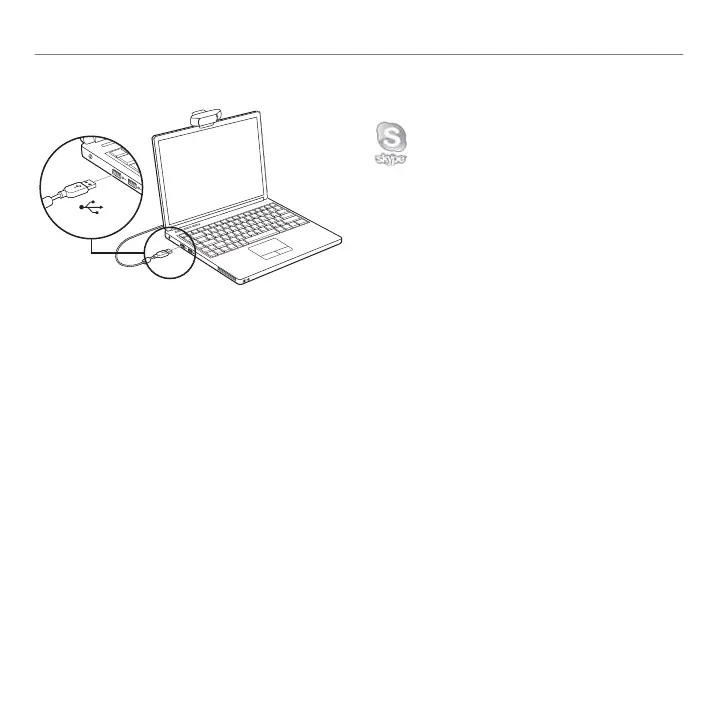English 5
Logitech® HD Pro Webcam C920
2 Connect your webcam
3 Install the software
If you’re using your webcam with Windows® 8,
the software required is downloaded automatically
when you connect your webcam for the first time,
and installed silently in the background.
Important: Make sure you’re connected to the Internet,
so the software can be downloaded.
If you’re using your webcam with Windows® 7
or Windows Vista®, you must install the Logitech®
Webcam Software, available from:
logitech.com/downloads
Getting started with videocalling
Your Logitech HD Pro Webcam c920
provides full HD 1080p video calling.
To take advantage of video calling both you and
the person you call must install Skype™, or use
a dierent video-calling application such as
Yahoo!® Messenger, Windows Live® Messenger
or Gmail.
Learn more: skype.com
As well as a webcam and video calling
application, both callers need:
• A computer with speakers (or a headset)
and a microphone; your Logitech HD Pro
Webcam c920 has two built-in microphones.
• A broadband Internet connection
(e.g., DSL, T1, or cable)
USB