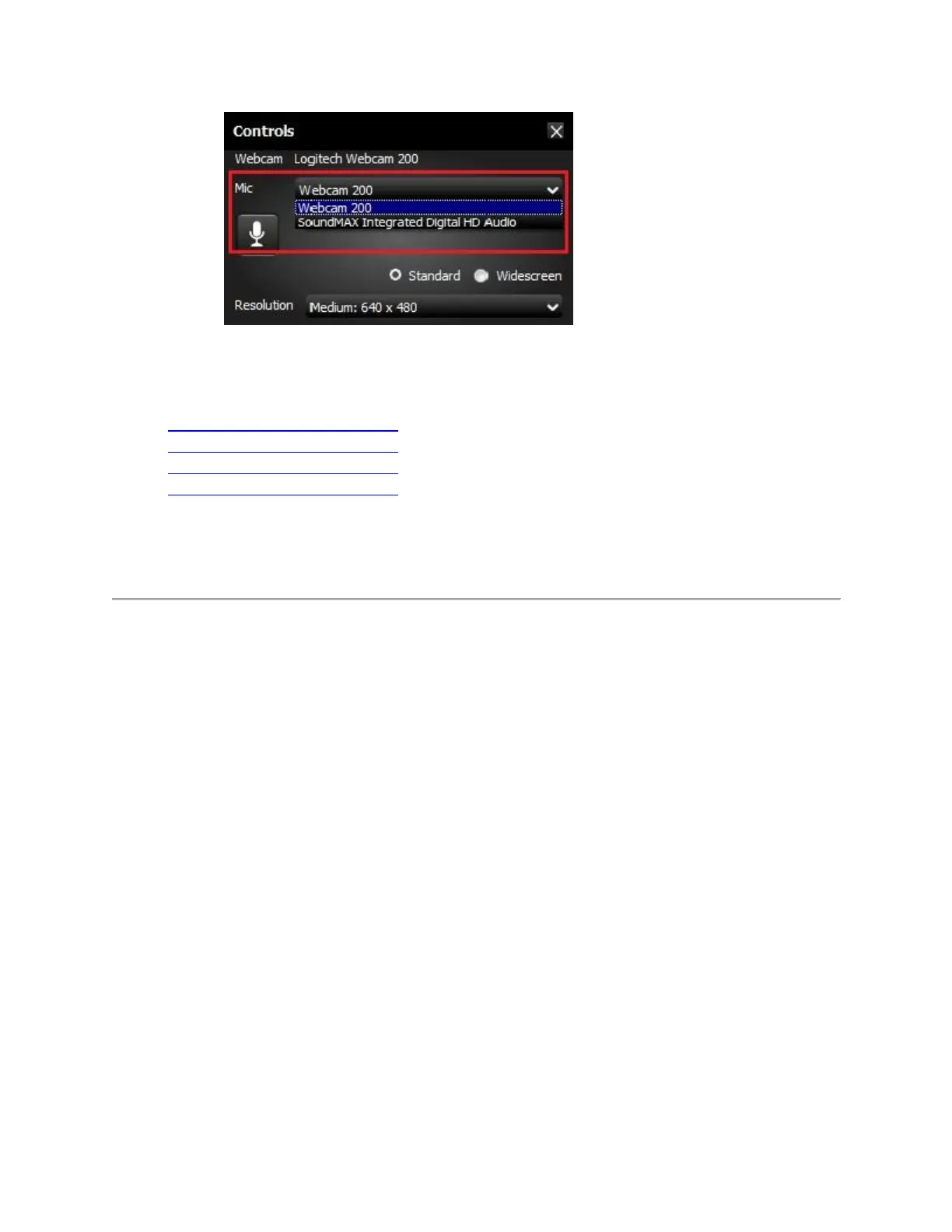NOTE: If your webcam microphone is functioning in the LWS software and the issue is with a
3rd party Instant Messenger application, see the applicable article below:
Knowledge Base article 20377 (AOL Instant Messenger)
Knowledge Base article 20376 (Skype)
Knowledge Base article 20375 (Windows Live Messenger)
Knowledge Base article 20374 (Yahoo! Instant Messenger)
If the Logitech webcam microphone wasn't a selectable option in the Audio Tuning Wizard,
continue to the next section.
Determine if the microphone drivers are loaded properly in Windows Device Manager
Windows XP:
1. From the Start menu, select Control Panel.
2. Double click the System icon.
3. Click the Hardware tab.
4. Click the Device Manager button.
5. Within Device Manager, expand the "Sound, video and game controllers" option.
6. Verify that the entry for "Logitech microphone" is listed without a yellow "!" or
red "x".
Windows Vista or Windows 7:
1. From the Start menu, select Control Panel.
2. Be sure that you are in "Classic View". You can select this option in the upper left
corner.
3. Double click the System icon.
4. Under Task in the left hand column, click the Device Manage option.
5. Within Device Manager, expand the "Sound, video and game controllers" option.
6. Verify the entry for "Logitech microphone" is listed without a yellow "!" or red
"x".