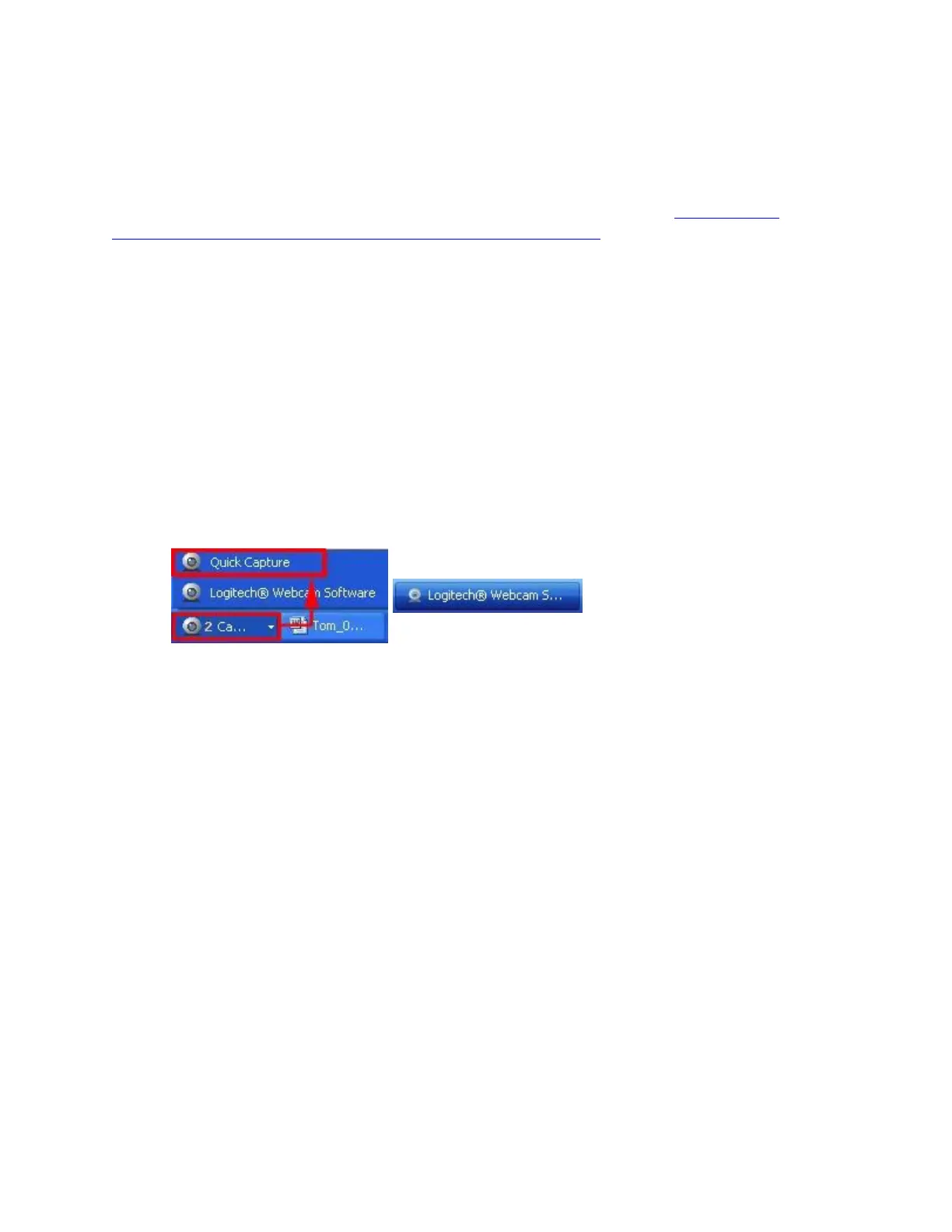NOTE: If no Logitech webcam microphone is listed or this entry displays a yellow exclamation
mark or a red "x", you'll need to reload the drivers. To get the drivers, download and install the
latest version of the Logitech Webcam Software that is compatible with your webcam.
Once the software and driver installation is finished, repeat the steps in the Make sure the
microphone is selected in the Logitech Webcam Software (LWS) section.
Close
“Camera in use by another application” error message
This is usually caused by two applications trying to stream video at the same time.
To resolve this video-streaming issue:
1. Left-click on the Logitech Webcam Software (LWS) icon on the taskbar (shown below)
to see if the Quick Capture application is running.
2. If Quick Capture is running, close the Logitech Webcam Software by clicking the "X" in
the top right-hand corner.
