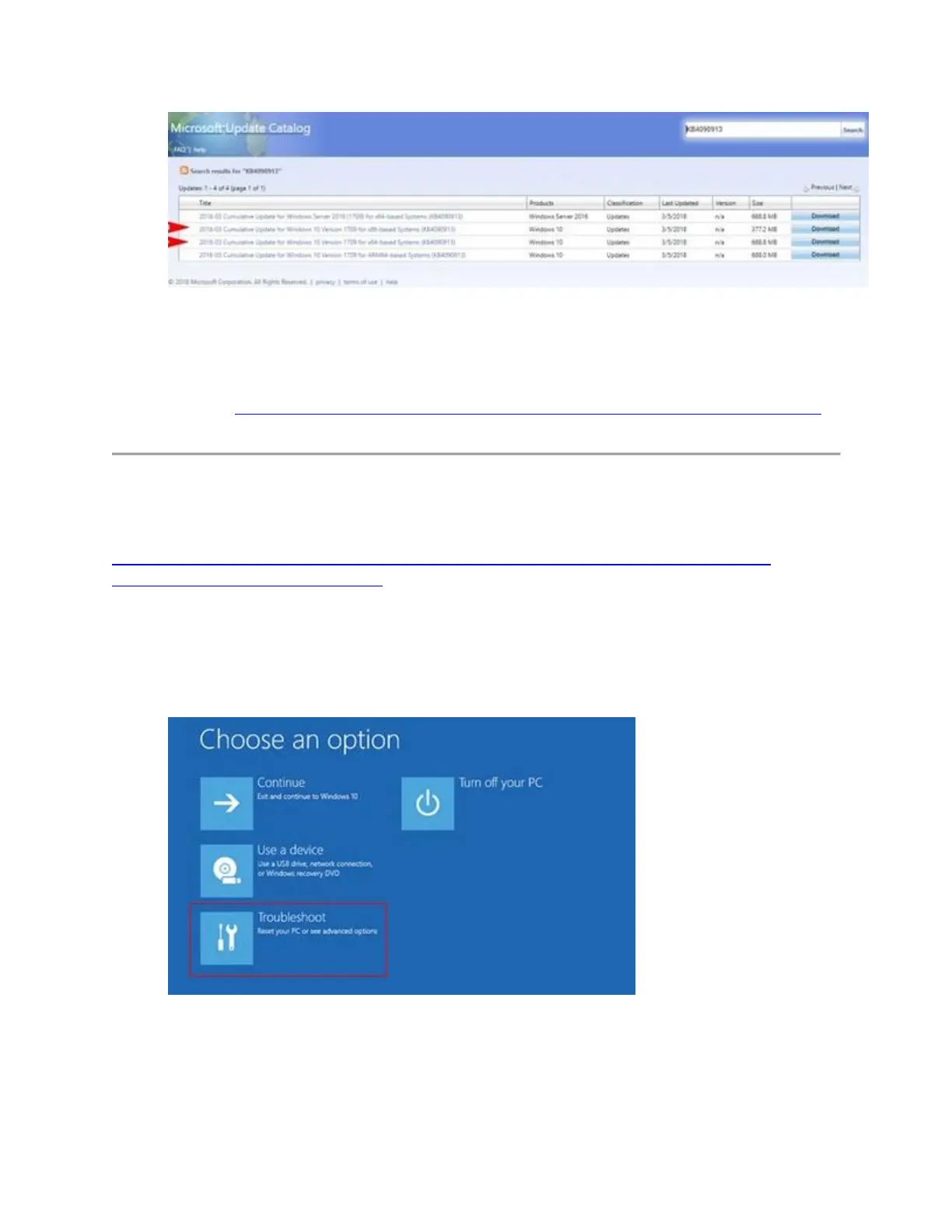3. Once you have downloaded the update, double-click on the downloaded file and follow
the on-screen instructions to complete the update installation.
NOTE: If you wish to install the update manually, you can download the 86x and 64x versions of
the update from http://www.catalog.update.microsoft.com/360023357433.aspx?q=KB4090913
If you currently have no working keyboard/mouse:
For more information, see the Microsoft article on how to start and use the Windows 10
Recovery Environment (WinRE):
https://support.microsoft.com/en-us/help/4091240/usb-devices-may-stop-working-after-
installing-the-february-13-2018-upd
Do the following:
1. Restart the system before Windows finishes loading the desktop three times in a row.
Windows should automatically start the Windows 10 Recovery Environment (WinRE).
2. Once in WinRE select Troubleshoot > Advanced Options > Startup Settings.
3. In the bottom right corner of the window, click Restart.
