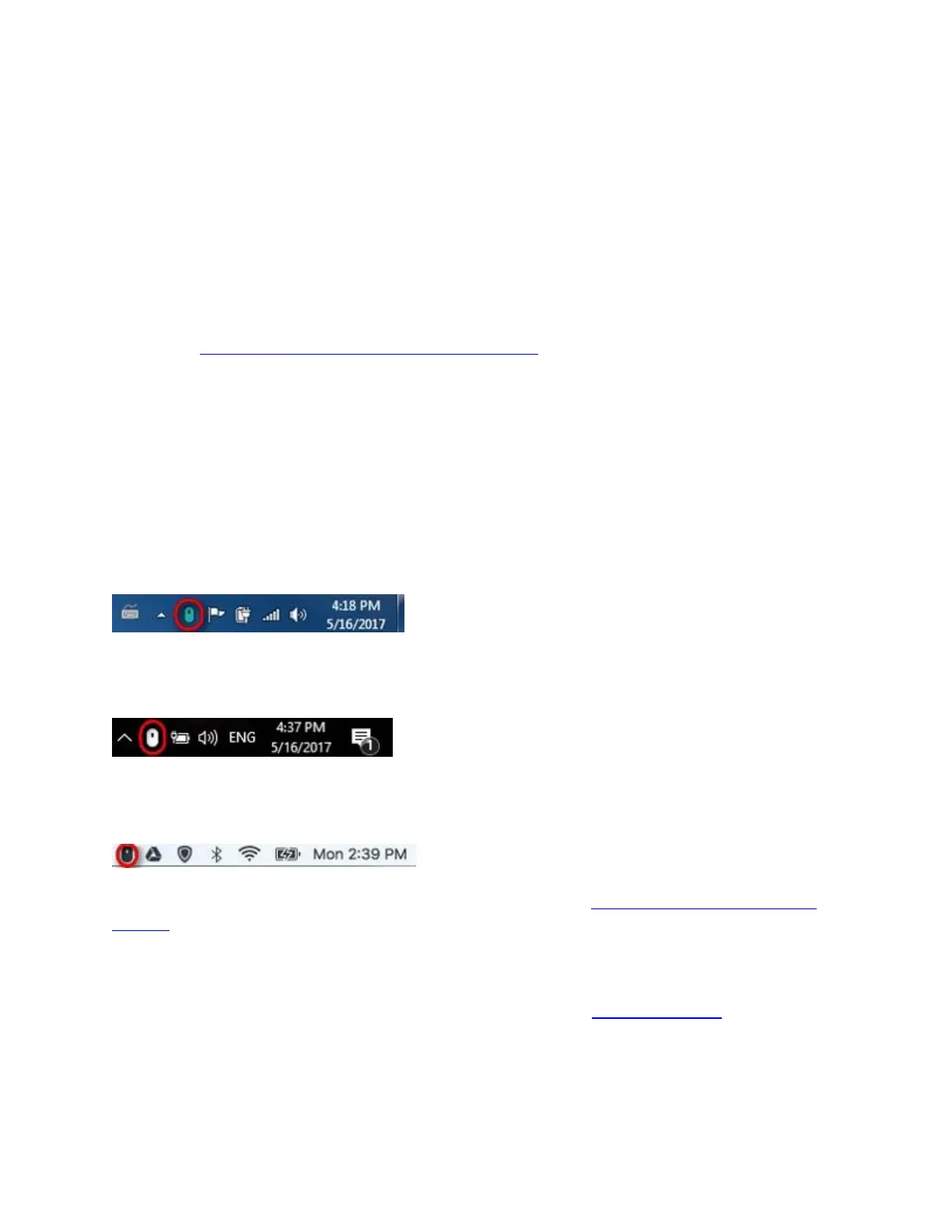+Move from one screen to another with Logitech Flow
There are a couple of ways to switch between computers:
Move your mouse to the edge of your screen to the right (or left if you have changed the
order of your screens), and you should automatically flow over into the screen of your
second computer.
Hold the Ctrl key on your keyboard and move the mouse cursor to the edge of the screen.
See Control screen switching with Logitech Flow for more information.
+Logitech Flow status icons
The status icon provides a lot of functionality and allows you to quickly know the status of your
Logitech Flow setup, including the active screen.
The Status icon can be found on the bottom right-hand of your computer screen as a small mouse
icon. The icons appear as follows, depending on your operating system:
Windows 7:
Windows 10:
Mac:
For more information on what the status icons mean, please see Determine if Logitech Flow is
enabled.
+Mice supported by Logitech Options
You can find a list of products that use Logitech Options on the Logitech Options page.
Scroll down to the Supported Products & Features section.
