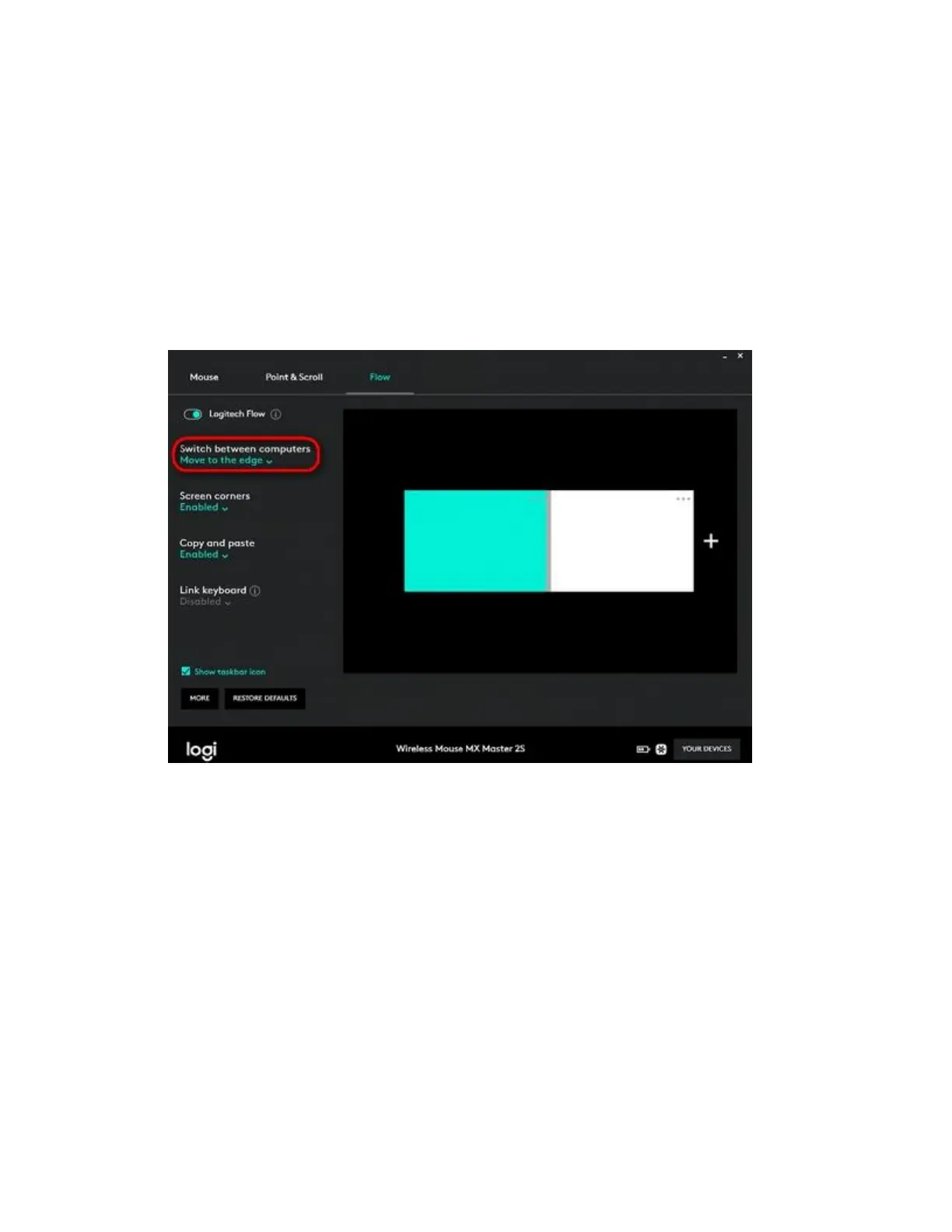+Control screen switching with Logitech Flow
To have more control when switching screens, you can enable the "Hold Ctrl and move to the
edge" option in Logitech Options.
To enable Hold Ctrl and move to the edge:
1. Open Logitech Options and select the Flow tab.
2. To change the way you move between screens, click the drop-down arrow under Switch
between computers and select Hold Ctrl and move to the edge.
This way, you’ll only switch screens when you press Ctrl and reach the designated edge.
+Copy and paste an image from a presentation on one computer to a presentation on
another
Copy and pasting using Logitech Flow depend on the applications. If it's a standard file format,
such as JPG or PNG, you should be able to copy an image from a presentation on computer A to
a presentation on computer B.
When you copy and paste content using Flow the image will be transferred over your network to
the clipboard on the other computer.
If the application that's receiving the image supports that file format you should be able to paste
