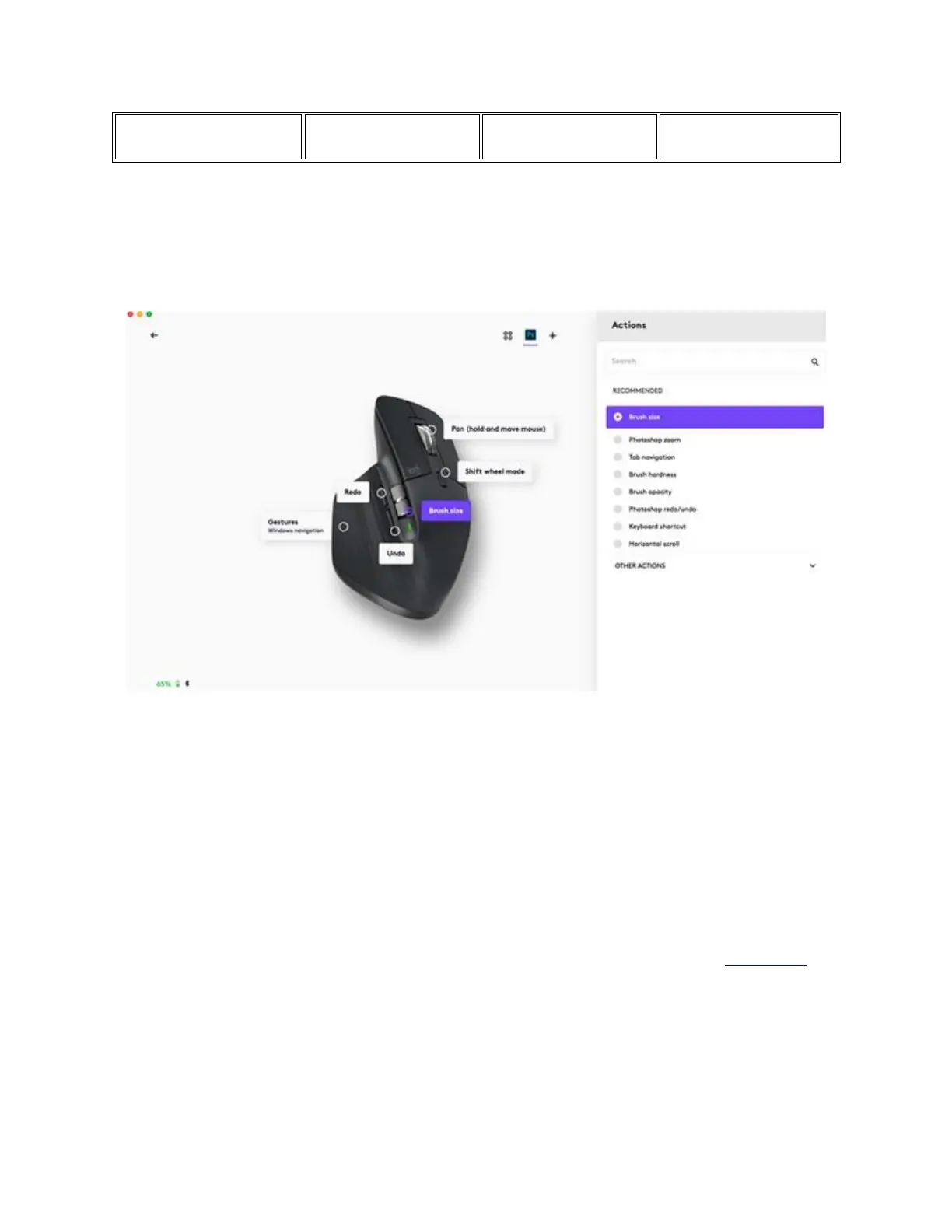With these settings, the Gesture button and the wheel mode-shift button are keeping the same
functionality across all applications.
Each of these settings can be customized manually, for any application.
Flow
Work on multiple computers with a single MX Master 3S.
With Logitech Flow, you can use the mouse cursor to move from one computer to the next. You can
even copy and paste between computers, and if you have a compatible Logitech Keyboard, such as MX
Mechanical, the keyboard will follow the mouse and switch computers at the same time.
You will need to install Logitech Options+ software on both computers and follow these instructions.
Battery