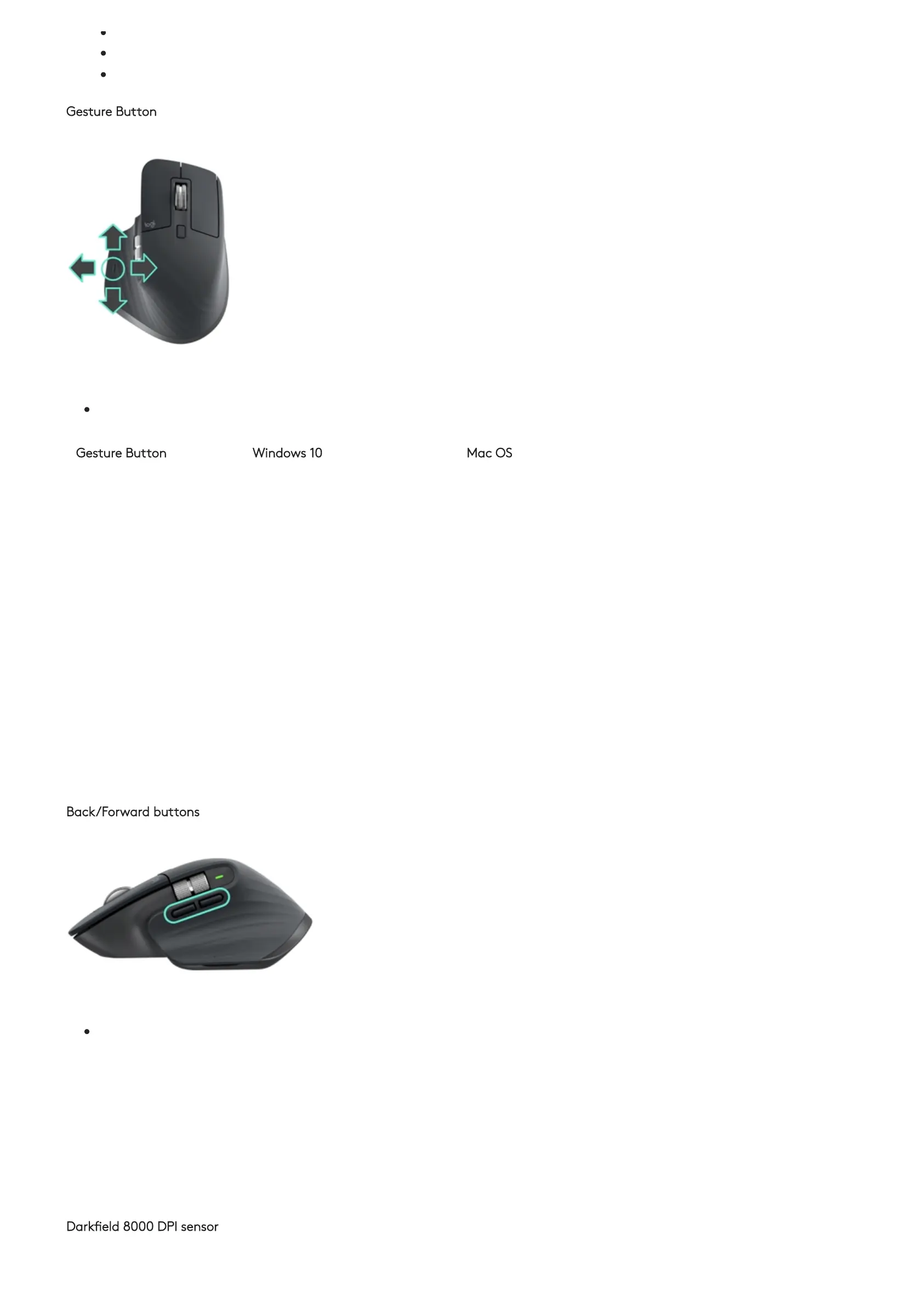Switch between tabs in the browser
Adjust volume
Assign custom keystrokes to the wheel rotation (up and down)
Gesture Button
Install Logitech Options + software to enable gestures.
To use the gesture button:
Hold down the Gesture button while moving the mouse left, right, up, or down.
Gesture Button Windows 10 Mac OS
Single press O Task View O Mission Control
Hold and move
down
↑ Start Menu ↑ Mission Control
Hold and move up ↓ Show/hide desktop ↓ App Expose
Hold and move
right
→ Switch between desktops → Switch between desktops
Hold and move
left
← Switch between desktops ← Switch between desktops
You can use gestures for desktop navigation, app management, pan and more. You can assign up to ve dierent actions to the
Gesture button. Or map gestures to other MX Master 3S buttons, including the middle button or manual shift button.
Back/Forward buttons
Conveniently located, the back and forward buttons enhance navigation and simplify tasks.
To move back and forward:
Press the back or forward button to navigate web or document pages, depending on the location of the mouse pointer.
NOTE: On the Mac, enabling the back/forward buttons requires installation of Logitech Options+ software.
Install Logitech Options+ software to unlock new capabilities for the back/forward buttons
In addition to enabling the buttons for use with Macs, Logitech Options+ software lets you map other useful functions to the
buttons, including undo/redo, OS navigation, zoom, volume up/down, and more.
Darkeld 8000 DPI sensor
Install Logitech Options+ software to enable the new capabilities of the Darkeld 8000 DPI Sensor