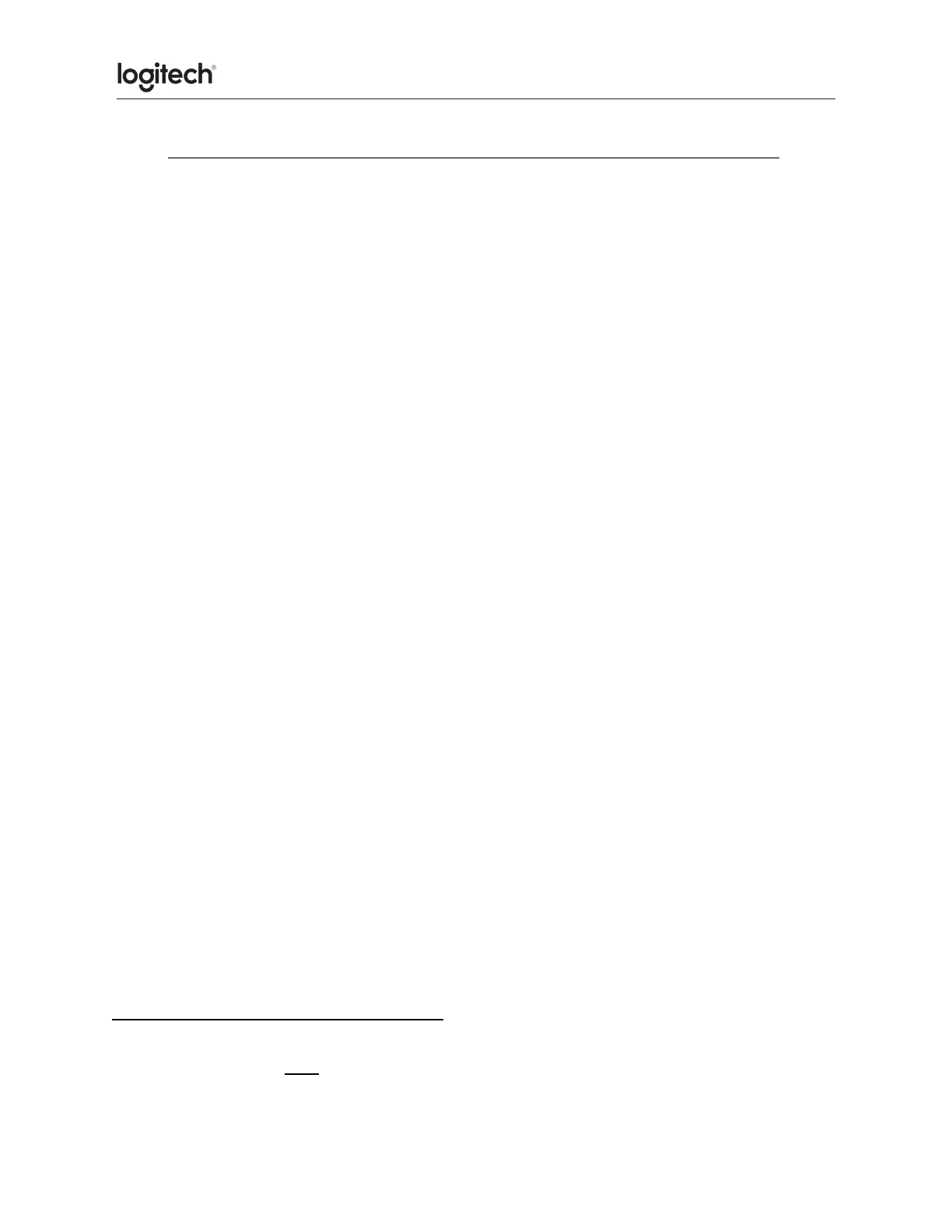● How to revert from NewWorld Script to ExtendScript in Premiere Pro 2020
Premiere Pro 2020 (version 14.0.2 or later) has enabled the NewWorldScript engine. It has the
following two issues:
Logitech Options 8.10 with Craft Keyboard and MX Master 3 does not work at all for Timeline
Navigation.
Even after fixing the plugin code, the NewWorldScript engine is very slow (about x15) and is
not usable for JogWheel. (Windows-only issue).
The following instructions are to help you revert to the old scripting engine as a temporary
solution.
1. Launch Premiere Pro 2020.
2. Open the Console window:
● Windows: Ctrl + F12.
● Mac: Cmd + F12.
3. Verify the current settings:
● Copy and paste the following text to the Command text field and then press
Enter:
debug.get ScriptLayerPPro.EnableNewWorld
Note: Expected to be true,
4. Disable NewWorldScript and enable ExtendScript:
● Copy and paste the following text to the Command text field and press Enter:
debug.set ScriptLayerPPro.EnableNewWorld=false
5. Verify the current settings:
● Copy and paste the following text to the Command text field and press Enter:
debug.get ScriptLayerPPro.EnableNewWorld
Note: Expected to be false.
6. Restart Premiere Pro 2020.
7. Quit the application.
8. If the Premiere Pro process is still running, end the process in Task Manager
(Ctrl+Shift+Esc).
To reenable NewWorldScript as the default:
In step 3 above, set to True:
debug.set ScriptLayerPPro.EnableNewWorld=true