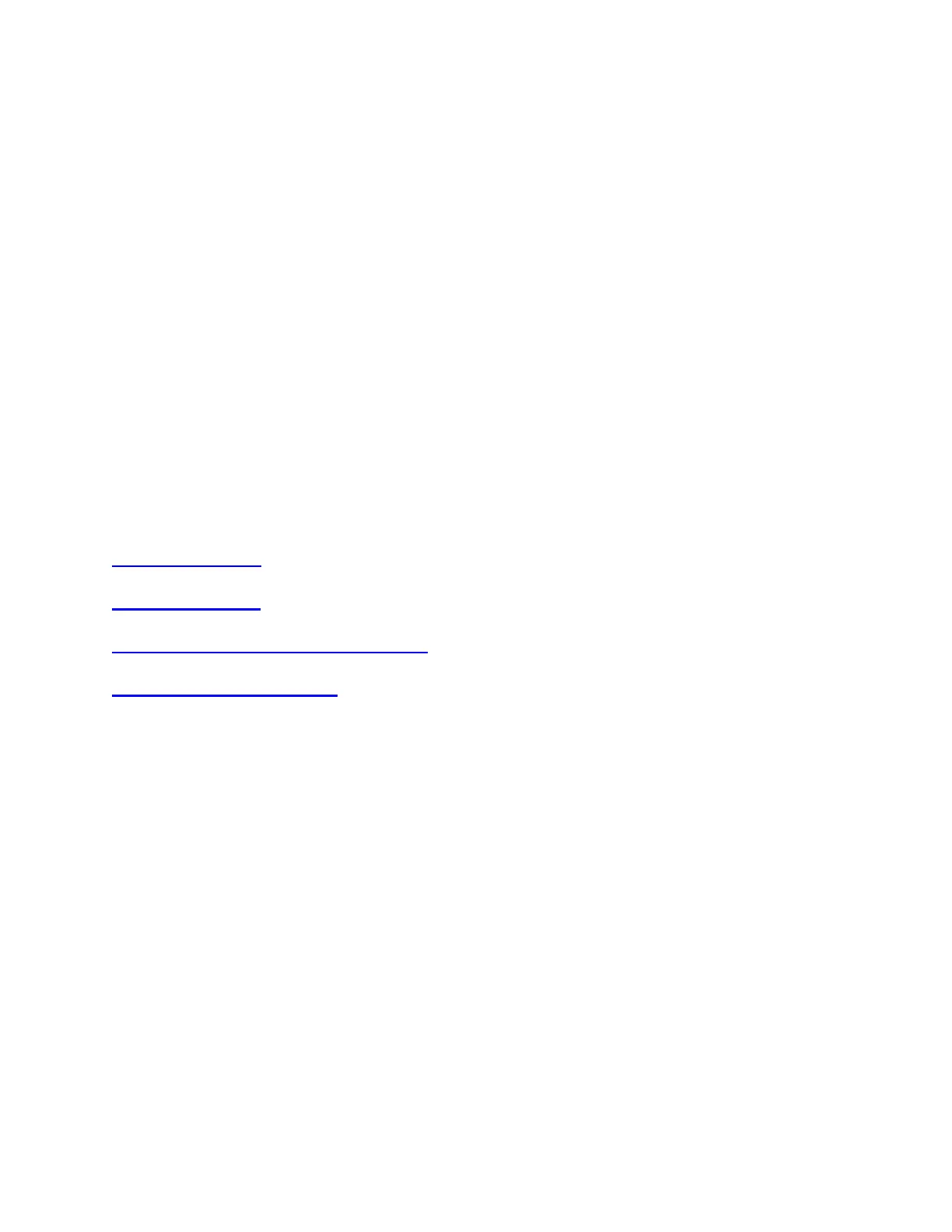To clean your Touchpad, and other touch-sensitive and gesture-capable devices:
Use lens cleaner to lightly moisten a soft, lint-free cloth and gently wipe down your
device.
To clean your keyboard:
Use compressed air to remove any loose debris and dust between the keys. To clean the
keys, use water to lightly moisten a soft, lint-free cloth and gently wipe down the keys.
To clean your mouse:
Use water to lightly moisten a soft, lint-free cloth and gently wipe down the mouse.
NOTE: In most cases, you can use isopropyl alcohol (rubbing alcohol) and anti-bacterial wipes.
Before using rubbing alcohol or wipes, we suggest you test it first in an inconspicuous area to
make sure it doesn’t cause discoloration or remove the lettering from the keys.
+Backup device settings to the cloud in Logitech Options
INTRODUCTION
HOW IT WORKS
WHAT SETTINGS GET BACKED UP
CURRENT LIMITATIONS
INTRODUCTION
This feature on Logi Options allows you to backup the settings of your Options supported device
automatically to the cloud after creating an account. If you are planning to use your device on a
new computer or wish to go back to your old settings on the same computer, log into your
Options account on that computer and fetch the settings you want from a backup to setup your
device and get going.
HOW IT WORKS
When you are logged into Logitech Options with a verified account, your device settings are
automatically backed up to our cloud by default. You can manage the settings and the backups
from the Backups tab under More settings of your device (as shown in the screenshots below):
