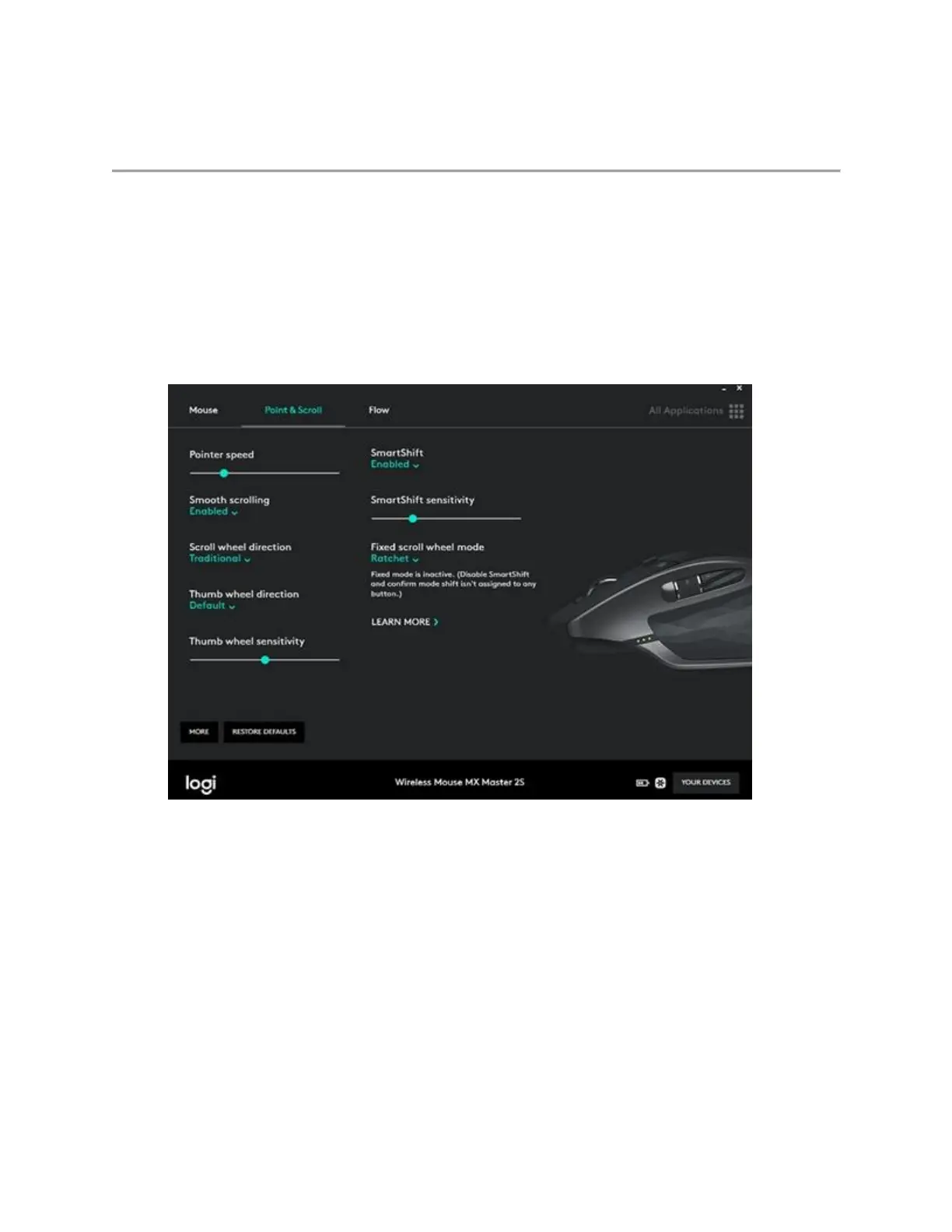Adjusting your mouse movements
To change your pointer speed, enable or disable SmartShift, and access other scroll settings:
1. Open Logitech Options
2. If you have more than one device that uses Logitech Options, click on the image for Wireless
Mouse MX Master.
3. Click the Point & Scroll tab.
4. Use the sliders to adjust speed and SmartShift sensitivity. You can also change the direction of
the scroll and thumb wheel, and set the scroll wheel to Ratchet or Freespin:
o Ratchet — use for precise navigation of items or lists
o Freespin — use to quickly navigate through long documents and web pages
NOTE: When SmartShift is enabled, your mouse will automatically switch between
Freespin and Ratchet modes. Otherwise, you can press the Mode shift button to change
modes.
+Connectivity range of the Unifying receiver