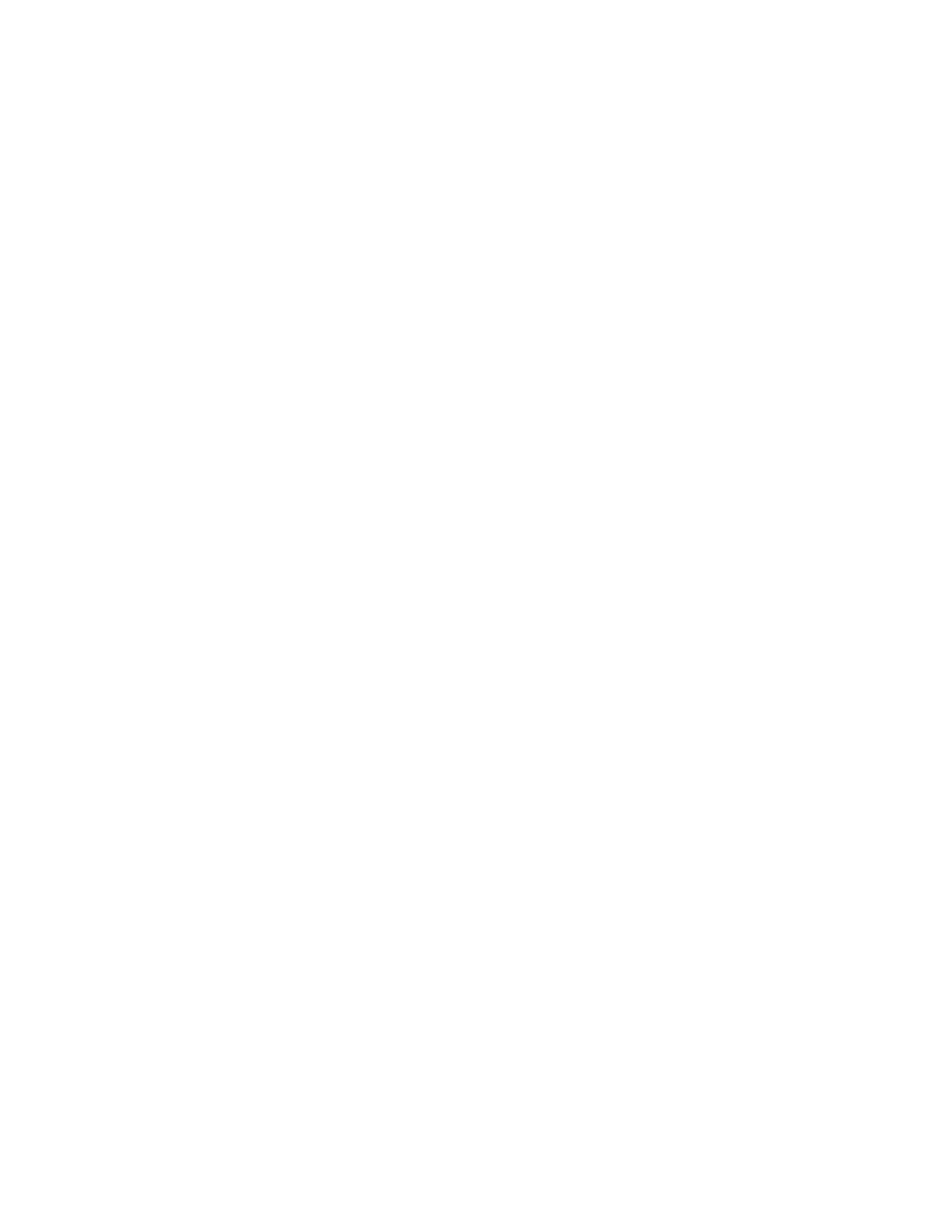In Device Manager, right-click on P710e device, and select Update
Driver.
In the Update dialog, select Update Driver.
Select Search automatically for updated driver software
Select the Logitech P710e driver that is listed
For macOS:
Select the apple icon at the top left of the screen.
Select “About this Mac” in the drop down menu, and then “System Report” in the pop-
up box.
In the System Report, if the headset is properly recognized, it will be listed under
“Audio” as “Logitech P710e.”
You may see Logitech Headset instead of P710e as the audio device. In order to select
P710e as your audio device, select Logitech Headset. Unlike on a Windows computer,
the webcam is labeled by the manufacturer name instead of the specific device name
available within the USB descriptor.
If you have taken all these steps and still have an issue, you may have a faulty device or cable. If
you have another P710e and can try that device, we recommend trying that first, and if the
problem persists, please contact technical support.
Audio quality can be impacted by several factors including network performance, system,
application, or the device itself. To ensure that the P710e is working properly, please follow
these easy steps:
First of all, please make sure the conferencing application has P710e selected for both the
mics and speakerphone.
Follow the steps under P710e Basic Troubleshooting and verify that the correct driver is
listed in Device Manager under “Audio inputs and outputs” and “Sound, video and game
controllers” sections (Hyperlink to that section)
Do you have the latest firmware for MeetUp?If not or if you’re not sure, you can
download from http://support.logitech.com and install onto device.The software tool will
tell you if you already have the latest firmware installed.
Verify that the network or conferencing service is not the cause of the audio quality
issues, by trying a local audio recording application like Windows 10 Voice Recorder and
checking the audio quality of the microphone locally
Then try playing a local audio file through the P710e and verify the speaker sounds good.
Ensure the volume level is optimal; adjusting may even correct the issue
Try a different application:Try another conferencing or audio application.Many
applications even have a test mode to playback audio for testing purposes.
