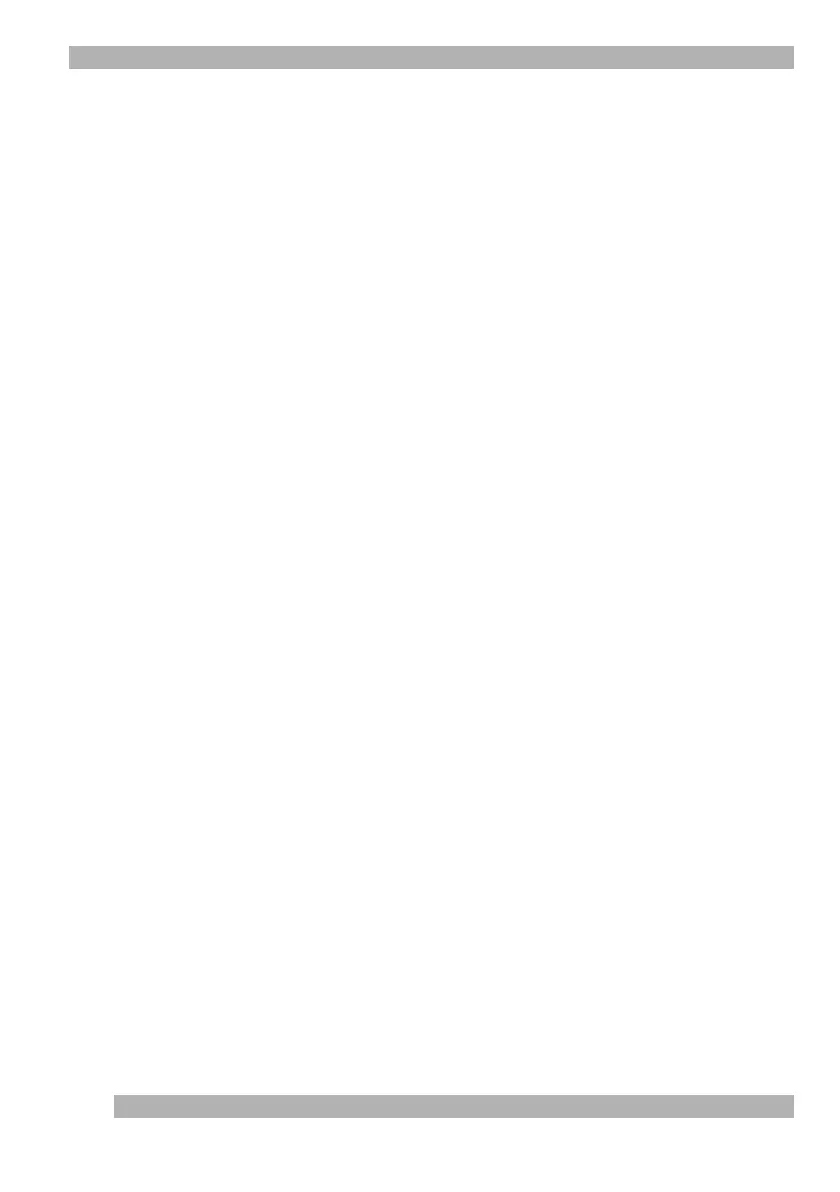12
Using Your Camera
Low Light Mode
The QuickCam
®
software allows you to make adjustments to camera settings.
One adjustment that increases the brightness and contrast of an image under low light
conditions, while the camera is connected to your computer, is Low Light Mode.
When QuickCam
®
Traveler
™
is in Low Light Mode, it finds the brightest point in its field of
view, examines other points around the bright point, then adjusts the gain automatically.
Gain is the amount of light that is captured by the camera.
To activate Low Light Mode, click the Settings button, which is available in most
QuickCam software dialog boxes, then select Advanced Camera Settings. Finally, select
Low Light Boost.
Taking Pictures Connected to the Computer in PC-cam Mode
1. Your camera needs to be connected to your computer, the QuickCam
software needs to be running, and the “Create Pictures and Videos”
activity needs to be selected.
2. Make sure the three-position mode switch on the side of camera is in the
up position for the PC-cam mode.
3. Point the camera at a subject, then use the QuickCam viewing window to
frame your subject.
4. Focus the camera using the focusing ring.
5. Press the Snapshot button on the camera, or click the “Take a picture”
button in the QuickCam software.
6. The picture appears in the QuickCam Gallery, and you are ready for your
next picture.
