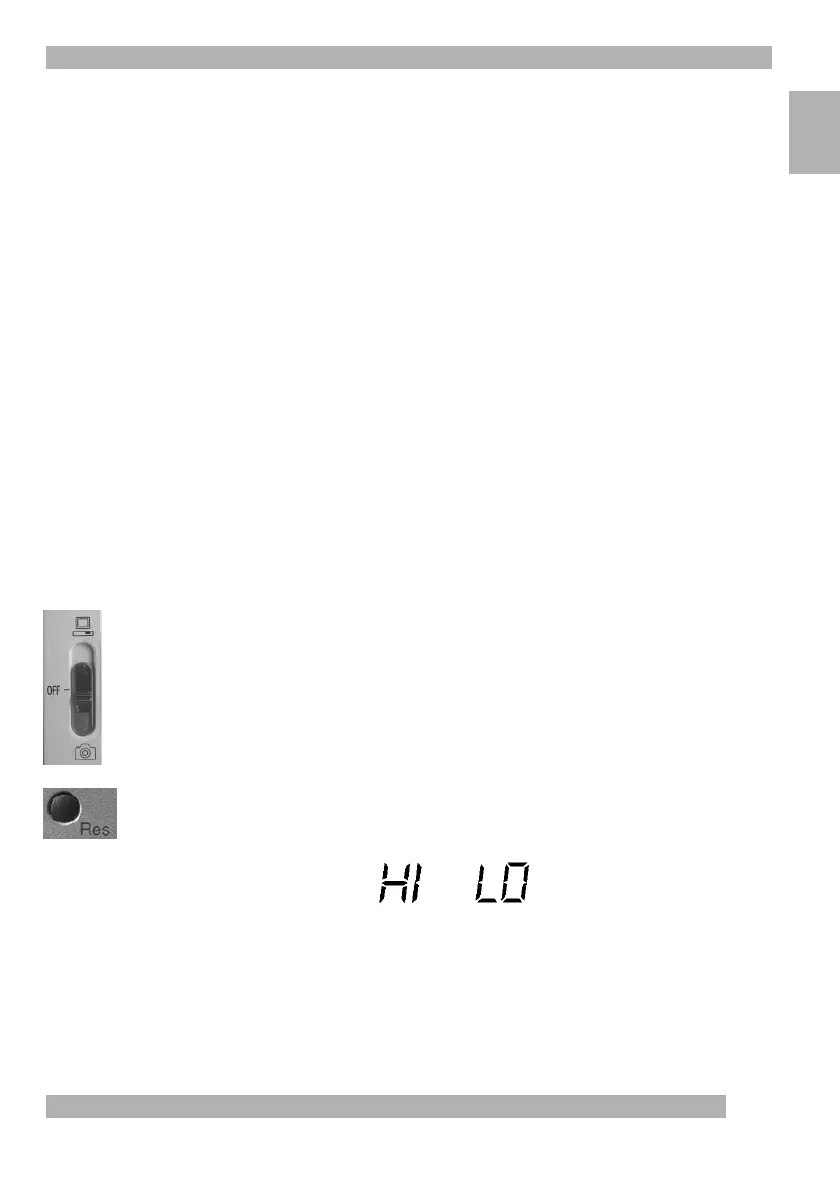7
Using Your Camera
English
PC-cam Mode
Use
PC-cam
mode when the camera is connected to your computer and for all camera
operations involving your computer. These operations include the following:
• Taking still pictures and making videos using your PC and sending your pictures
and videos easily and conveniently over the Internet
• Chatting live over the Internet with anyone who has a video camera and an Internet
connection
• Broadcasting live on SpotLife
™
• Downloading still digital images, which were taken in
DSC
mode, from the camera
to your computer’s hard drive
On the side of the camera, move the three-position mode switch to the
up
position
(towards the PC icon), which corresponds to
PC-cam
mode. The camera must be in this
mode for it to work when connected to your computer. When the camera is connected,
what the camera sees is displayed on your computer monitor.
Using QuickCam
®
Traveler
™
as a Digital Still Camera
Disconnect the Camera from Your Computer
Disconnect the camera’s USB cable from the computer’s USB port.
Put the Camera in DSC Mode
On the side of the camera, move the three-position mode switch to the
down
position
(towards the camera icon), which corresponds to
DSC
mode.
Choose a Resolution
As a still-image camera, QuickCam Traveler stores 240 images in flash memory at
320 x 240 pixels (Siff resolution) and 60 images at 640 x 480 pixels (VGA resolution).
To select resolution, press the Resolution button on the back of the camera.
When the camera is set to high resolution, “HI” will display in the LCD window;
when the camera is set to low resolution, “LO” will display.
