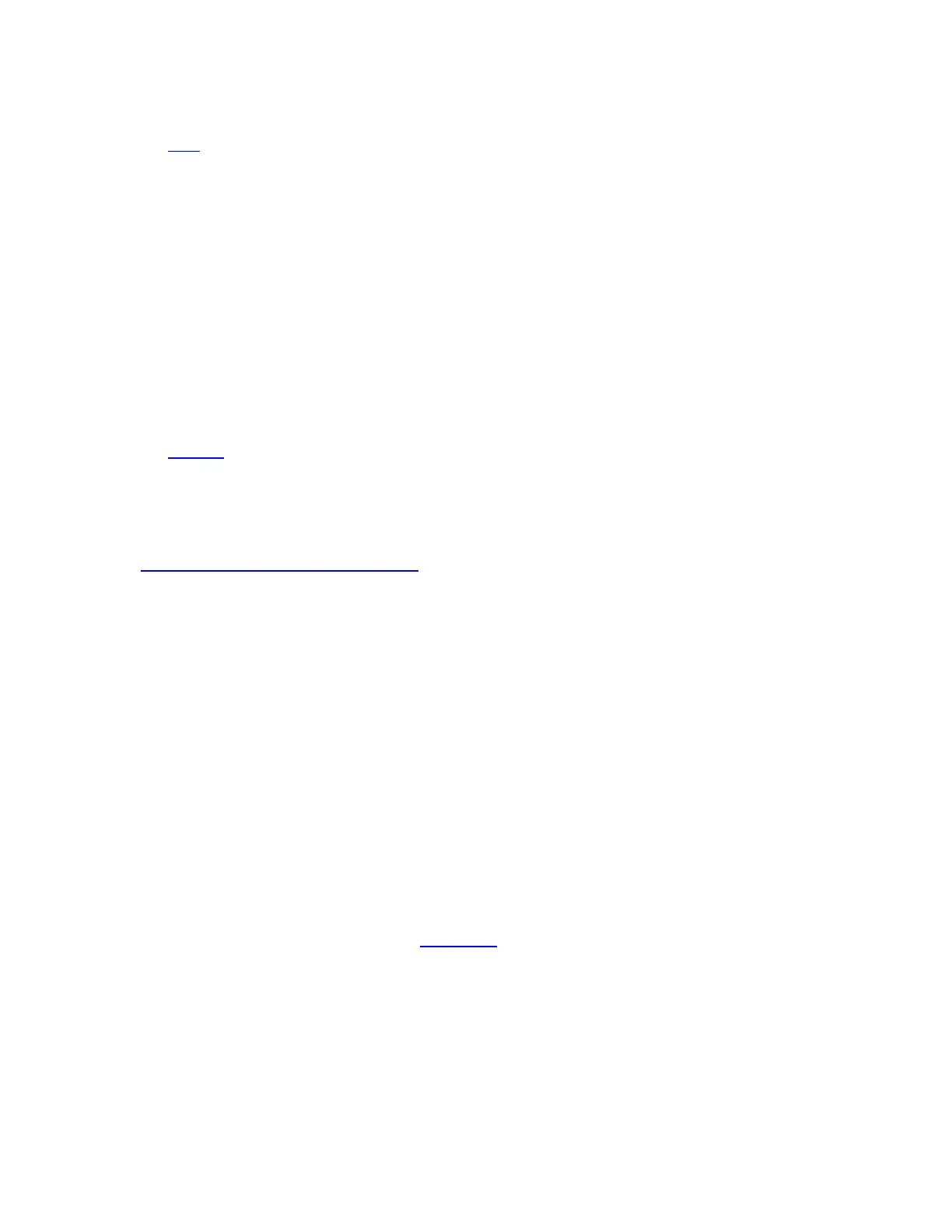2. Check if your computer hardware supports Bluetooth Low Energy. If you don’t know, click
here for more information.
Set your Logitech device in ‘pairing mode’
In order for the computer to see your Logitech device, you need to put your Logitech device in
discoverable mode or pairing mode.
Most Logitech products are equipped with a Bluetooth button or Bluetooth key and have a Bluetooth
status LED.
Make sure your device is turned ON
Hold down the Bluetooth button for three seconds, until the LED starts blinking rapidly. This
indicates that the device is ready for pairing.
See the Support page for your product to find more information on how to pair your specific Logitech
device.
Complete the pairing on your computer
You will need to complete the Bluetooth pairing on your computer, tablet or phone.
See Connect your Logitech Bluetooth device for more information on how to do this depending on your
operating system (OS).
My Logitech Bluetooth device frequently gets disconnected or laggy
Follow these steps if you experience disconnections or lag with your Logitech Bluetooth device.
Troubleshooting checklist
1. Make sure that Bluetooth is ON or enabled on your computer.
2. Make sure your Logitech product is ON.
3. Make sure that your Logitech device and computer are within close proximity of each other.
4. Try moving away from metal and other sources of wireless signal.
o Try moving away from:
Any device that could emit wireless waves: Microwave, cordless phone, baby
monitor, wireless speaker, garage door opener, WiFi router
Computer power supplies
Strong WiFi signals (learn more)
Metal or metal wiring in the wall
5. Check the battery of your Logitech Bluetooth product. Low battery power can adversely affect
connectivity and overall functionality.
6. If your device has removable batteries, try removing and re-inserting the batteries in your
device.
7. Make sure your operating system (OS) is up to date.