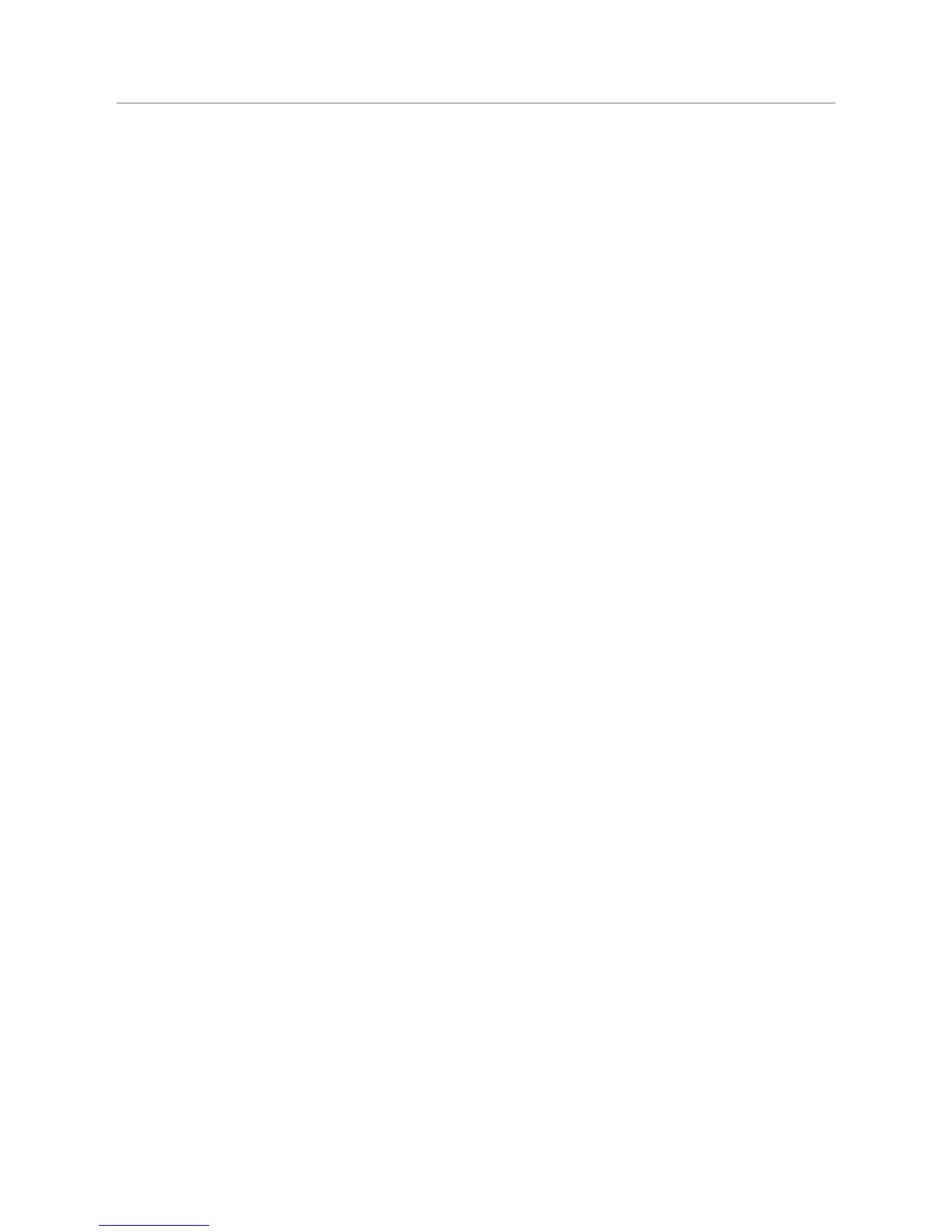Select your Squeezebox Receiver from the list. It will appear on the 7.
display as “Squeezebox XXXXXX” where XXXXXX is the last six digits
of the player’s MAC address (its unique network identifier).
Note: You can verify the MAC address by looking at the label on the
bottom of Squeezebox Receiver.
Note: If your player does not appear in the list, verify that the button
on the front of the Receiver is flashing red. If it isn’t, press and hold
the button on the Receiver for five seconds to reset the player. A few
seconds after the button begins flashing red, Squeezebox Receiver
should appear in the list on the Controller’s display.
The Controller will connect to the Receiver and begin programming 8.
it for your network. The button should cycle through several colors,
indicating the status of the connection. For details, please see
“Appendix B: Squeezebox Receiver Color Codes.”
When the button on Squeezebox Receiver turns blue, the 9.
Controller will ask you to select a Music Source. If you’ve installed
SqueezeCenter on your computer, you should see the computer’s
name listed, along with SqueezeNetwork. Select the source you
would like to use.
Note: If you’ve installed SqueezeCenter and confirmed it is running,
but your computer name doesn’t appear on the Controller’s screen,
you may have a firewall that’s preventing it from being found. See
“Appendix A: Configuring Your Firewall” in this User Guide for details
on configuring your computer’s firewall.
Once the Receiver is connected to the music source, the button will 10.
appear as a low white and you are ready to play music! In some cases,
the button will blink white; this means the software on the Receiver
is being updated. Please be patient as these updates may take a few
minutes to complete. Once the update is finished, the Receiver will
restart, cycling through the button colors until it appears low white
and the player is ready.
Note: Updates are provided automatically by SqueezeCenter or
SqueezeNetwork, ensuring your Squeezebox Duet is always has the
latest software.
Your network music system is set up and ready to go! See the “Play The
Music” section in this User Guide to get started using your Squeezebox Duet.