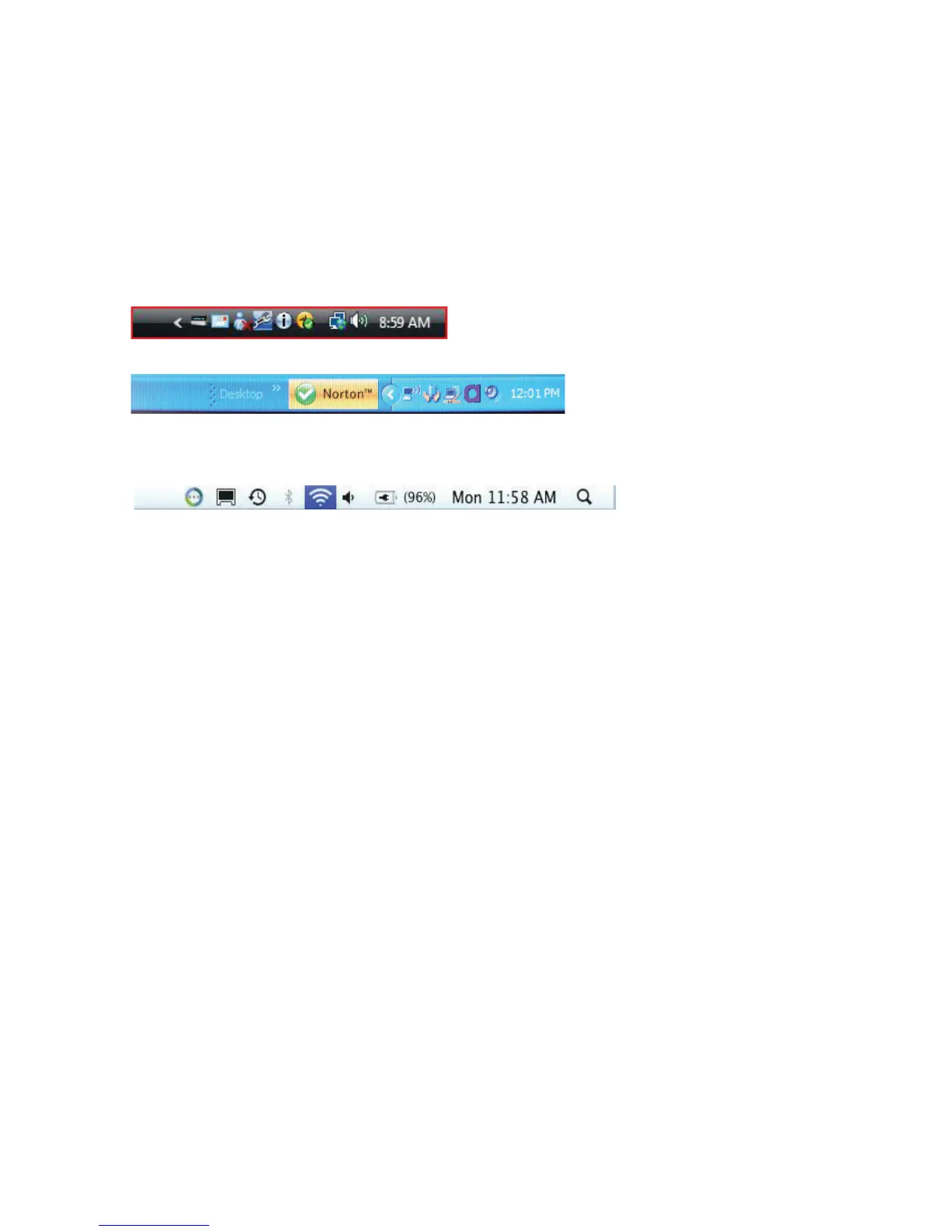Squeezebox Touch Features Guide
24
I don’t have my wireless network name and password
As part of the setup process, if you have a wireless network you will need to know the name and password that are currently
assigned to it.
Note: A network name is sometimes referred to as an SSID, and a password is sometimes referred to as a wireless key,
or security key.
Note: If your network is not secured or you have an Ethernet network, it does not have a password. If your network does not
have a password, go to your Squeezebox and follow the on-screen instructions to complete the setup process.
To get your network name if your computer is connected via Wi-Fi, go to your computer.
Windows Vista and Windows 7—Click on the wireless network icon in your task bar.•
Windows XP—Double-click on the network icon in your task bar.•
Macintosh —Click once on the Wi-Fi icon at the top right of your screen. Your network name will have a checkmark •
next to it.
If you don’t have your wireless network password:
Check to see if you have it written down somewhere.•
Ask someone else in your Home if they know it.•
Contact the person who set up your Home network.•
Check your router manual.•
Contact your router manufacturer or ISP for assistance.•
For information about how to configure your router to work with your Squeezebox, see the appropriate Knowledge Base article
at www.mysqueezebox.com> Support. Under Squeezebox Touch > Troubleshooting, search on your router model.
