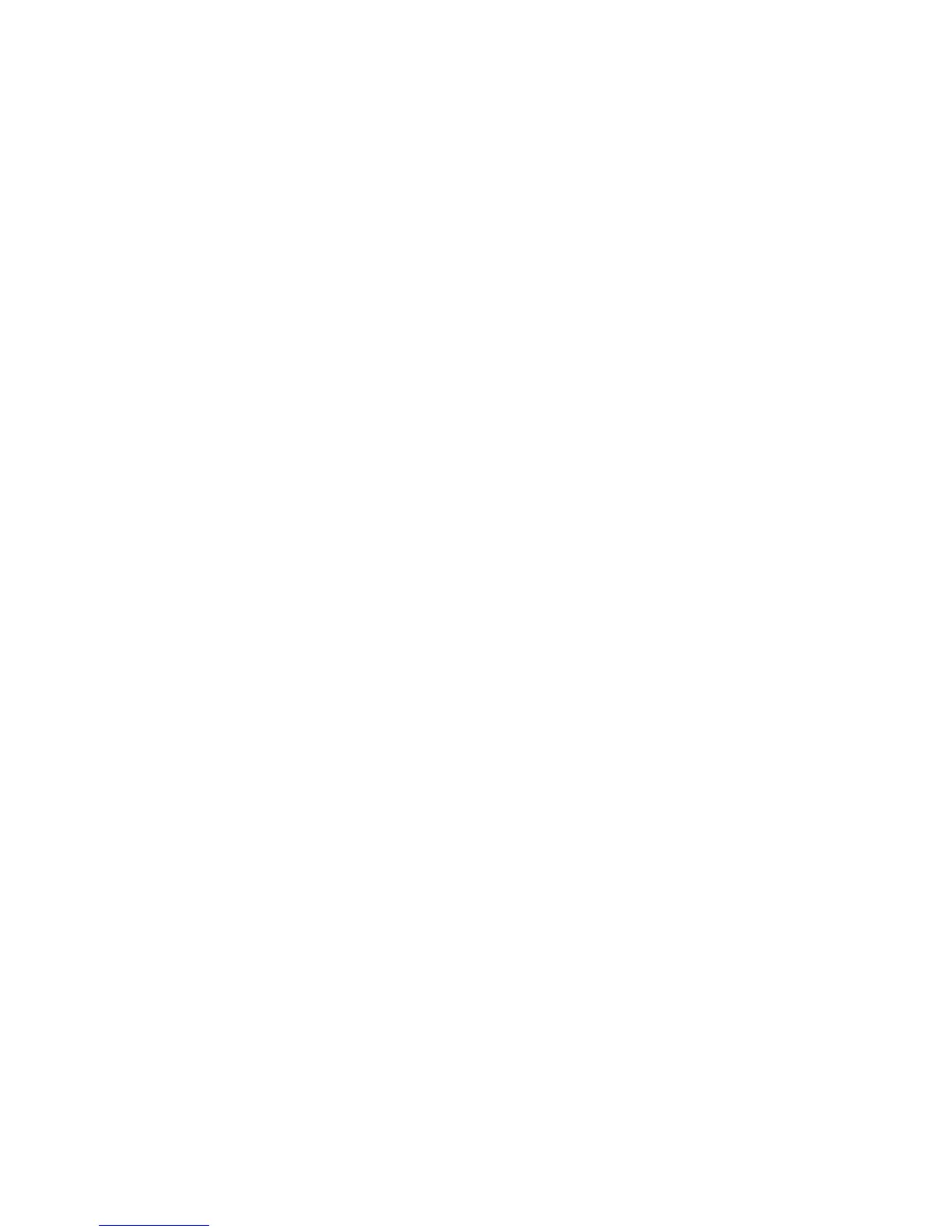Squeezebox Touch Features Guide
34
Check Tagging
If you don’t see your music listed as you expect when you go to My Music > Artists, Albums, it could be that it is not tagged
correctly. In this case, Squeezebox Server has successfully read all of your music but it is not listed as expected because music
tags are not set correctly or are absent entirely.
One way to confirm that incorrect tags are the issue:
From the Home menu, go to • My Music > Albums.
See if your albums are not catalogued correctly, or if there is a listing for “No Album”. This is the category that
Squeezebox Server uses when it cannot find correct tags with which to categorize an album.
There are a number of free and fee tag editors. If your tag editor can clean out the tags entirely and re-create them,
this will frequently fix the issue.
Rescan your music folder
If Squeezebox Touch is not finding all of your music, try rescanning the music folder on your computer.
To manually rescan your music collection:
Windows: Click on the Squeezebox Server icon in the system tray.1. Select Open Control Panel.
Mac: Go to System Preferences > Squeezebox Server > Advanced.
In the 2. Status tab, click Rescan.
This feature is also useful if you make frequent changes to your music collection.
Clear library, rescan, and delete cached files
If your songs are in supported formats but some of your track names or album art are missing or incorrect, try clearing
your Squeezebox Server music library, rescanning your computer, and then deleting cached files.
To clear your library and rescan the music folder on your computer:
Windows: Click on the Squeezebox Server icon in the system tray. Select 1. Open Control Panel.
Mac: Go to System Preferences > Squeezebox Server > Advanced.
At the 2. Status tab, select “Clear library and rescan everything” in the drop-down box, then click Rescan.
Squeezebox Server will scan your music and rebuild the databases it uses to display the information about your collection,
including album art.
To delete cached files:
Windows: Click on the Squeezebox Server icon in the system tray. 1. Select Open Control Panel.
Mac: Go to System Preferences > Squeezebox Server > Advanced.
In the Squeezebox Server Control Panel, click on the 2. Status tab and select Stop Squeezebox Server.
Go to the 3. Advanced tab, and click Clean cache folder.
Click 4. Apply.