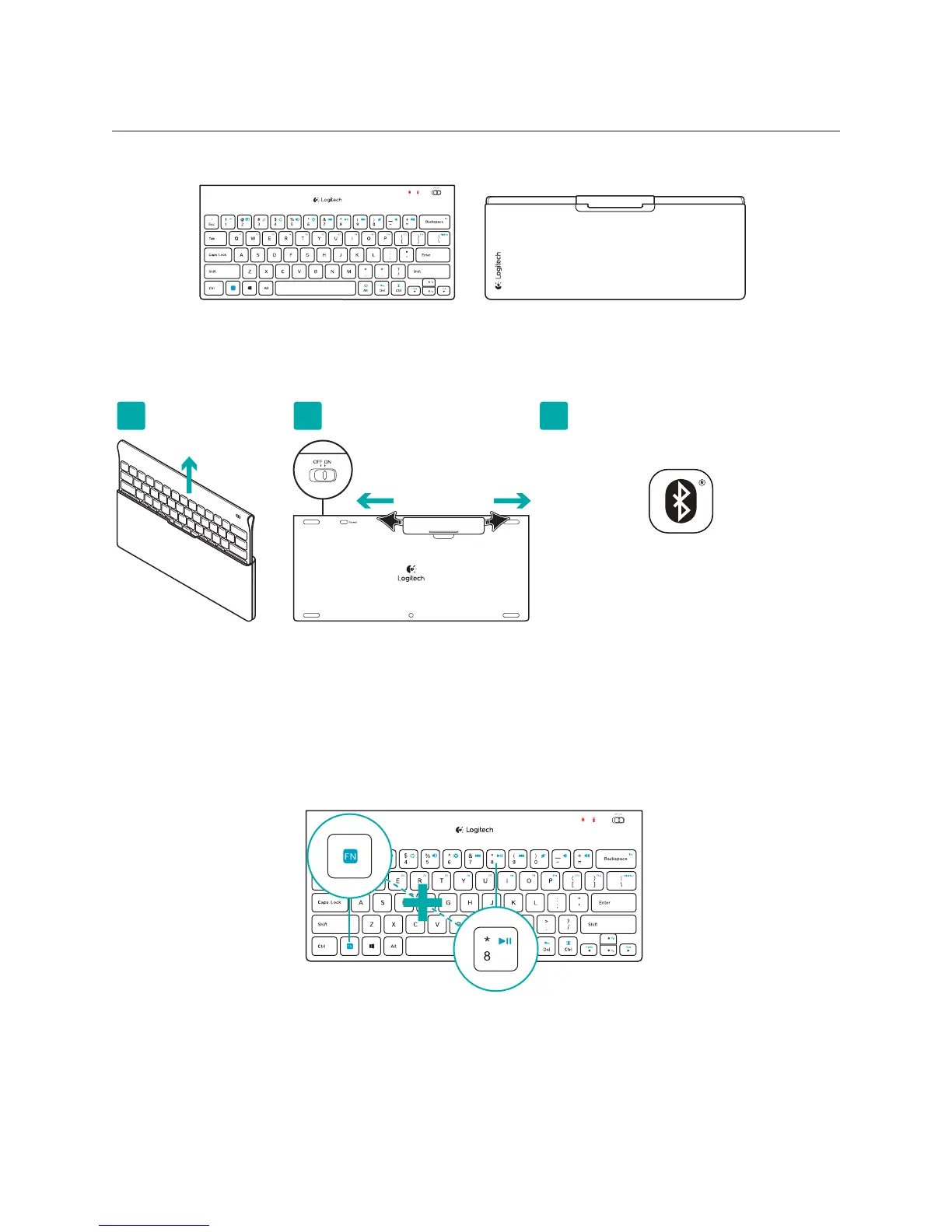Logitech Tablet Keyboard
3 English
What’s in the box
Product setup
Set up the keyboard
1. Remove the keyboard from its case.
2. Pull the battery tabs on the keyboard to activate the batteries. The On/O switch
is already in the On position.
3. Visit www.logitech.com/tabletkbd-win8android/support for Bluetooth setup
instructions for your tablet.
Using the keyboard FN key
User-friendly enhanced F-keys provide shortcuts to useful functions, such as Volume,
Play and Next Track. To use the enhanced functions (blue icons), first press and hold
the FN key; second, press the F-key you want to use.
www.logitech.com/tabletkbd-win8android/support
Connect
1 2 3
1
2
