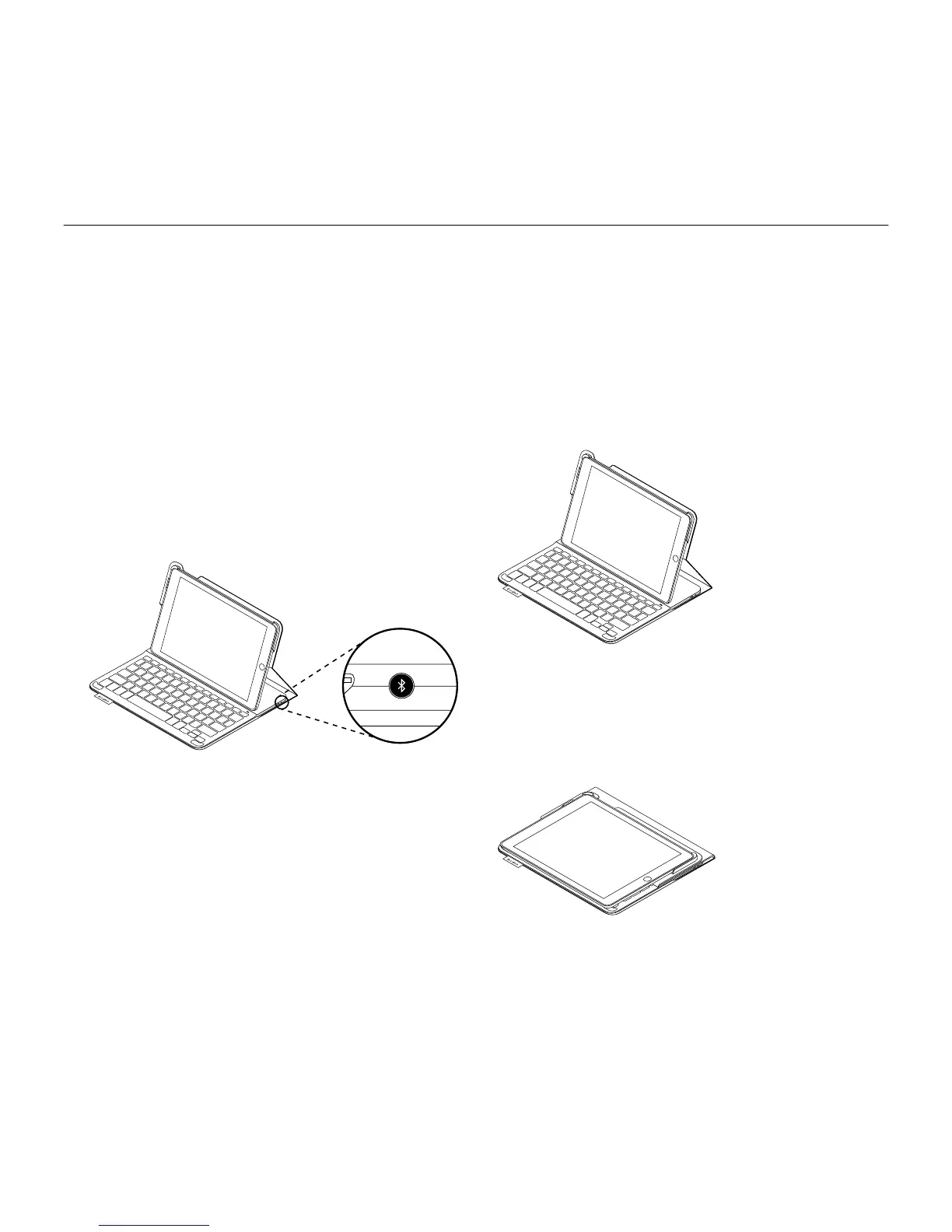English 5
Logitech Type + - For iPad Air
2. If your iPad requests a PIN, enter it using
the folio keyboard (not on your iPad).
When successful connection is made,
the status light turns solid blue for
a short time, and then turns o.
Connecting to another iPad
1. Move the keyboard folio into the typing
position.
2. Make sure the Bluetooth feature of your
iPad is on. Select Settings > Bluetooth > On.
3. Press the Bluetooth Connect button:
The keyboard is discoverable for
3 minutes.
4. Select “Type+ Keyboard Case” on the
Devices menu of your iPad.
5. If your iPad requests a PIN, enter it using
the folio keyboard (not on your iPad).
When successful connection is made,
the status light turns solid blue for
a short time, and then turns o.
Using the keyboard folio
Two viewing positions
The keyboard folio provides two viewing
positions—one for typing and another
for browsing.
To type, move the keyboard folio into the
typing position, aligning it with the built-in
magnet to secure it:
The keyboard turns on automatically
when you move the keyboard folio into
the typing positon.
To browse, place the keyboard folio in
the browsing position:
The keyboard powers o automatically
when you move the keyboard folio out of
the typing position.
