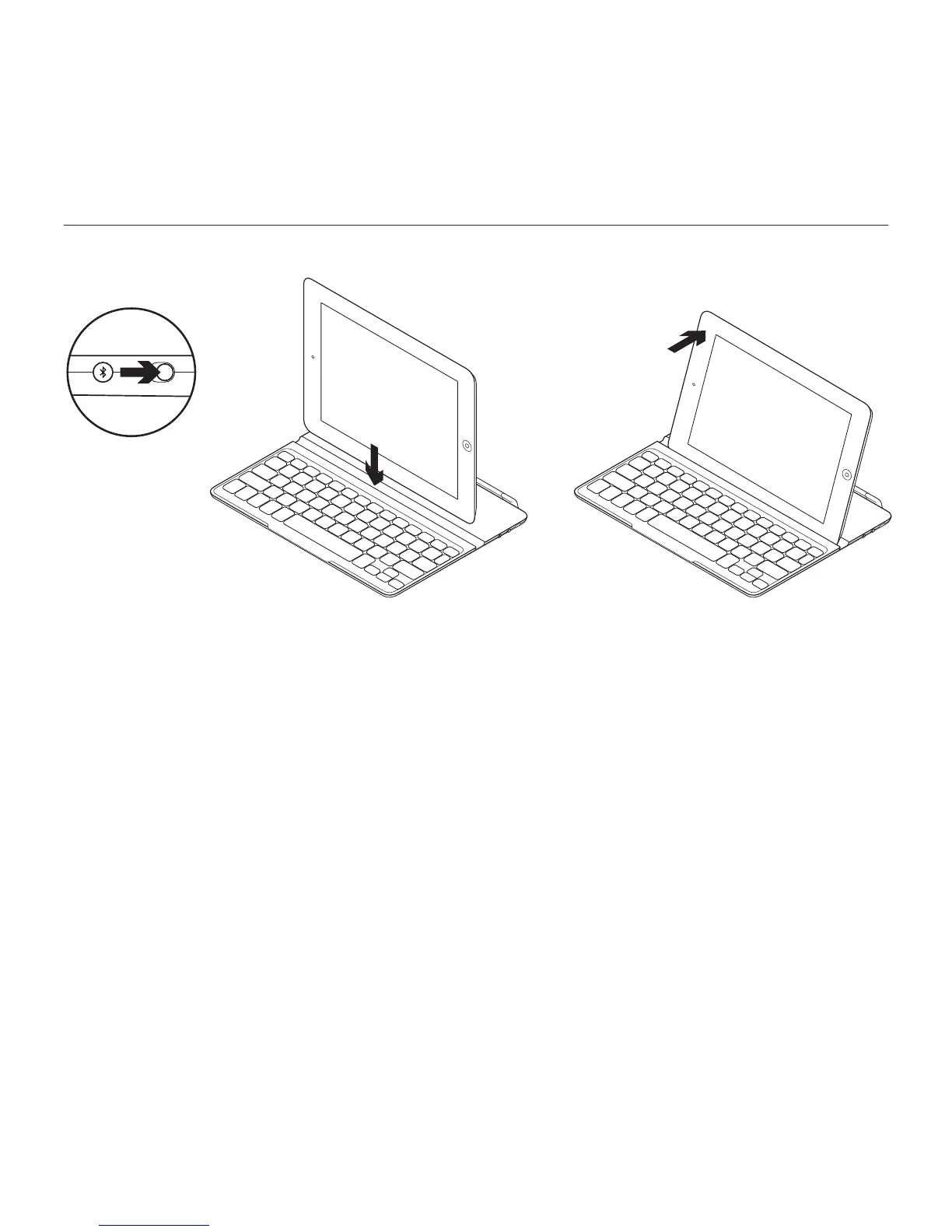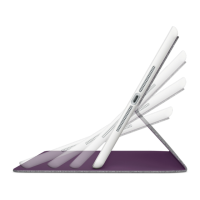Logitech Ultrathin Keyboard Cover
12 Deutsch
Einrichtung des Produkts
1. Schalten Sie das Keyboard Cover ein:
• Die Bluetooth-Erkennung startet
automatisch und läuft 15 Minuten.
Die Statusanzeige blinkt blau.
• Sollte die Statusanzeige kurz rot
leuchten, laden Sie den Akku auf.
Weitere Informationen finden Sie
unter „Aufladen des Akkus“.
2. Vergewissern Sie sich, dass die
Bluetooth-Funktion des iPads aktiviert
ist. Wählen Sie „Einstellungen >
Allgemein > Bluetooth > Ein“.
3. Wählen Sie im Gerätemenü des iPads
„Logitech Ultrathin KB Cover“.
4. Wenn Sie nach einer PIN gefragt
werden, tippen Sie den Code mithilfe
des Keyboard Cover und nicht über
die virtuelle Tastatur des iPads ein.
Sobald die Bluetooth-Verbindung
hergestellt wurde, leuchtet die
Statusanzeige kurz blau und geht
dann aus.
5. Positionieren Sie das iPad auf
dem Keyboard Cover.
