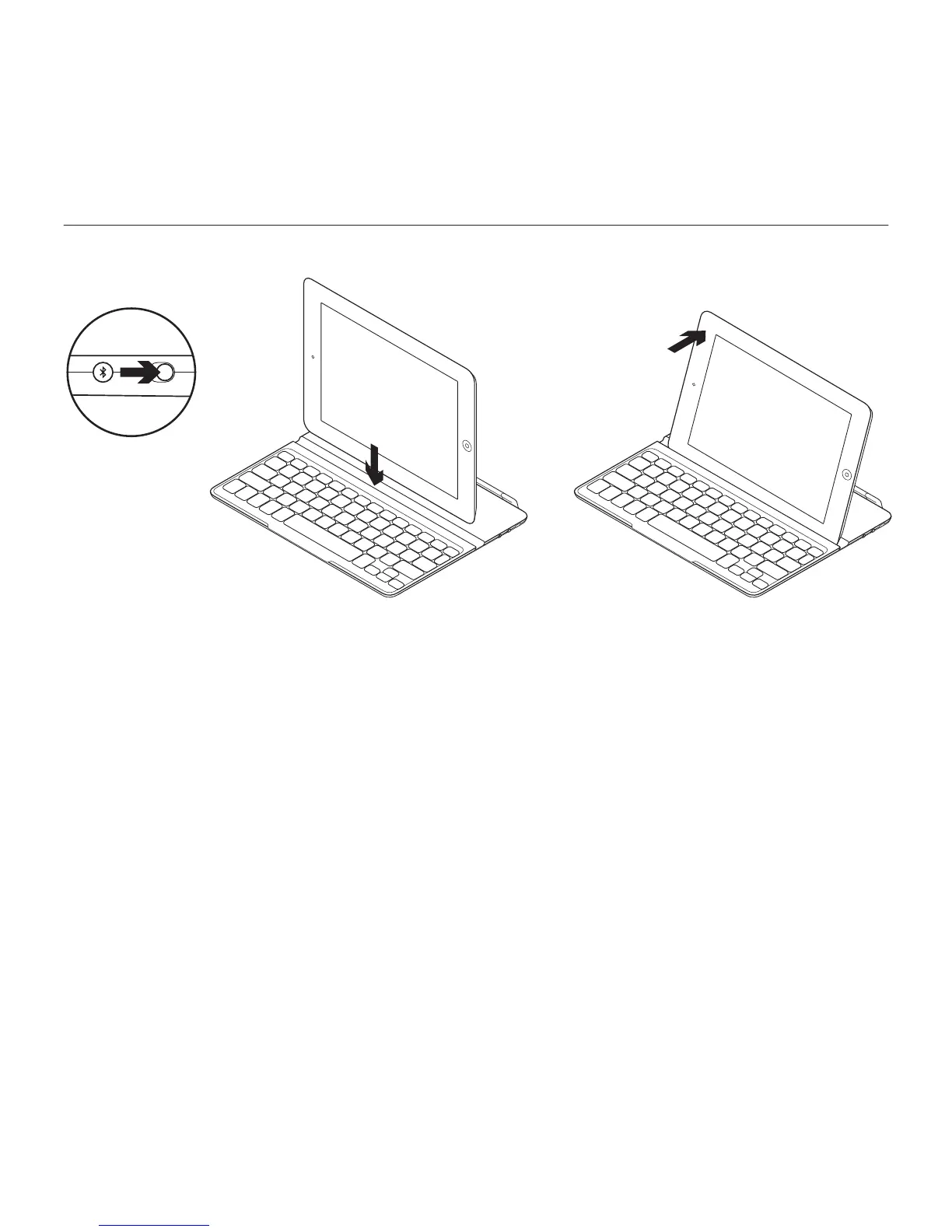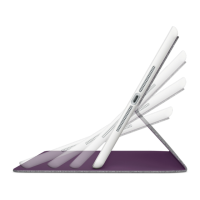Logitech Ultrathin Keyboard Cover
12 Français
Installation du produit
1. Mettez la coque clavier sous tension:
• La détection Bluetooth démarre
automatiquement et dure 15 minutes.
Le témoin d’état clignote en bleu.
• Si le témoin d’état s’allume briève-
ment en rouge, rechargez la batterie.
Pour plus d’informations,
reportez-vous à la section
Chargement de la batterie.
2. Vérifiez que la fonction Bluetooth
est activée sur votre iPad.
Sélectionnez Paramètres > Général >
Bluetooth > Activé.
3. Dans le menu des dispositifs sur
votre iPad, sélectionnez Logitech
Ultrathin KB cover.
4. Si votre iPad vous demande un code PIN,
saisissez ce code à l’aide de la coque
clavier (et non du clavier virtuel de
l’iPad). Une fois la connexion Bluetooth
établie, le témoin d’état s’allume
brièvement en bleu avant de s’éteindre.
5. Placez l’iPad sur la coque clavier.
