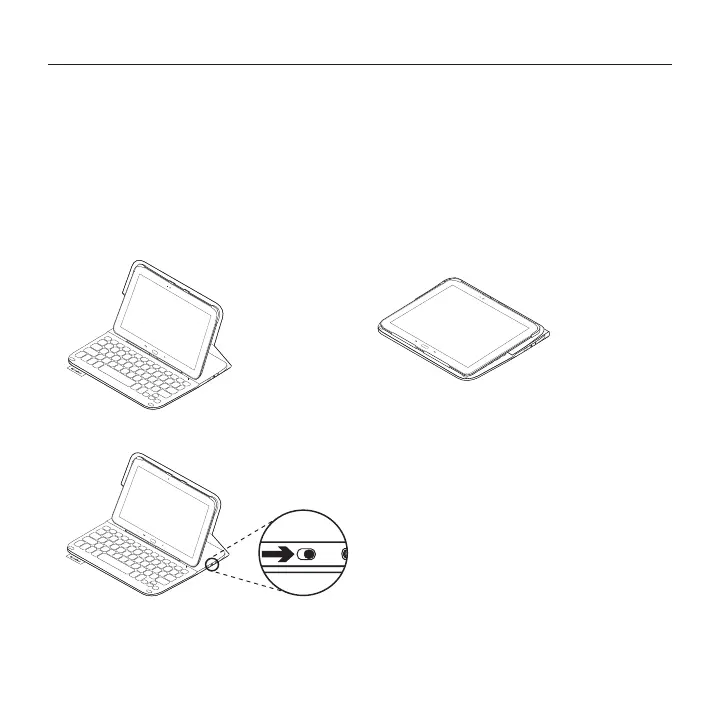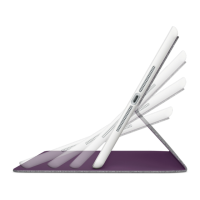Logitech Ultrathin Keyboard Folio - For Samsung GALAXY Tab4 10.1
7 English
Using the keyboard folio
Two viewing positions
The keyboard folio provides two viewing
positions—one for typing and another
for browsing.
To type:
1. Move the tablet holder into the typing
position, aligning it with the built-in
magnet to secure it:
2. Turn on the keyboard:
If the status light turns red, charge
the battery. For more information,
see “Charging the keyboard battery.”
If you don’t use the keyboard for a while
in the typing position, it enters sleep mode
automatically. Pressing any key wakes it.
To browse, place the tablet holder in
the browsing position:
You can switch o the keyboard if you want
to conserve battery power.
Typing position
Browsing position
