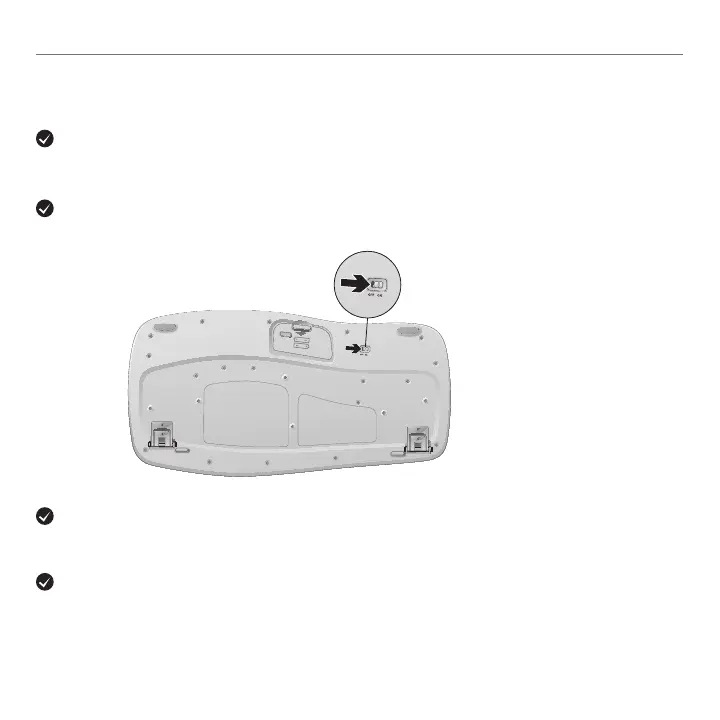16 English
Getting started with
Troubleshooting
Are you experiencing slow or jerky cursor movement? Try the mouse
on a different surface (e.g., deep, dark surfaces may affect how the cursor moves
on the computer screen).
For additional help, refer to the Customer Support telephone numbers.
Also visit www.logitech.com/comfort for more information about using your product, and for ergonomics.
Is the keyboard turned on? Slide the keyboard Off/On switch to the On position, as shown
in the image below. The keyboard Status icons should light up.
Re-establish the connection. Use the Unifying software to reset the connection between
the keyboard/mouse and Unifying receiver. Refer to the Unifying section in this guide for more
information.
Install Logitech SetPoint Software to verify your battery level and customize your hotkeys.
www.logitech.com/downloads