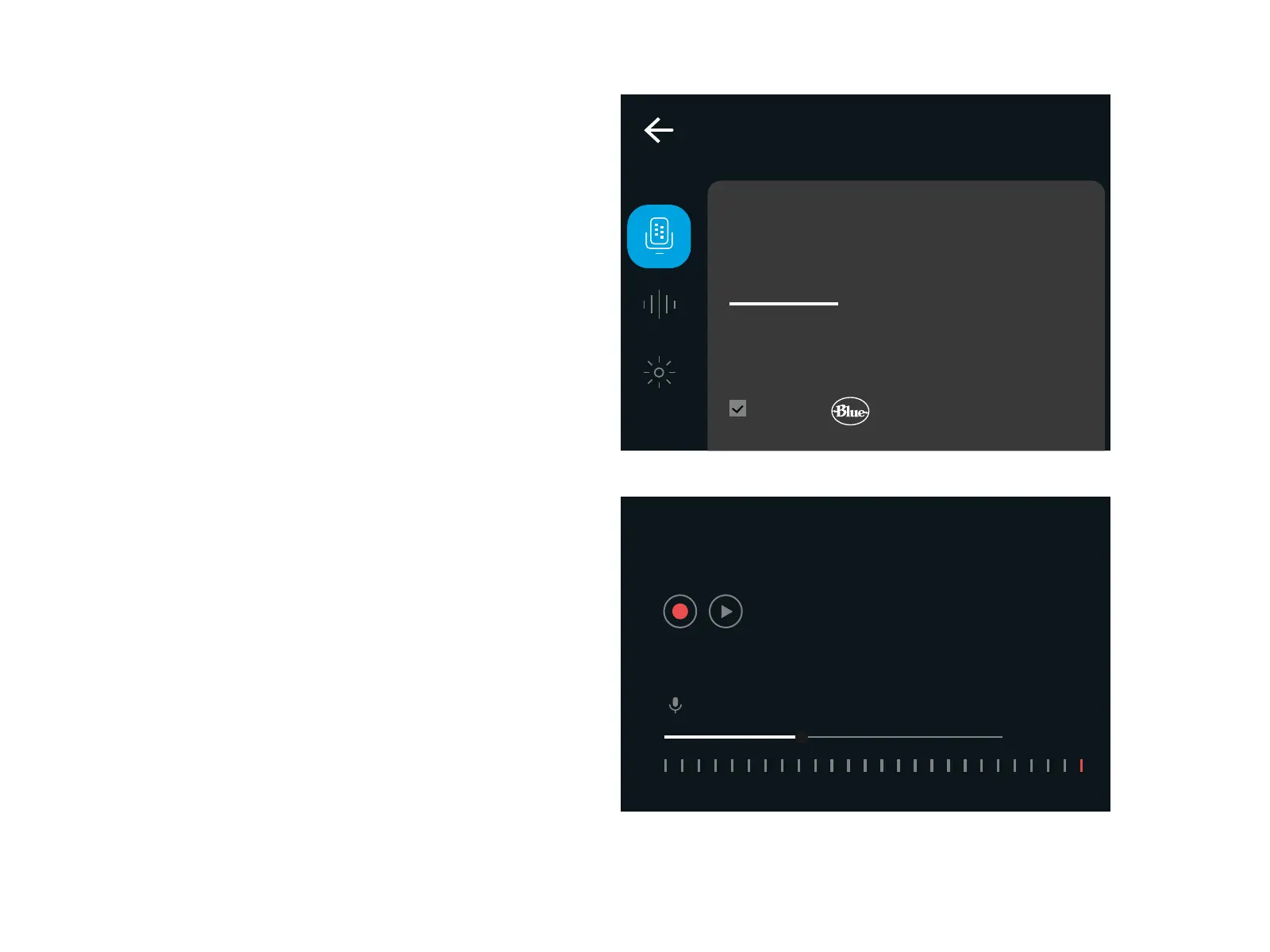9 ENGLISH
SETUP 8
• Click the Microphone menu in G HUB to access
BlueVo!ce presets, eects, and processing like
EQ and noise reduction. You can also enable
theSmart Audio Lock from this screen.
• To try dierent settings, rst record a sample of
your voice, then press play. You will then hear the
recording you just made with the current BlueVo!ce
settings. From here you can apply dierent presets,
settings, and eects. Any changes you make will
be applied to the recording so you can hear exactly
what your audience will hear.
Yeti GX
Microphone
BLUE VO!CE
BLUE VO!CE gives you total contral over
your mic audio.
EFFECTS
ENABLE
VO!CE
Yeti GX
40
0dB-80dB
MIC TEST
Record a sample of your voice to reference how you sound.
INPUT GAIN
00:00
