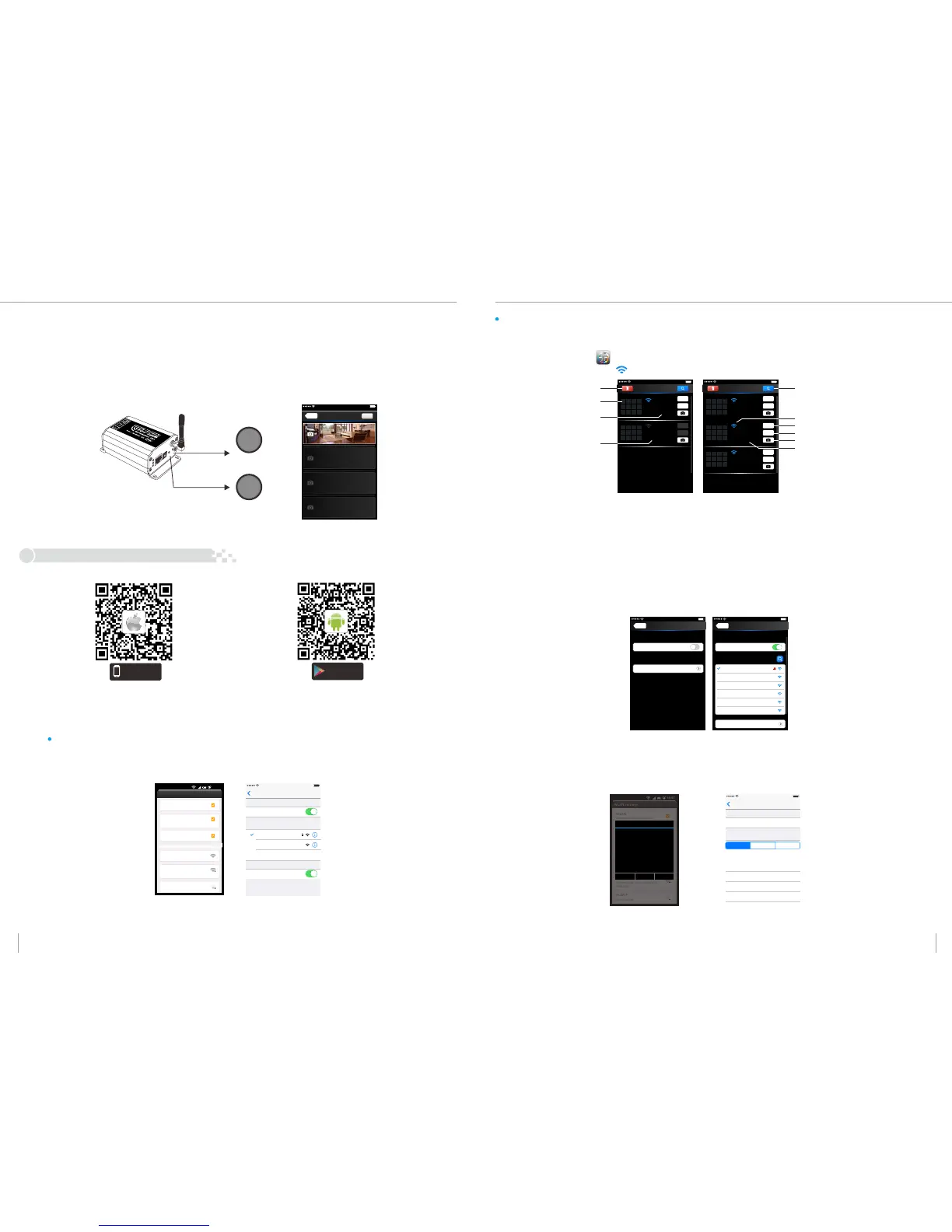1
Network
Zone
WiFi- 104-SSID-2
32:AA :3C:7E:B4: DB
Disconn ected
2
Device L ist
2
3
4
5
6
7
1
8
10
11 12
9
WiFi- 104-SSID-0
32:AA :3C:7E:B4: DA
Network
Zone
Connect t o WiFi-104-S SID-1
A. App software Download
Apple WiFi connectionAndroid WiFi connection
(1) Network connection setting way
Connect to the WiFi-104 controller, the step as (1)same
B. How to operate the APP software
Scene Interface
R
U
N
R
X/
T
X
LI
N
K
E
XT K
E
Y
SS
I
D
M
ATC
H
SCE
NE
SCENE
SCENE Key and MATCH Key
Scene
Save
Scene 2
Scene 3
Scene 4
Back
Scene 1
WiFi-104 support 2 connection modes: Directly connection as router or connect by additional router.
The mode of connecting WiFi controller as a router
The mode of connect with a additional router:
Connnect WiFi-104 controller to the additional router network:
Click “Network” key to enter Network interface(as legend-3-1), start "connect to exiting LAN", software will search the workable WiFi net
SSID list, choose the specified router to connect (Note: do not choose WiFi-104 controller), can add the WiFi-104 controller to the
wireless router(as legend-3-2 the wireless router TP-LINK1)
C.
Networ k
Back
User setting
Wireless mode
Connect to existing LAN
Change SSID and password
Networ k
Back
Available wireless LAN networks
TP-LI NK1
WiFi- 104-SSID-0
WiFi 104 SS ID 1- - -
User setting
Wireless mode
Connect to existing LAN
Change SSID and password
WiFi- 104-SSID-2
WiFi- 104-SSID-3
WiFi- 104-SSID-4
( )Legend-1
( -2-1)Legend
( -3-1)Legend
B.
A.
( -2-2)Legend
1
Network
Zone
WiFi- 104-SSID-1
32:AA :3C:7E:B4: DB
Connect t o TP-LINK1
2
Device L ist
2
3
4
5
6
7
1
8
10
11 12
9
WiFi- 104-SSID-0
32:AA :3C:7E:B4: DA
Network
Zone
Connect t o TP-LINK1
1
Network
Zone
WiFi- 104-SSID-2
32:AA :3C:7E:B4: DD
Connect t o TP-LINK1
D.
Connect a additional router interface
[ Restore factory settings/Delete password ]
MATCH
WiFi-104 as a router interface
Delete WiFi-104 controller list
No connect to WiFi-104 controller
Network interface
Zone function interface
Change the background interface
Connect to additional router TP-LINK1
Connect to WiFi-104
Manual searching the WiFi-104 controller
which connect to the additional router
Workable WiFi-104
WL AN set ting s
WL AN
Connect to WiFi-104-SSID-0
Net work no tific ation
Aut o Conne ct
WiF i-104 -SSID -0
TP- 008
ACW 1F
Notify me when an open network is
available
set the way of network’s connection
Connected
Remembered, secured with WPA/
WPA2 PSK
Remembered
WLA N netwo rks
16: 07
Android scan for download
iOS scan for download
14:17 PM
Wi -Fi
Se tti ngs
Wi -Fi
Ot her. ..
As k to ji n Net wor ks
Known networks will be joined automatically.
if no known networks are available, you will
have to manually select a network.
CHO OSE A NET WORK. ..
WiFi-104-SSID-0
WiFi-104-SSID-1
100%
14:17 PM
100%
Network interface
( -3-2)Legend
WL AN set ting s
WL AN
Connect to WiFi-104-SSID-0
Net work no tific ation
Aut o Conne ct
WiF i-104 -SSID -0
TP- 008
ACW 1F
Notify me when an open network is
available
set the way of network’s connection
Connected
Remembered, secured with WPA/
WPA2 PSK
Remembered
WLA N netwo rks
16: 07
WiF i-104 -SSID -0
Cancel Forget Disconnect
Status
Connected
Signal strength
Excellent
Link speed
65Mbps
Security
Open
IP address
10.10.100.103
Android cancel store the WiFi-104 connection
14:17 PM
WiFi-1 04- SSID -0
Wi -Fi
Fo rge t thi s Net nwork
IP AD DRESS
100%
DHCP
BootP
Stati c
IP Ad dress
Sub net Mas k
Rou ter
DNS
Sea rch Dom ains
10. 10. 100. 103
255 .255 .255 .0
10. 10. 100. 254
10. 10. 100. 254
Hi_ flyi ng
Apple cancel store the WiFi-104 connection
(4) MATCH Key and SCENE Key
Short press MATCH key, WiFi controller begins its learning ID status for the standard M12 remote (learning method, see P7)
Short press SCENE key sequentially to the user-saved scene modes, 4 scene total.
Long press MATCH key and SCENE key simultaneously more than 2 seconds, the machine will back to the default parameter, including the
parameters of changing modes, zone and group parameters and network parameters. Machine default parameters: Only the 1st zone is
present, default RGBW mode, the changing mode is RGB skipping, the brightest is white, no groups, network SSID is WiFi-104-SSID-X (X is
the actual coding switch corresponding SSID values), WiFi-104 controller restore as directly connect and the connection password is blank.
The APP software: instructions of
4.
Enter mobile device's WiFi setting, click the WiFi function, mobile device search the WiFi and list the working WiFi controller
automatically(As Legend-1), Click the SSID number to connect (default is no password).
Click mobile device's icon to start the software, the software will search and list the working WiFi controller automatically,
and there is a blue wireless icon (as Legend-2-1)
Workable zone NO.
Exit WiFi-104 software, enter mobile device setting-wireless network setting, choose the wireless router to connect. start WiFi-104
software once more, device list interface as legend-2-2.
Completes the steps to connect to the additional router.
In this connection mode, to avoid the mobile device automatically connect to WiFi-104 after the setting has completed, please click
“workable WiFi-104" which under the mobile device "WiFi setting" and at the massage box please click "Forget this network"(apple iOS)
or "Cancel save" (SUMSUNG mobile phone is "forget") to cancel the save of WiFi-104 connection.
Repeat the ABC steps if you need connecting multiple WiFi-104 controller to this wireless router.
Note:
Availa ble o n the
App Store
ANDROID APP ON
Google play
14:17 PM
100%
14:17 PM
100%
14:17 PM
100%
14:17 PM
100%
3 4
WiFi-104 LED Lighting Control System V1.1 WiFi-104 LED Lighting Control System V1.1
