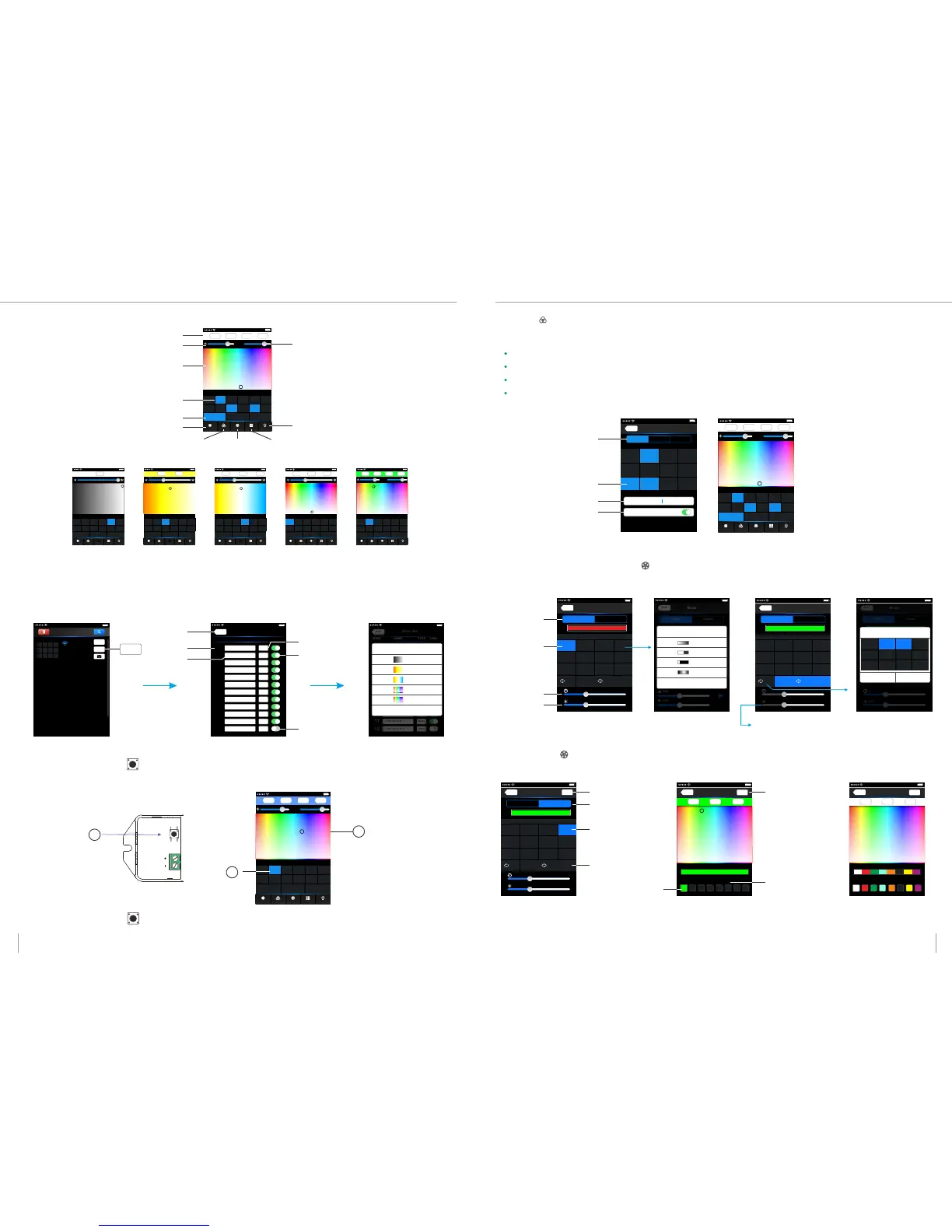(3) The learning method of Zone control
(2) Main interface ( 5 types total)
G
255
R
255
B
255
W
255
W
80% 80%
Name
Long press to turn off single zone or group
Mode
Device
Scene
Group
On/off
2 3
4
5
6
7
8
RGBW
1
RGB
CT1 RGB
RGBW
10 11
12
9
RGBW DIM
Group1 Group2 Grou p3
DIM
DIM
RGBW RGBW
CT2
RGBW Value
5 Main interface
White Value
Brightness Value
Color Bar
Zone Selection
Group Interface Mode Interface Scene Interface
Main Switch
Group Selection
Device List Interface
14:17 PM
100%
(1)Turn on zone control
[Note]: Default WiFi-104 controller itself as NO.1 zone, which can select if to connect lights. If not, sub-control can be replaced as the first zone.
ZON E
NAM E LIN K
Zone Set
TYP E
Back
CONT ROLLE R1
DIM
1
CONT ROLLE R2
CONT ROLLE R3
CONT ROLLE R4
CONT ROLLE R5
CONT ROLLE R6
CONT ROLLE R7
CONT ROLLE R8
CONT ROLLE R9
CONT ROLLE R10
CONT ROLLE R11
CONT ROLLE R12
Ct1
Ct2
RGB
RGBW
RGBW
RGBW
RGBW
RGBW
RGBW
RGBW
NONE
2
3
4
5
6
7
8
9
10
11
12
ZON E
NAM E LIN K
Zone Set
TYP E
Back
CONT ROLLE R1
DIM
1
CONT ROLLE R2
CONT ROLLE R3
CONT ROLLE R4
CONT ROLLE R5
CONT ROLLE R6
CONT ROLLE R7
CONT ROLLE R8
CONT ROLLE R9
CONT ROLLE R10
CONT ROLLE R11
CONT ROLLE R12
Ct1
Ct2
RGB
RGBW
RGBW
RGBW
RGBW
RGBW
RGBW
RGBW
NONE
2
3
4
5
6
7
8
9
10
11
12
9
10
11
12
13
14
15
Select type
Cancel
DIM
CT1
CT2
RGB
RGBW
Device L ist
2
3
4
5
6
7
1
8
10
11 12
9
WiFi- 104-SSID-0
32:AA :3C:7E:B4: DA
Network
Zone
Connect t o WiFi-104-S SID-1
Zone
Name
Long press to turn off single zone or group
Mode
Device
Scene
Group
On/off
2 3
4
5
6
7
8
RGBW
1
RGB
CT1 RGB
RGBW
10 11
12
9
RGBW DIM
Group1 Group2 Group3
DIM
DIM
RGBW RGBW
100%
W
255
CT2
14:17 PM
100%
40%
WW
135120
NW
Name
Long press to turn off single zone or group
Mode
Device
Scene
Group
On/off
2 3
4
5
6
7
8
RGBW
1
RGB
CT1 RGB
RGBW
10 11
12
9
RGBW DIM
Group1 Group2 Group3
DIM
DIM
RGBW RGBW
CT2
14:17 PM
100%
40%
WW
15
NW
240
CW
0
Name
Long press to turn off single zone or group
Mode
Device
Scene
Group
On/off
2 3
4
5
6
7
8
RGBW
1
RGB
CT1 RGB
RGBW
10 11
12
9
RGBW DIM
Group1 Group2 Group3
DIM
DIM
RGBW RGBW
CT2
14:17 PM
100%
G
255
R
255
B
255
40%
Name
Long press to turn off single zone or group
Mode
Device
Scene
Group
On/off
2 3
4
5
6
7
8
RGBW
1
RGB
CT1 RGB
RGBW
10 11
12
9
RGBW DIM
Group1 Group2 Group3
DIM
DIM
RGBW RGBW
CT2
14:17 PM
100%
G
255
R
255
B
255
W
255
W
80% 80%
Name
Long press to turn off single zone or group
Mode
Device
Scene
Group
On/off
2 3
4
5
6
7
8
RGBW
1
RGB
CT1 RGB
RGBW
10 11
12
9
RGBW DIM
Group1 Group2 Group3
DIM
DIM
RGBW RGBW
CT2
14:17 PM
100%
G
152
R
87
B
255
W
255
W
80% 80%
Name
Long press to turn off single zone or group
Mode
Device
Scene
Group
On/off
2 3
4
5
6
7
8
RGBW
1
RGB
CT1 RGB
RGBW
10 11
12
9
RGBW D IM
Group 1 Group 2 Gro up3
DIM
DIM
RGBW RGBW
CT2
14:17 PM
100%
1
2
3
Return
Type
Turn on
Turn off
Zone Set InterfaceDevice List Interface
Select Type Interface
Zone name
Zone number
(2) Learning ID:
(3) Cancelling ID:
Long press” ID learning button” for 5 seconds, buzzer sound long and loud, success to cancel the zone control learning
ID learning button
Zone number
Color Bar
Short press "ID learning button" on the receiver, the running light go flash to keeps on. Then select the zone number on the software
interface and touch the color bar 2-3 seconds. Long buzzer (meantime the running light returns to flash), zone control and
master control matched successful.
Groups
Back
1
RGB
2 3 4
RGBW CT1
5
9
DIM
RGBW
6
10
7
11
8
12
RGB
RGBW
DIM
RGBW
RGBW
DIM
Group 1 Gr oup2 Group 3
Only the s ame type of zone c an group
Group n ame
Ent g roup na me
Use thi s group
CT2
(4) Group
(5) Mode Interface for RGB / RGBW Type
(6) DIY Interface
Mode
Mode
Back
Long pres s can choose to ch ange the curre nt pattern typ es
CustomDefault
2
4
40%
Set
Play
2
3
Strobe
1
Jump
4
Fadein dimming
6
Gradua l
7
Strobe
5
Jump
8
Fadein dimming
Gradua l
10
Gradua l
11
Strobe
9
Jump
12
Fadein dimming
Combined cycle set to play
Cancel
2
Gradua l
3
Strobe
1
Jump
4
6
Gradua l
7
Strobe
5
Jump
8
10
Gradua l
11
Strobe
9
Jump
12
Fadein dimming
Fadein dimming
Fadein dimming
OK
Mode
Back
Long pres s can choose to ch ange the curre nt pattern typ es
CustomDefault
2
4
40%
Set
Play
2
3
Strobe
1
Jump
4
Fadein dimming
6
Gradua l
7
Strobe
5
Jump
8
Fadein dimming
Gradua l
10
Gradua l
11
Strobe
9
Jump
12
Fadein dimming
Mode
Back
2
Gradua l
3
Strobe
Long pres s can choose to ch ange the curre nt pattern typ es
CustomDefault
4
40%
W
40%
1
Jump
4
Slowly f ade
The cu rrent s elect ed colo r combi natio n
6
Gradua l
7
Strobe
5
Jump
8
Slowly f ade
10
Gradua l
11
Strobe
9
Jump
12
Slowly f ade
2
Select Style
Cancel
Jump
Gradu al
Strob e
Fadei n dimming
Mode
Back
Long pres s can choose to ch ange the curre nt pattern typ es
CustomDefault
2
4
40%
Set
Play
2
3
Strobe
1
Jump
4
Fadein dimming
6
Gradua l
7
Strobe
5
Jump
8
Fadein dimming
Gradua l
10
Gradua l
11
Strobe
9
Jump
12
Fadein dimming
Edit Back
Apply
Select Color
Color Edit
Long pr ess to de lete si ngle co lor
G
255
R
0
B
0
current color combination
Back
Apply
Select Color
Color Edit
Long pr ess to de lete si ngle co lor
G
255
R
255
B
255
current color combination
Mode
Back
Long pres s can choose to ch ange the curre nt pattern typ es
CustomDefault
2
4
40%
Set
Play
2
3
Strobe
1
Jump
4
Fadein dimming
6
Gradua l
7
Strobe
5
Jump
8
Fadein dimming
Gradua l
10
Gradua l
11
Strobe
9
Jump
12
Fadein dimming
Group Feature:
Group
Mode
Group can control several zones at the same time, and several zones can adjust color, color temperature and brightness together.
You can set up Max 3 groups, all zones at the same groups must be the same type, and one zone can belong to multiple groups simultaneously.
Set up the group to enabled status, then the corresponding group will appear in the main interface
It will automatically cancel the relevant zone group settings as you changed the type or set up enabled status of the zone at the Zone Set
interface.
Group Selection
Group Name
Open the Group
Group Interface
Zone Selection
Group operations in main interface
Changing mode
Play single
changing mode
Slider of Speed
Mode Interface
Slider of brightness
long
press
Short
press
Play in a loop several changing
modes (Speed and brightness
unadjustable as play in a loop)
Select the type of changing effect
(skipping/flash/smooth/fade)
Selecting the changing mode
you want to play in a loop
Edit DIY Mode
DIY mode
Play single DIY Mode
Playback Loop
several DIY mode
DIY Mode interface
Save DIY
Color Frame
Edit single DIY Mode Edit single DIY Mode
Long press color frame
to delete the color
Click “Zone” on the Device list interface, enter Zone set interface. according to the lighting control requirements, turn on multiple zone,
select the light type and naming zone.
14:17 PM
100%
14:17 PM
100%
14:17 PM
100%
14:17 PM
100%
14:17 PM
100%
14:17 PM
100%
14:17 PM
100%
14:17 PM
100%
14:17 PM
100%
14:17 PM
100%
G
255
R
255
B
255
W
255
W
80% 8 0%
Name
Long press to turn off single zone or group
Mode
Device
Scene
Group
On/off
2 3
4
5
6
7
8
RGBW
1
RGB
CT1 R GB
RGBW
10 11
12
9
RGBW DIM
Group 1 Gro up2 Group 3
DIM
DIM
RGBW RGBW
CT2
14:17 PM
100%
14:17 PM
100%
5 6
WiFi-104 LED Lighting Control System V1.1 WiFi-104 LED Lighting Control System V1.1