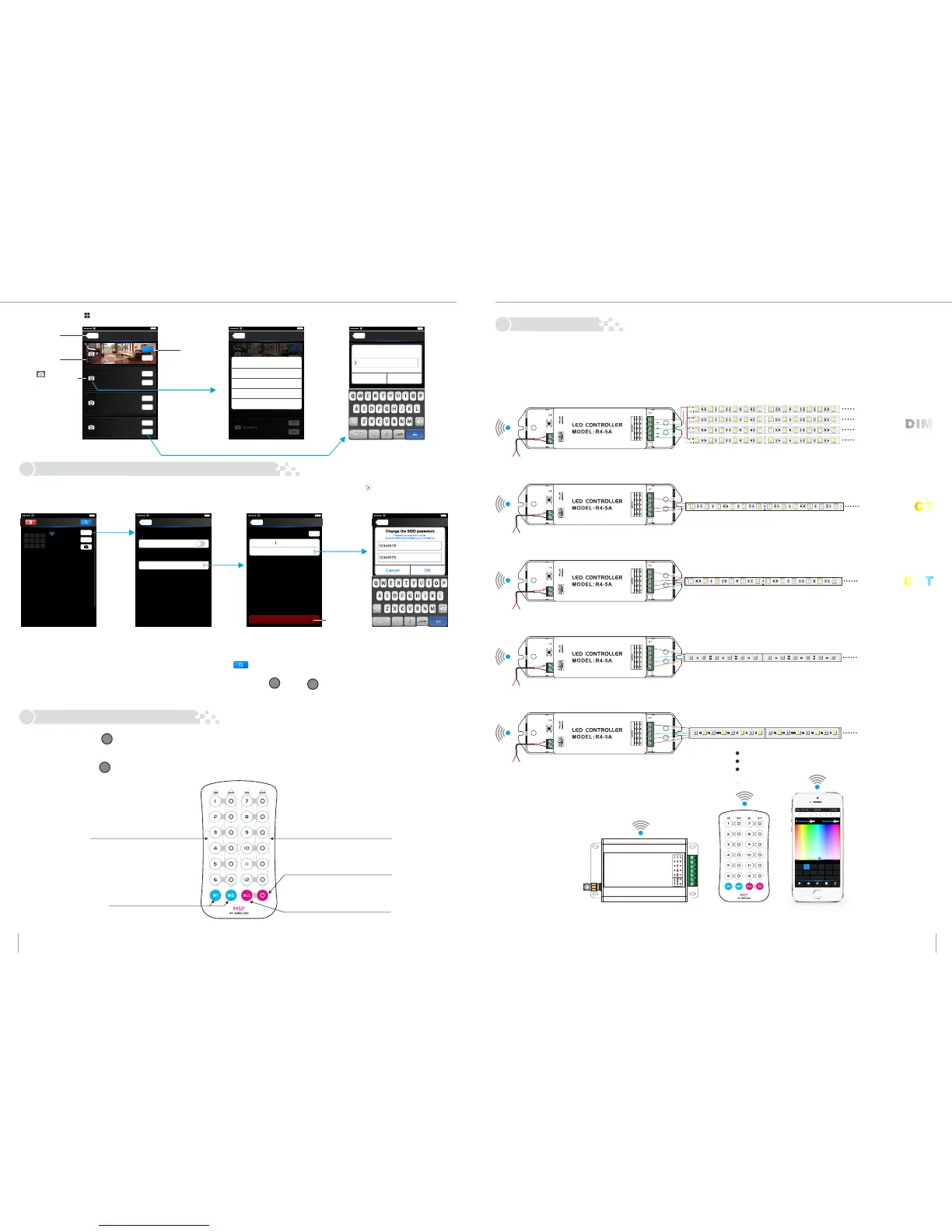DIM
RGBW
RGB
CCT
CT
Scene
Scene 2
Scene 4
Back
Save
Play
Save
Play
Scene 3
Save
Play
Save
Scene 1
Save
Play
Scene
Scene 2
Scene 4
Back
Save
Play
Save
Play
Scene 3
Save
Play
Save
Scene 1
Save
Play
Scene
Scene 2
Scene 3
Scene 4
Back
Scene 1
Cancel
OK
Scene name
Scene 1
Photo Setting
Cancel
Use Came ra
Photo Li brar y
Remove P hoto
Scene
Turn on zone
Short press to play scene
Long press to save scene
synchronization for 12 zones
Turn off zone
Short press to turn off all zones
Short press to turn on all zones
Long press to turn on the key tone
Long press to turn off key tone
SCENE
MATC H
MATC H
MATC H
Networ k
Back
User setting
Wireless mode
Connect to existing LAN
Change SSID and password
14:17 PM
100%
User Setting
SSID
Passwo rd
WiFi-1 04-SSID-0
Ent the new Password
Back
Resto re factory set tings
Change the SSID name and password
Apply
14:17 PM
100%
User Setting
Accoun
Change the account name and password
SSID
Passwo rd
-WiFi- 104-0
Ent the new Password
Admin
Password
Resto re factory set tings
Change the SSID name and password
Cancel
OK
Change the SSID password
Ent the N EW Password
Ent the N EW Password ag ain
Back
14:17 PM
100%
Device L ist
2
3
4
5
6
7
1
8
10
11 12
9
WiFi- 104-SSID-0
32:AA :3C:7E:B4: DA
Network
Zone
Connect t o WiFi-104-S SID-1
14:17 PM
100%
DC5V-24V
RUN
+
B
R
G
+
B
R
G
511
511
331
511
511
331 331
511
511
331
511
511
331 331
+
B
R
G
+
B
R
G
Zone 4
RGB
DC5V-24V
RUN
121
121
121
121
121
121
121
121
121
121
121
121
121
121
w
ww
121
121
cw
Zone 3
CCTCCT
DC5V-24V
RUN
121
121
121
121
121
121
121
121
121
121
121
121
121
121
w ww
121
121
Zone 2
CTCT
DC5V-24V
RUN
+
121
121
121
121
121
121
121
121
121
121
121
121
121
121
121
121
121
121
121
121
121
121
121
121
121
121
121
121
121
121
121
121
121
121
121
121
121
121
121
121
121
121
121
121
121
121
121
121
121
121
121
121
121
121
121
121
121
121
121
121
121
121
121
121
Zone 1
DIMDIM
DC5V-24V
+
B
R
G
W
+
B
R
G
W
+
B
R
G
W
+
B
R
G
W
RUN
Zone 5
RGBW
Back to the
main interface
Scene
Background
Click to change
the scene background
Play the
scenes
Play the scenes
Saving the current
effect in this scene
Change the scene background
Save scene interface
7). Scene Interface
WiFi Network SSID Name and Password Setting
Wiring Diagram
5.
Remote operating Instructions
6.
7.
In Device list interface, click “Network key” to enter Network interface, select “Change SSID and Password” (Click” ” ) to enter User Setting
interface. Typing new SSID name and password . Click “Apply” button on the top right corner of
the interface to save the changes.
(Min.: 8 characters, consist of 0-9, a-z and A-Z)
1.Device List interface
2.Network interface
3.Change SSID name interface
Restore the factory
default setting
4.Change SSID password interface
[Note]: In direct connection of the WiFi-104 as a router. Please exit software after changed the SSID name and the password, then enter the mobile
device system setting to reconnect the WiFi-104
In additional wireless router connection, it only needs to click “ ” in Device List interface to search again the WiFi-104 controller after
changed SSID name.
[Note]: If you forget the WiFi network password, please simultaneously press : “ ” and “ ” more than 2s to restore the factory
default settings, so that can delete the WiFi network password (More details in page 3 [Restore factory settings/Delete password]
[Note]: WiFi-104 default to first zone, Master controller can choose whether connecting to LED lamps or not. If not, use wireless control to
instead of the first zone.
Single color strip
Nature white /Warm white strip
Nature white + Warm white + Cold white strip
RGB strip
RGBW strip
1) Connect to the zones controller and LED lamps (the same way of WiFi-104 connection)
Short press learning key “ ” in WiFi-104 controller, long buzzer, then press any keys on M12 remote, long buzzer again, succeed learning.
Learning ID
Cancel ID
Long press learning key “ ” in WiFi-104 controller more than 6s, long buzzer, succeed cancel (cancel all learned remotes with WiFi-104 ).
( Long press to decrease brightness slowly,
under the mode of dimming or color temperature)
(in addition to the separate key closed zone)
14:17 PM
100%
14:17 PM
100%
14:17 PM
100%
7 8
Multiple partitions can be set to the same type or several types, such as all partitions are single color, can be set to DIM dimmer light
type, such as dimmer, color temperature, RGB, and other types of lamps, different partition set to different types of lamps, the lamps
connection diagram as follows:
M12
WiFi-104
G
255
R
255
B
255
W
255
W
80% 80%
CONTROLLER1
Long press to turn off single zone or group
Mode
Device
Scene
Group
On/off
2 3
4
5
6
7
8
RGBW
1
RGB
CT1 RGB
RGBW
10 11
12
9
RGBW DIM
Group1 Group2 Group3
DIM
DIM
RGBW RGBW
CT2
Mobile phone
( Long press to increase brightness slowly,
under the mode of dimming or color temperature)
WiFi-104 LED Lighting Control System V1.1 WiFi-104 LED Lighting Control System V1.1
