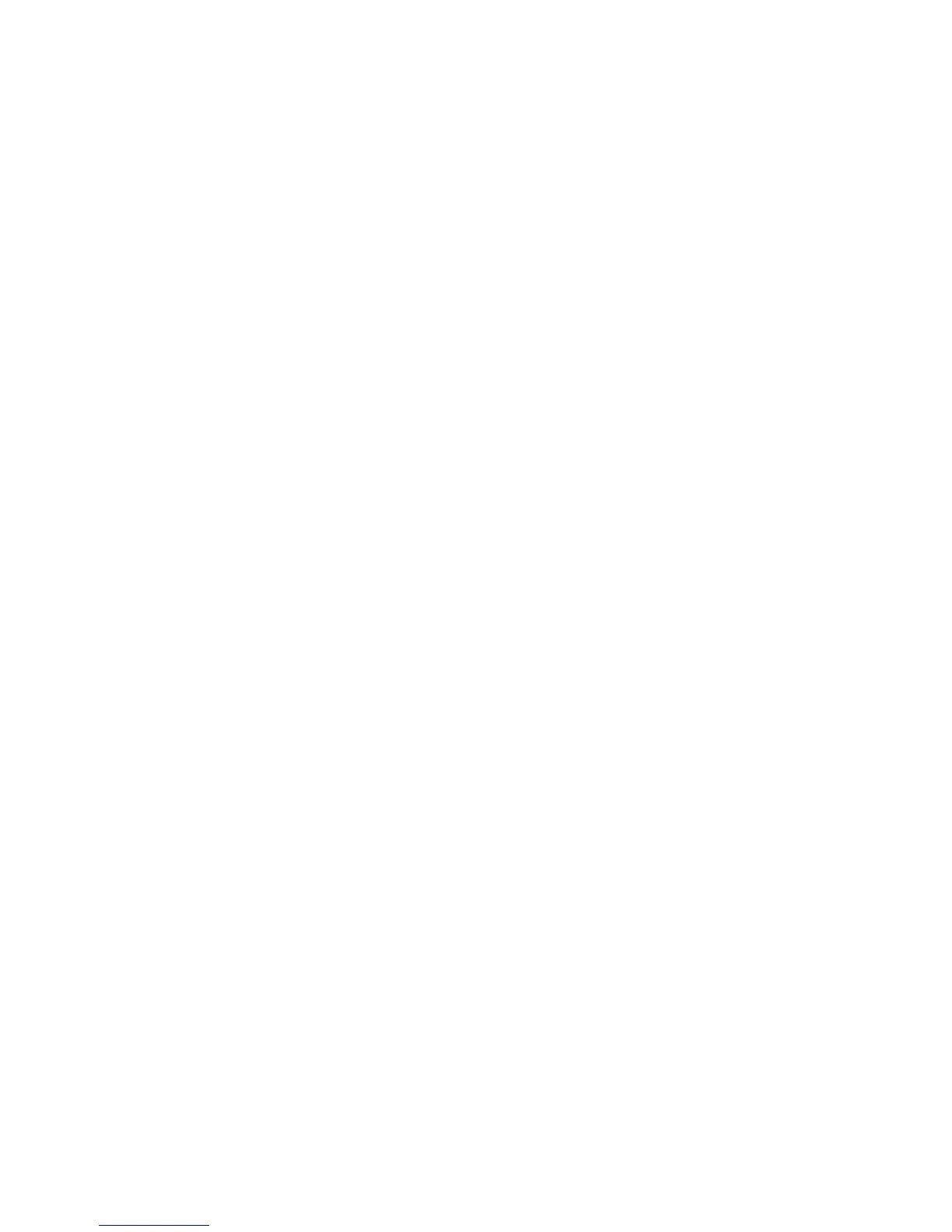If your audio application supports ASIO throughput monitoring, you can enable it in your
Audio Software’s ASIO or audio control panel simply by selecting the FireWire
Audiophile’s ASIO driver. Please refer to your audio software’s documentation for
additional information on setting up your tracks for recording.
WDM Input Monitoring – If you are running a WDM-compliant application, the FireWire
Audiophile supports input monitoring through your audio software. In most cases WDM
offers extremely low latency monitoring, even when using plug-in effects and EQ, very
similar to ASIO tape-type monitoring.
If your application supports WDM and direct monitoring, you may enable it in your audio
software’s audio control panel. Please refer to your audio software’s documentation for
additional information.
Other Direct Monitoring — If you are running a program that is not ASIO compliant or
does not have WDM input monitoring (such as Sound Forge, or some earlier programs),
you can still take advantage of the FireWire Audiophile’s ability to directly monitor the
analog and S/PDIF inputs using the FireWire Audiophile control panel mixer. Even if
your program does have ASIO tape-type or WDM input low-latency monitoring, you may
choose to direct monitor the FireWire Audiophile’s inputs in this fashion, and enjoy near
zero-latency monitoring.
With ASIO direct monitoring, the audio software will take control over the FireWire
Audiophile mixer’s input channels. With this form of direct monitoring, you must control
the FireWire Audiophile Mixer’s input channels manually. Here’s how:
1 Open your audio software and the FireWire Audiophile control panel.
2 In the FireWire Audiophile control panel, click the mixer tab. (Let’s assume that
we’re recording with the analog inputs, and that we’re monitoring from the line
outputs 1/2 in stereo.) Assign the analog in channels to 1/2, and bring up the
channel’s faders until you begin to hear the source that’s connected to the line
inputs. See the previous section, “Adjusting the Input Levels,” for more information.
NOTE: When recording with microphones, it is best to keep the mic at some distance
from the main speakers, or use headphones to monitor. Feedback may occur when
microphones are too close to speakers.
3 In your audio software, enable tracks to record from the FireWire Audiophile’s analog
Line Inputs. Either lower the program’s monitor faders for those channels to full
attenuation, or mute those channels so that you don’t hear the tracks from the program
while recording. (Remember, we’re direct monitoring the inputs of the FireWire
Audiophile.)
4 If you have tracks already recorded in your audio software that you wish to overdub
along to, play those tracks and get a monitor balance between the tracks you are
recording and the tracks already recorded by adjusting the analog in faders in the
FireWire Audiophile control panel mixer page.
If you find that you need to fine-tune this monitor balance by going back and forth
between your audio software and the FireWire Audiophile control panel, you might want
