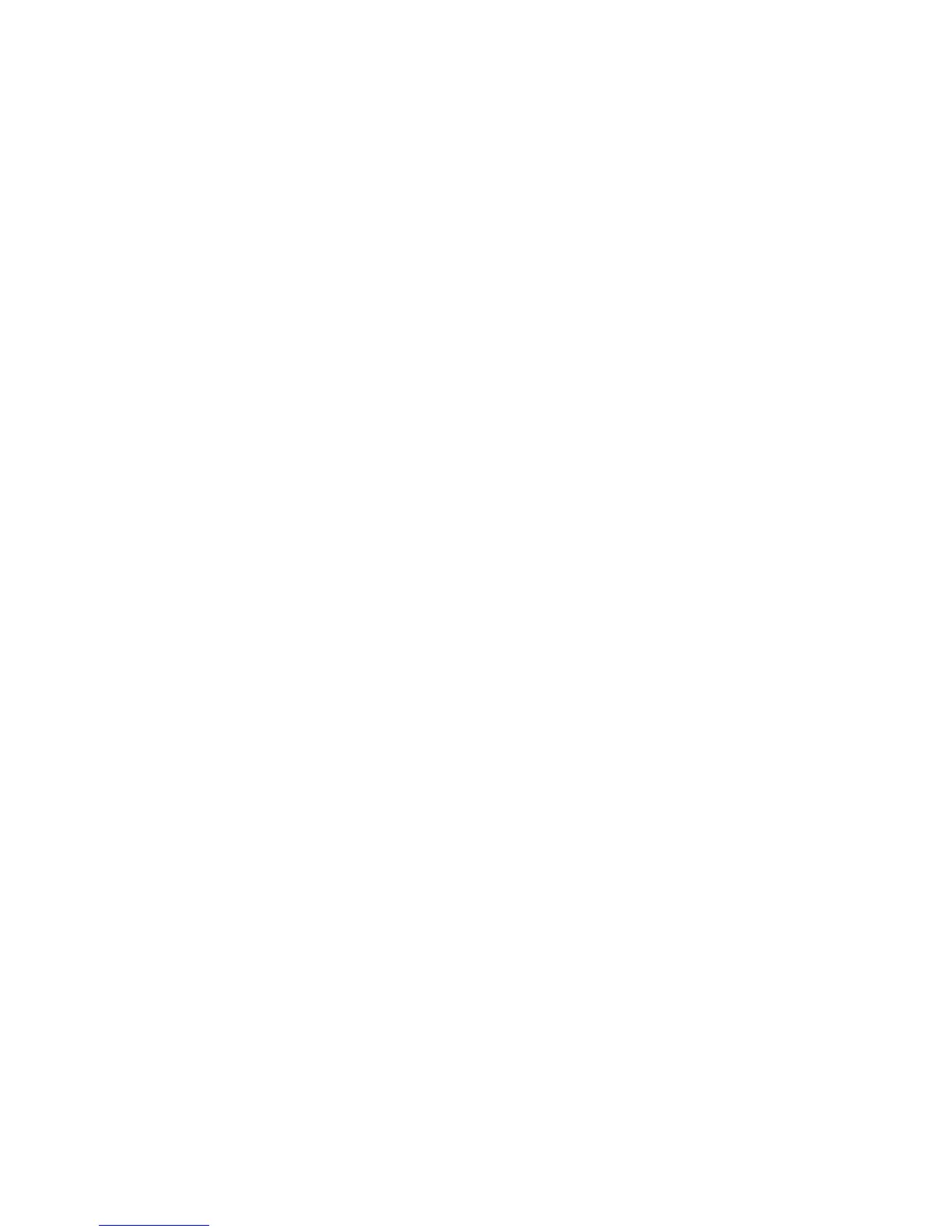20
Some Popular Sequencers
Vision
With Vision we recommend that you use Mac Syncman in
SMPTE/MIDI Time Code Mode. To do this, make sure that the
OFF/MTC and DTL/MTC dip-switches are both Down. On Mac
Syncman select the SMPTE format you wish to use. We suggest 30
Frames which means the two left most dip-switches should both be
Down. Now, with Vision, do the following:
Go into the Options Menu and:
Set Receive Sync Mode to MIDI Time Code.
Set Receive Sync Port to printer port.
Set SMPTE Format to 30 Non-drop (or whatever other . . . . . . . . . . . .
SMPTE your job may otherwise dictate)
Go into the Sequence Window and:
Click on the Offset Value and:
Set to the desired value (we recommend that you set . . . . . . . . . . . . .
this to around 5 seconds.).
Press Play on the Transport.
Optional - Go into the Options Menu and:
Select Counter display and:
Set to Both (SMPTE & Mes/Bts/Pulses).
Performer
With Performer versions 3.3 and later we recommend that you use Mac
Syncman in SMPTE/MIDI Time Code Mode. To do this, make sure that
the OFF/MTC and DTL/MTC dip-switches are both Down. On Mac
Syncman select the SMPTE format you wish to use. We suggest 30
Frames which means the two left most dip-switches should both be
Down. Now with Performer do the following:
Open a File (or select New)
Go to the Basics Menu and:
Select MIDI Interface and:
Make sure this isn’t set to Jam Box
Select Receive Sync and:
Set Sync to Port to printer.
