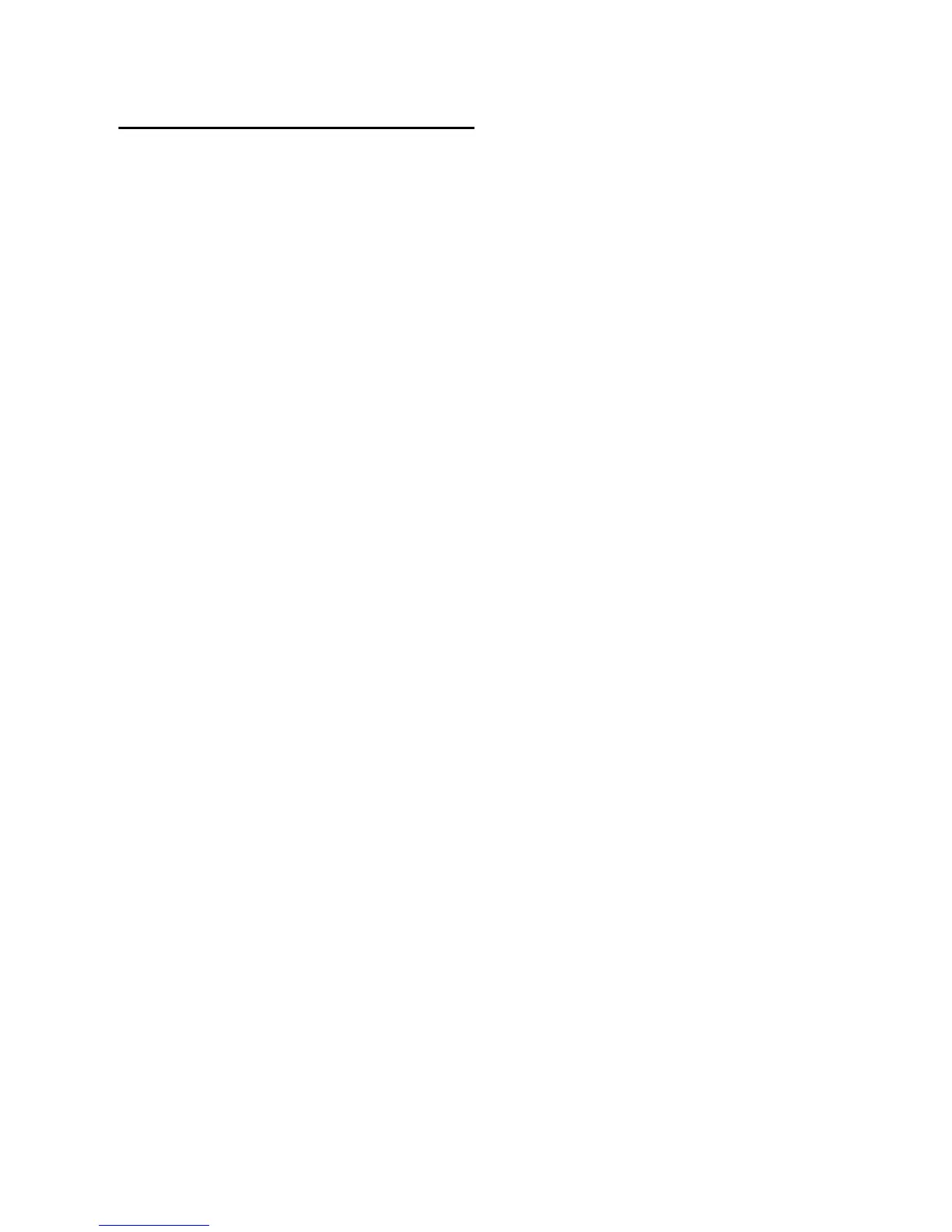Chapter 6: Troubleshooting 15
Music Software Configuration
Make sure your music software has been con-
figured for use with MobilePre.
Windows
• Open the Sound Control Panel (Windows
Vista and Windows 7) or Sounds and Audio
Devices Control Panel (Windows XP), and
make sure MobilePre is set as the Default
Playback device.
• Check the audio preferences page in your
music software to see if the correct ASIO or
WDM drivers are selected.
Mac OS X
• Go to System Preferences > Sound, and
select MobilePre under the Input and
Output tabs.
• Open the audio preferences page in your
music software to see if the correct Core
Audio drivers are selected.
If MobilePre is correctly installed and config-
ured for your music software do the following:
• Check the signal path to make sure the
outputs are routed to your headphones,
amplifier, or powered monitors.
• Try using a different USB cable and/or USB
port on the host computer.