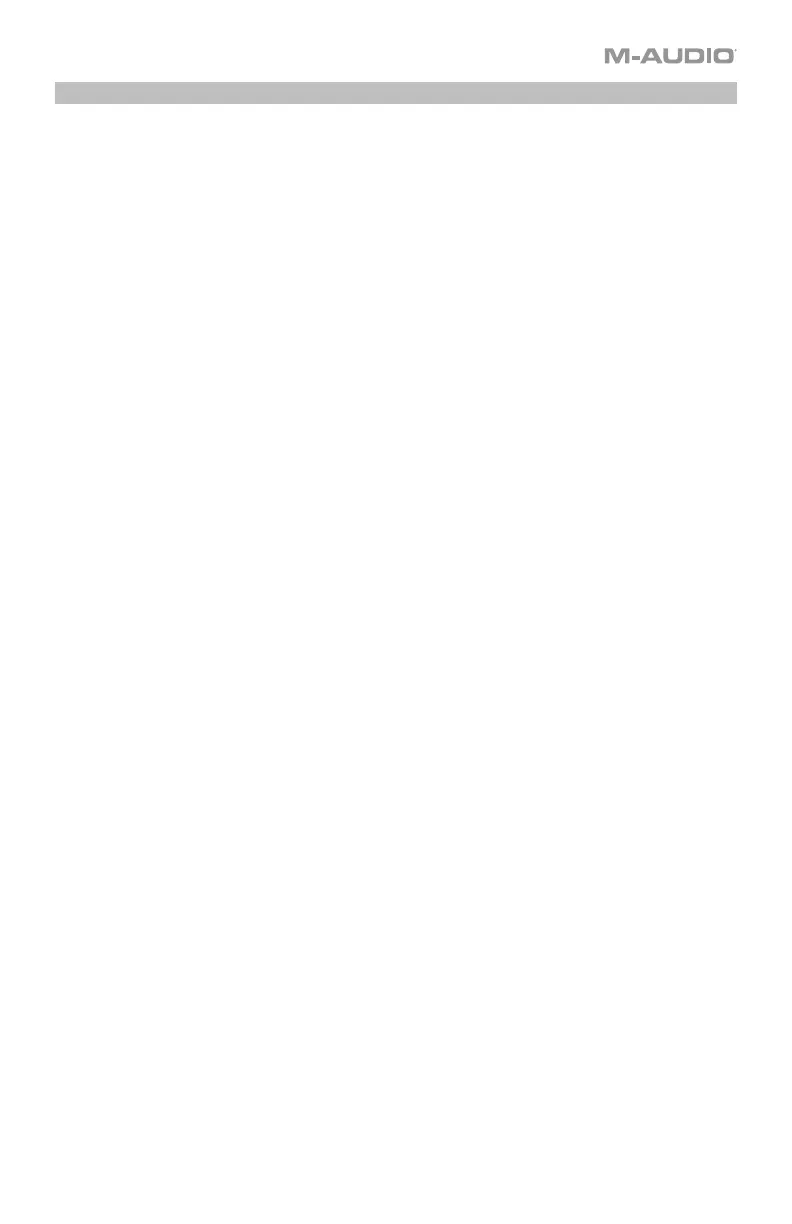3
Initial Setup - DAW Setup
Your Oxygen has the ability to control all of your DAW's faders, knobs, and in some cases
pads for launching clips, as well as all of your virtual instrument controls. In order to have
these controls set properly, we'll first need to get your Oxygen to set to with your DAW.
1. Press the PRESET/DAW Button so that the DAW button is lit, and the Oxygen keyboard is
in DAW mode.
2. Press and hold the PRESET/DAW Button to open the DAW Select menu on the Display.
3. While continuing to press and hold the PRESET/DAW Button, press the < or > buttons to
cycle through the available DAWs on the Display. As you press the < or > buttons, the
currently selected DAW will update on the Display.
4. When the DAW you want is shown on the Display, release the PRESET/DAW Button to
confirm your selection.
Most DAWs will automatically recognize the Oxygen series keyboard, and automatically
configure your Oxygen’s controls as a control surface in DAW mode, and virtual instrument
controller in Preset mode.
If your DAW does not automatically configure your Oxygen series keyboard, please follow the
setup steps listed in the Oxygen DAW Setup Guides.
• NC1: Mackie 1: Will send standard Mackie messages. Mackie control is typically used for
DAWs like Cubase, Studio One, and Reaper.
• NC2: Mackie 2. Will send standard Mackie messages, but with higher resolution for the
pan pots. If your DAW's pan isn't able to do a full sweep of the pan pot, use Mackie 2.
Mackie control is typically used for DAWs like Cubase, Studio One, and Reaper.
• M|h: Mackie/HUI will send standard Mackie/HUI messages for DAWs like Pro Tools and
Logic.
• N1: MIDI 1 will send 1 set of standard MIDI messages for use with Ableton.
• N2: MIDI 2 will send 1 set of standard MIDI messages for use with MPC Beats, and
Reason.
• N3: MIDI 3 will send 1 set of standard MIDI messages for use with Ableton for controlling
clip launching, and more advanced features.
