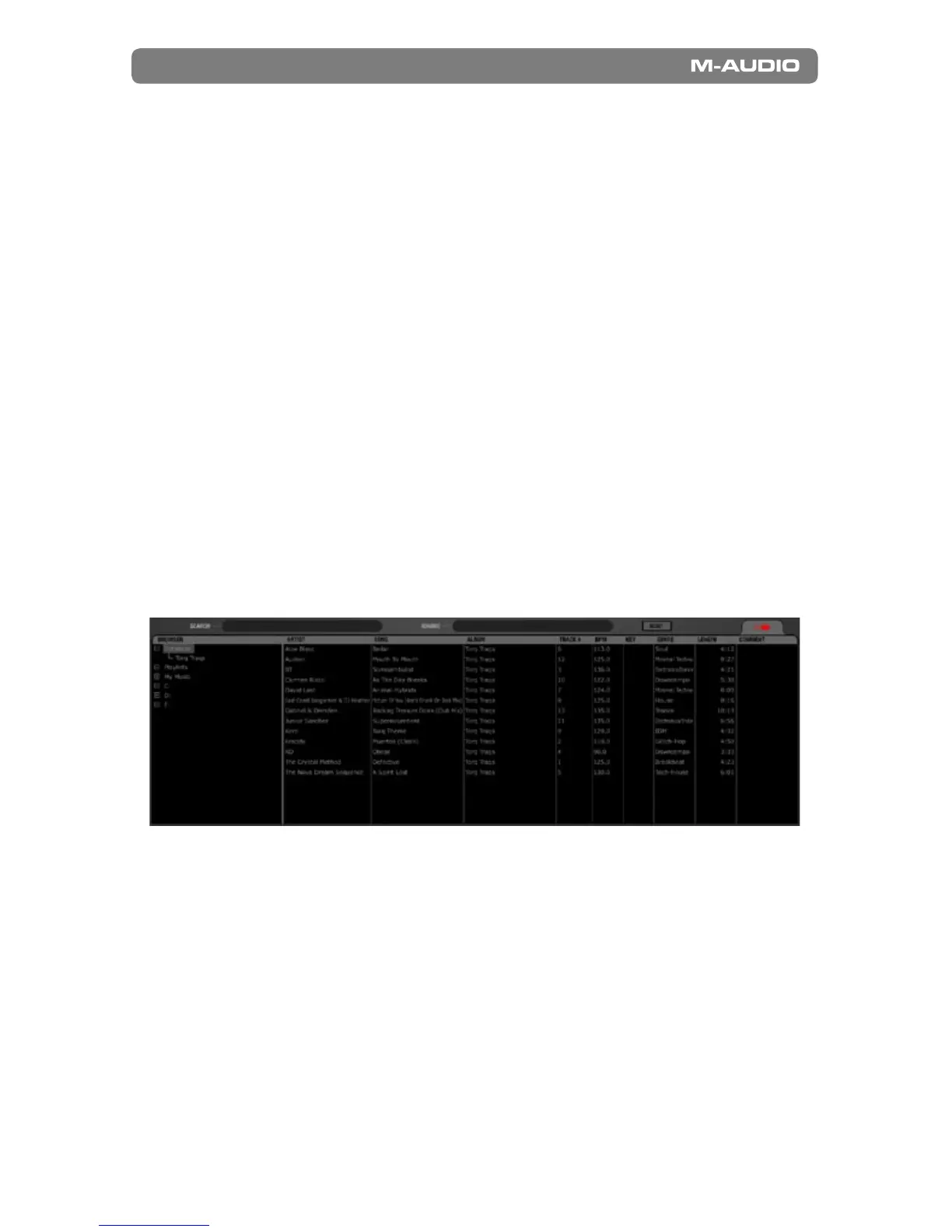Torq MixLab
|
Getting Started4
|
>
Getting the Music Together
In case this is your first stab at mixing,
we’ve provided you with an exciting
and diverse collection of music from
various M-Audio M-Powered artists.
During installation, the installer copies
this collection onto your hard drive, in a
folder called “Torq Traqs.” If you are a
Windows user, you’ll find this folder in
your “My Music” folder. Mac users will
find the folder in their “Music” folder.
In order to help you select songs, Torq
LE includes a Browser and Database
to organize your music library. To
search and sort your music library with
ease, simply add your music folders to
the Database. To illustrate, let’s start
by adding the “Torq Traqs” folder to
Torq LE’s database:
1. If you’re using a PC, click the “+” in front
of “My Music” in the Browser pane. If
you’re using a Mac, click the “+” in front
of “Music” in the Browser pane.
2. Right-click on the “Torq Traqs” folder
(CTRL+click if using a Mac with one
mouse button) and select “Add to
Database.”
3. Torq LE now includes the “Torq Traqs”
folder in any searches of the Database.
You can confirm this by clicking on
“Database” in the Browser pane—the
following list of songs should be
displayed:
