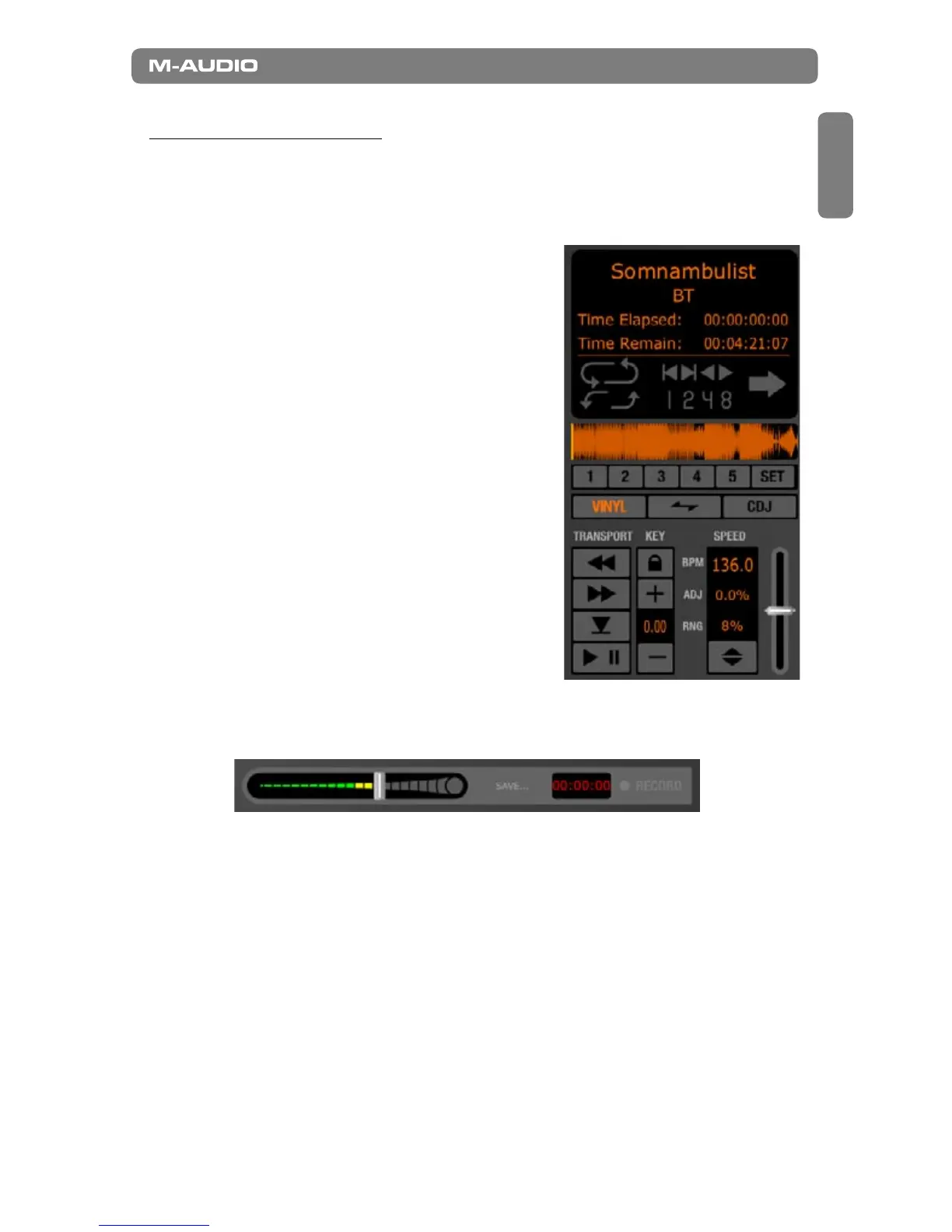Torq MixLab
|
Getting Started
|
5
English
Part III: Action!
>
Playing Music
The next step is to load one of the songs onto a Deck, so you can play it:
1. Click on the song titled
“Somnambulist” by BT and drag it
up to Deck A on the left side of the
screen.
2. Release the mouse button to load the
song into the Deck.
3. Move the crossfader on your X-Session
Pro to the left. This ensures that you’ll
hear only Deck A.
4. Press the Play/Pause button to start
the song. You should now hear the
music from you computer’s speakers.
5. You can adjust the overall volume
of Torq LE using the Master Volume
slider, located to the right of the
crossfader (pictured below). Keep
an eye on the meter in this window—if
the top segments light up, turn down the Master Volume until they turn off. This
prevents the music from distorting.
>
Loading the Next Song
While the BT track plays on Deck A, you can load another song into Deck B:
1. Click on the song titled “Gabriel and Dresden Club Mix,” and drag it up to Deck
B (on the right side of the screen).
2. Release the mouse button to load the song onto the Deck.
