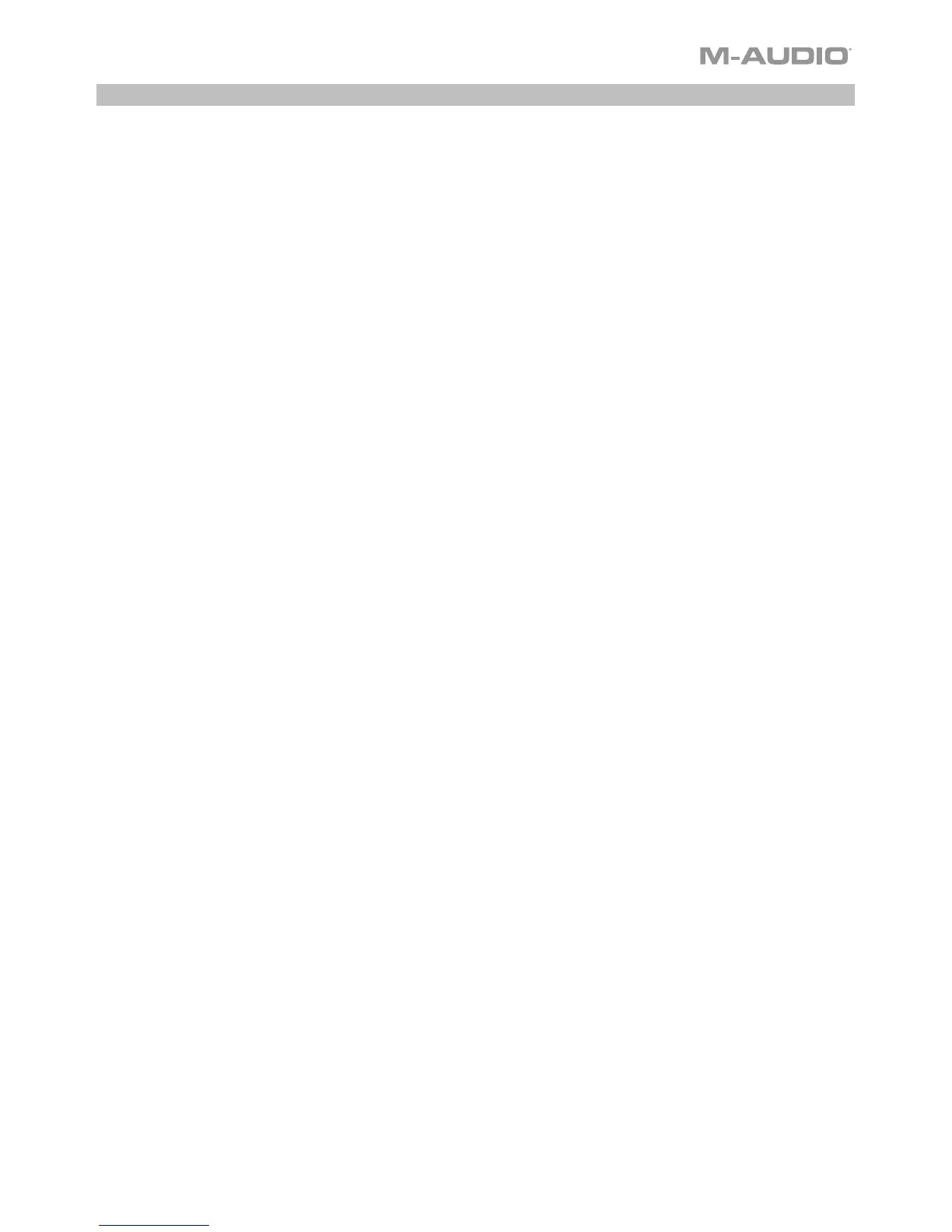5
Quickstart
1. Connect Uber Mic to a USB port on your computer.
2. Set Uber Mic as your default recording and playback device in your computer settings. See the
Audio Setup section for more details.
3. Adjust the Polar Pattern selector for the source you are recording. See the Operation > Polar
Patterns section for more details.
4. Set the computer’s sound input volume. See the Operation > Adjusting Audio Settings section
for more details.
5. Set the computer’s sound output volume. See the Operation > Adjusting Audio Settings
section for more details.
6. Open your favorite voice chat, streaming, podcasting, or recording software. To set up Uber Mic
with your software, open your software’s Preferences, Device Setup, or Options to configure it
to send and receive audio with the Uber Mic. Please consult your software manual for more
information.
7. Speak into the microphone and turn the Mic Gain knob to adjust the level of the signal that the
microphone sends to your computer. Set this knob so the gain is at a “healthy” level but not so
high that the signal “clips” or peaks, causing distortion in the audio.
8. Turn the Headphone Volume knob to adjust the volume level and listen to the audio signal with
headphones connected to Uber Mic’s headphone output or use speakers connected to your
computer’s sound card.
9. Turn the USB-Mic knob to adjust the blend of the signals sent to the headphone output. Turn it
toward Mic to hear more of the microphone signal, or turn it toward USB to hear more of your
computer’s output signal.