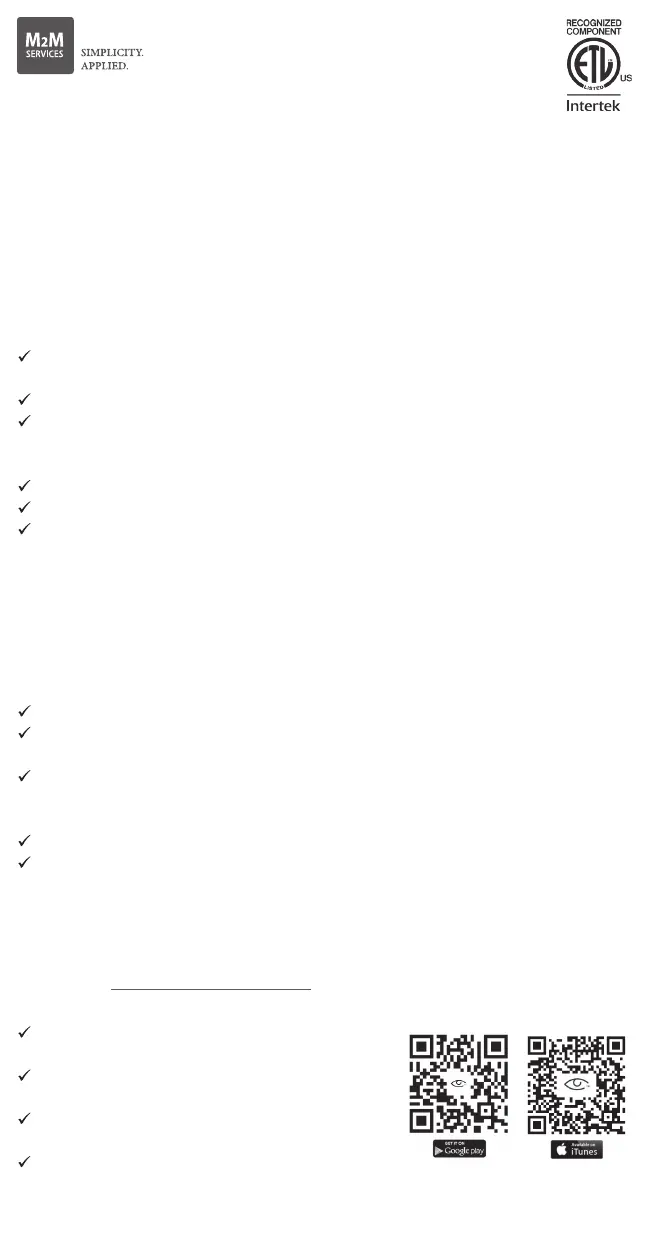MN02-LTE-M
Quick Installation Manual
Events reporting to end users via a smartphone
Download the RControl mobile application on your Android or iOS device from
the links (QR codes) below.
Login with the end user credentials, provided within this installation manual.
At the first login, it is strongly recommended to change the User Name and
Password and to provide an email for password recovery.
With the RControl mobile application the end user can:
Monitor the current status of the alarm panel
View events log up to one year back in time
Remotely Arm/Disarm the alarm system (optional)
Remote Arming/Disarming (Optional)
To enable the optional remote Arming/Disarming from a smartphone, please
configure the alarm panel according to the following guidelines:
Configure a zone as a momentary keyswitch (refer to the panel’s installer manual).
Connect the orange wire (O) of the communicator to the momentary keyswitch
zone.
Configure a PGM output of the panel to activate (switch to ground), when the
panel is armed, and to deactivate, when disarmed (refer to the panel’s installer
manual).
Connect that PGM to the white wire (W) of the communicator.
For panels that don’t have a status PGM the status can still be received through
the OPEN/CLOSE reporting.
Guidelines for configuring the keyswitch and the output for popular panels are
available at support.m2mservices.com
Initial pairing procedure:
Enable Open/Close reporting (at least during
the initial pairing procedure).
Enable the Arming/Disarming feature from
the Settings menu of the RControl mobile app.
Ask the end user(s) to enter a Remote PIN code
of his/her/their choice.
Disarm (or Arm) from the keypad within 2
minutes to complete the pairing.
RControl App credentials:
RControl App download links:
.02a-2019-01-23v
