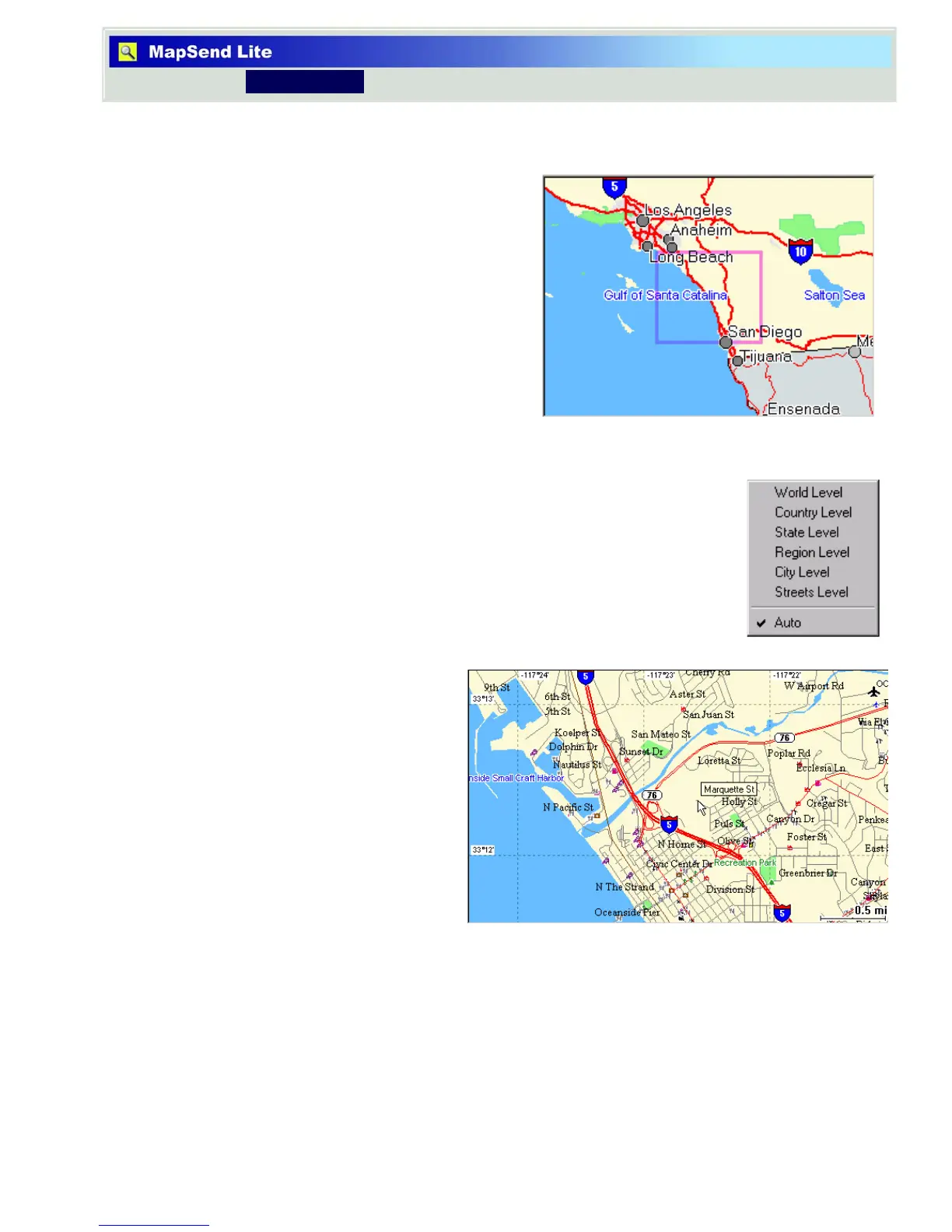8
Introduction Overview
Overview
Overview Map Window
The Map Overview window is used for a more
global view of the map currently displayed in
the Map window.
• The box corresponds to the contents of
the Map window.
• If you click on the Map Overview
window, both the box and the contents
of the Map window will re-center to the
click location. The box can also be
dragged by the mouse, and the map in
the Map Window will move accordingly.
• If you right-click on this window, the context menu appears,
which allows you to set the view scale in the Map Overview
window.
If Auto is chosen, the view scale will be changed automatically
according to the current view scale of the Map window.
Map Viewer Window
Within the Map window, you can
perform a wide range of tasks:
• Zooming in or out the map
• Panning around the map
• Inspecting POIs
• Placing waypoints and building
“point-to-point” routes
• Measuring distances or
calculating area
• Viewing profiles of roads (Only
available if the active map has topographic data.)
• Creating street routes (Only available if the active map has routing data.
• Viewing loaded user data including waypoints, routes, tracks and geocaches.
Search Window
The search options available are highly improved over previous software applications.
MapSend Lite includes four unique search options: Smart, Address, POI and Coordinate.
