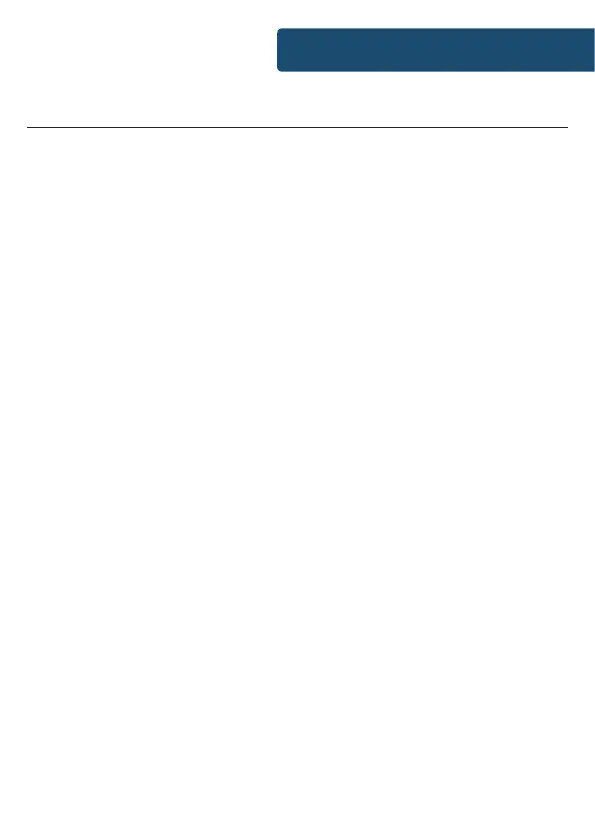17
Music Player
Press the ‘Mode’ button on the unit (Ref.) or on the remote (Rem.)
repeatedly to scroll through to Music Player mode.
USB Playback:
Select USB mode and plug in a USB stick (Ref.) with les.
Conrm the device and highlight the desired folder/song with
the Navigation/OK dial (Ref.) or the navigation buttons on the
remote and select the OK button (Rem.) for your chosen song to
play.
Please ensure that the USB stick is formatted as FAT16 or FAT32.
Shared Media:
Universal Plug and Play allows you to connect to other devices
to play your music such as personal computers (Windows media
player), mobile (GooglePlay) and other devices.
Go to your computer or mobile and connect to the Fitzwilliam.
Go to Control Panel > Network and Internet > View network
computers and devices. Choose the Fitwilliam from your chosen
device.
Go to the Fitzwilliam and select the device (home server, PC etc)
that you wish to connect to and press the OK button to open
shared folders on that device.
Both your device and the Fitzwilliam system will need to be
connected to the same WiFi network.
If you have set up folders on your device that is being shared you
can use the Navigation/OK dial to scroll through your choices
and conrm your selection by pressing down the OK button.
Instrucons Guide