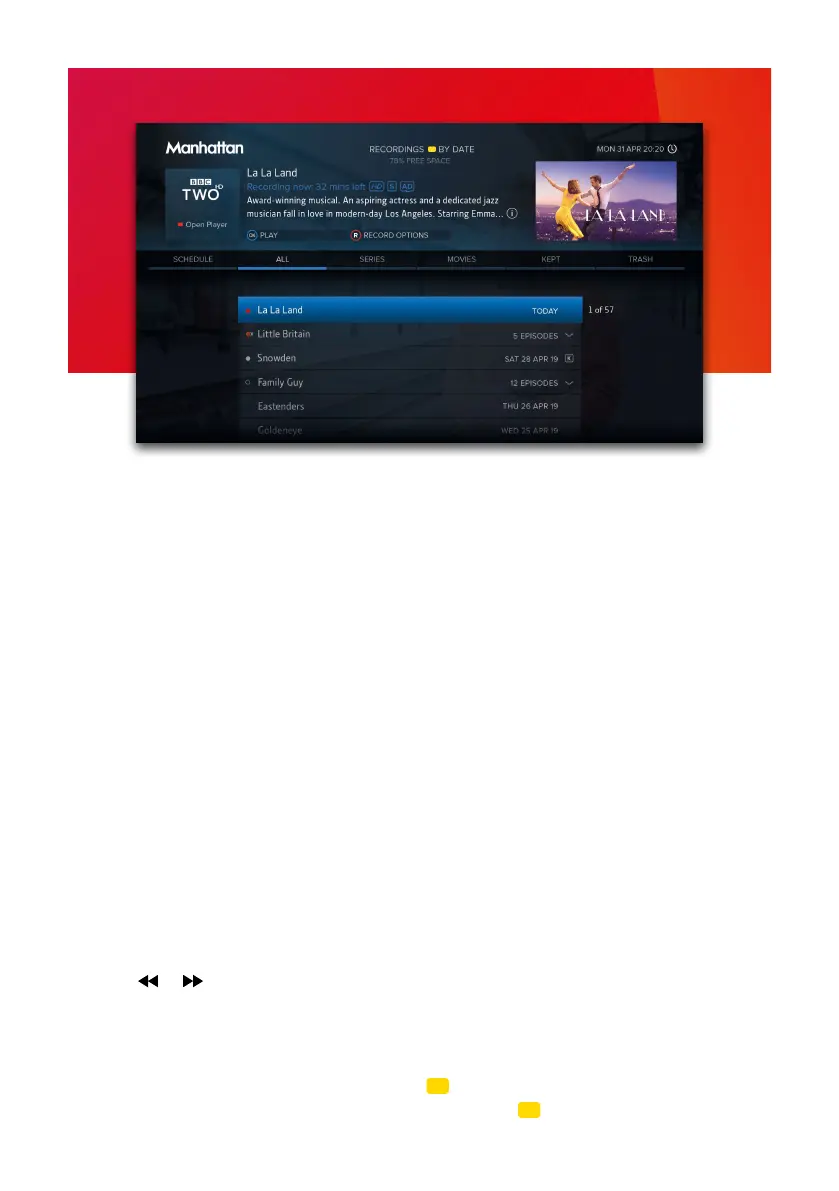9
RECORDINGS
Press RECORDINGS or select ‘RECORDINGS’ from the Home screen to display a list of all
your recordings. Use UP/DOWN to browse the list and LEFT/RIGHT to select a section:
• SCHEDULE – Your planned recordings and reminders
• SERIES – Recordings that are part of a series
• MOVIES – Movies that have been recorded
• KEPT – Recordings you have chosen to keep
• TRASH – Recordings you have deleted but have not been permanently removed yet
To open a series folder or play a recording press OK. To keep or delete a recording, press
®
and select the option. Deleted recordings are sent to the Trash and automatically
removed after 30 days or as needed to make space for new recordings. Kept recordings
will never be deleted automatically.
A filled circle before a recording indicates it is unwatched and a hollow circle indicates it is
partially watched. When a partially watched recording is highlighted, a blue bar indicates
how much of it has been viewed so far.
All upcoming recordings and reminders are displayed in the SCHEDULE. To edit a
recording, press
®
and select an option. To set or cancel a reminder, press OK.
Playback
• Press or to seek backwards or forwards to a specific point. Each press increases
or decreases the seek speed. Press PLAY to resume playback.
• Press LEFT to skip back 10 seconds or RIGHT to skip forward 30 seconds.
• Hold LEFT or RIGHT to skip in 10% jumps.
• When the Playback Bar is on-screen, press to display the Go To menu. Enter a
specific time to go to with the number buttons or press again to restart playback.
• Press STOP or EXIT to end playback and return to the Recordings Menu.
