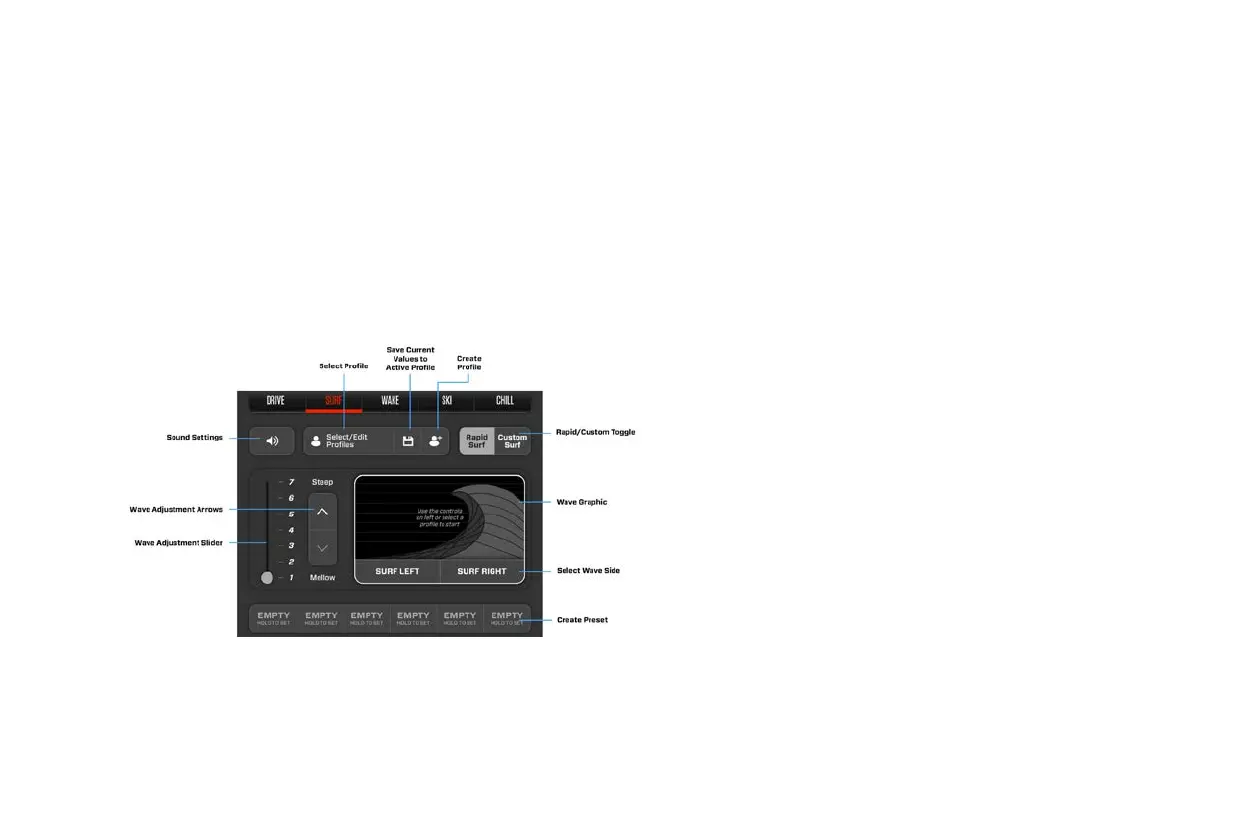95
/
2023 OWNER’S MANUAL
TOW MODE
Surf Mode: Overview
Surf Mode is divided into 2 distinct menus: Rapid Surf and
Custom Surf. From the Rapid Surf menu, you may choose the
shape of your wave by selecting 1 of 7 dierent wave presets.
Use the controls provided on the left hand side of the screen to
easily select a preset. Doing so will modify the steepness of
your wave.
When Surf Mode is first selected, Rapid Surf is the default
menu setting. To toggle between Rapid Surf and Custom Surf,
use the button located in the top right hand corner of the screen.
Custom Surf provides additional options for seasoned athletes,
such as tab and ballast control. For more information on Rapid Surf
and Custom Surf operation, refer to the dedicated sections below.
Rapid Surf
Rapid Surf is one of two menus included within Surf Mode.
It allows you to easily select a wave using the slider on the left
hand side of the screen. Alternatively, you may use the arrows
located immediately to the right of the slider. Hitting the “Up”
arrow or raising the slider will create a steeper wave. Hitting the
“Down” arrow or lowering the slider will create a mellower wave.
From the Rapid Surf menu, you may also choose the position of
your surf wave. Selecting SURF RIGHT will create a starboard
wave. Selecting SURF LEFT will create a port-side wave.
Any adjustments made to your surf wave will appear on the wave
graphic to the right of the wave adjustment controls. This window
includes a readiness timer that serves to calculate and display the
amount of time needed for the wave to generate. Whenever new
adjustments are made, a flashing yellow light and loading bar will
indicate the amount of time needed to build the wave.
In addition to wave adjustment settings, Rapid Surf includes
options for storing wave presets and creating custom surf
profiles. For more information on wave presets and custom profile
creation, refer to the section titled “Creating a New Surf Profile.”
