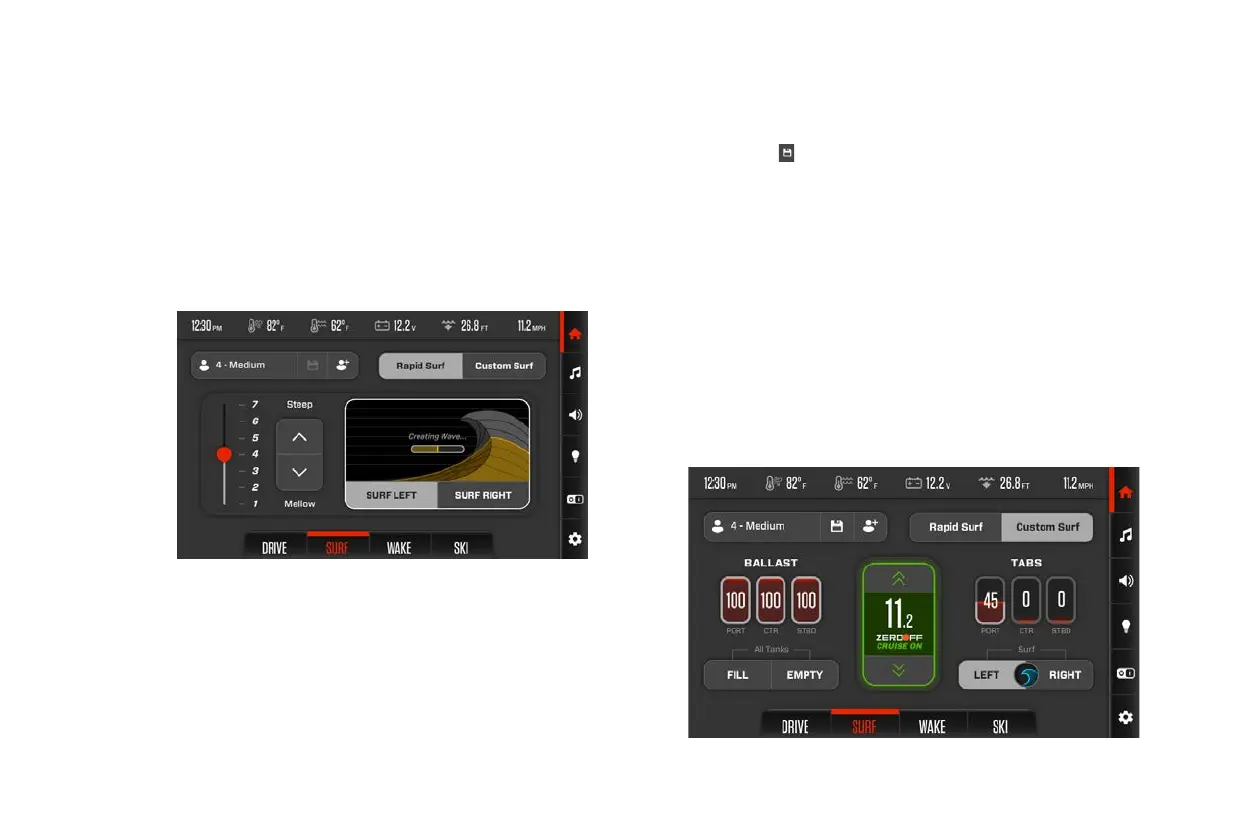145
/
2023 OWNER’S MANUAL
6. The readiness timer will display the amount of time required for the
wave to be sculpted. Wait for it to finish. 3. If you already have a surf
profile selected, you may save your adjustments to said profile
by clicking
. Doing so will save any active values to the profile
currently selected.
Custom Surf
Custom Surf provides access to additional, in-depth wave settings.
From this menu, you may adjust ballast fill levels, tab positions, wave
position, and ZeroO cruise control. You may also create and manage
custom surf profiles. With its deep customization features, this menu
is designed for experienced wakesurfing enthusiasts looking to craft
a wave that perfectly suits their style. To access the Custom Surf
menu, select CUSTOM SURF from the toggle pane near the top right
hand corner of the screen.
2. Locate the slider and arrows found on the left-hand side of the
screen. These controls allow you to choose between 7 wave types.
Each wave has been designed to suit a particular surf style.
1 is the mellowest, shortest wave and is suited to beginners. 7 is
the steepest, tallest wave and is suited to advanced surfers. The
average surfer will most likely opt for presets 3-5.
3. Note: For each of the 7 wave types, there is a SURF LEFT and SURF
RIGHT variant. As a result, there are 14 presets in total.
4. Use your finger to drag the slider to the desired wave preset.
Alternatively, use the arrows to the right of the slider.
5. Using the SURF LEFT/SURF RIGHT buttons, choose the position
of your surf wave. Selecting SURF LEFT will direct the surf tabs to
create a port-side wave. Selecting SURF RIGHT will direct the surf
tabs to create a starboard wave.