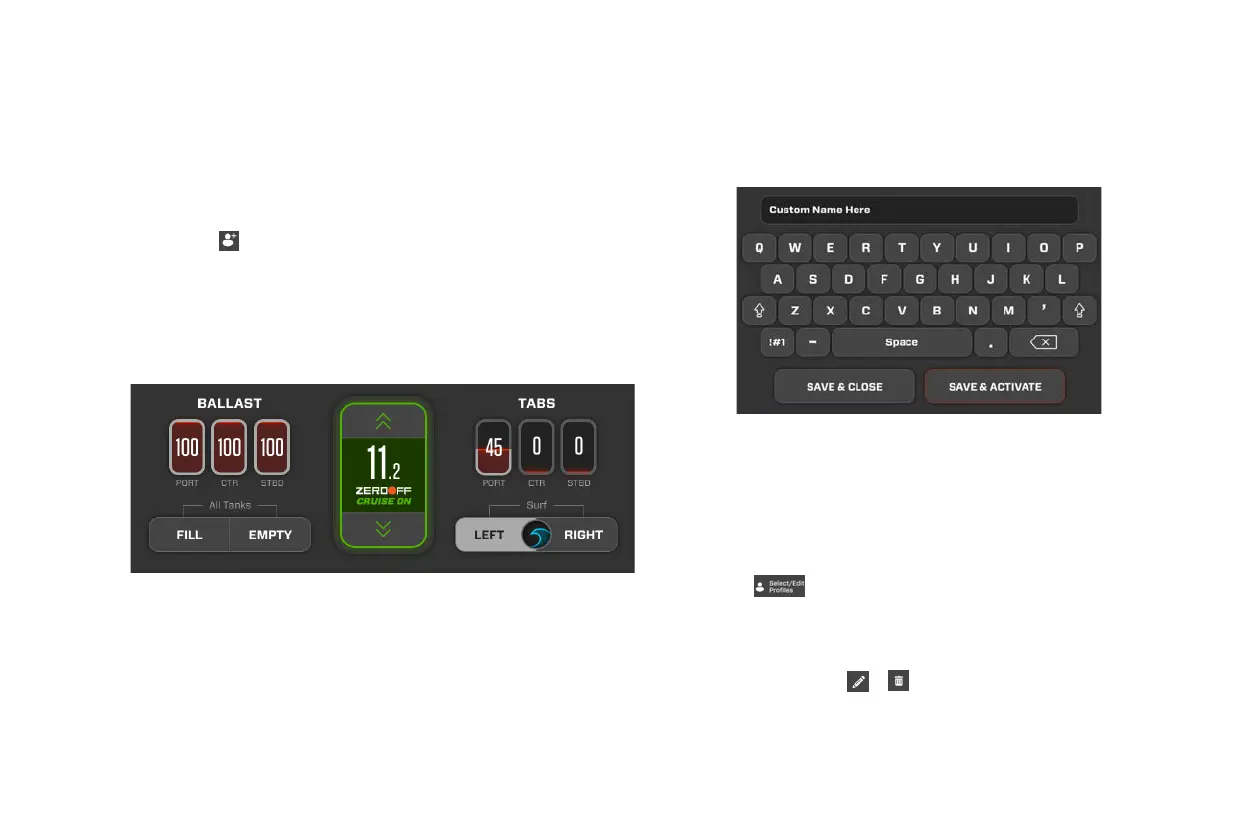2023 OWNER’S MANUAL
/
146
Creating a New Surf Profile
Both Rapid Surf and Custom Surf allow you to create your own
custom surf profile with individualized tab, ballast, and speed
settings. The profile may then be stored for later use. To create a
custom surf profile, follow the instructions below.
1. Select from the panel near the top of the screen.
2. The following menu will appear onscreen. From this menu, you may
adjust ballast fill levels, tab deployment, speed, and cruise control
(on/o). You may also tap SURF LEFT or SURF RIGHT to set the
wave position. (Tapping a ballast zone or surf tab will take you to a
dedicated ballast or tab adjustment screen.)
3. When you are satisfied with your settings, touch the NEXT button.
Doing so will save the adjustments to your profile and take you to
the next step in the profile creation process.
4. Using the keyboard provided, give your profile a name.
5. Tap SAVE & ACTIVATE if you want to save and immediately activate
your new profile. Tap SAVE & CLOSE if you want to save the profile
for later use. Saved profiles can be accessed at any time by using
the profile manager.
Using the Profile Manager
Once a profile has been created, you can access it using the profile
manager. This menu allows you to select, edit, or delete custom
profiles. It may hold up to 30 profiles at a time.
1. Select from the panel near the top of the screen.
2. The profile manager will appear onscreen. Using the profile
manager, you may select a custom profile from the catalog on the
right hand side of the screen. You may also edit or delete custom
profiles by selecting
or .
3. Use the catalog to find the desired profile.