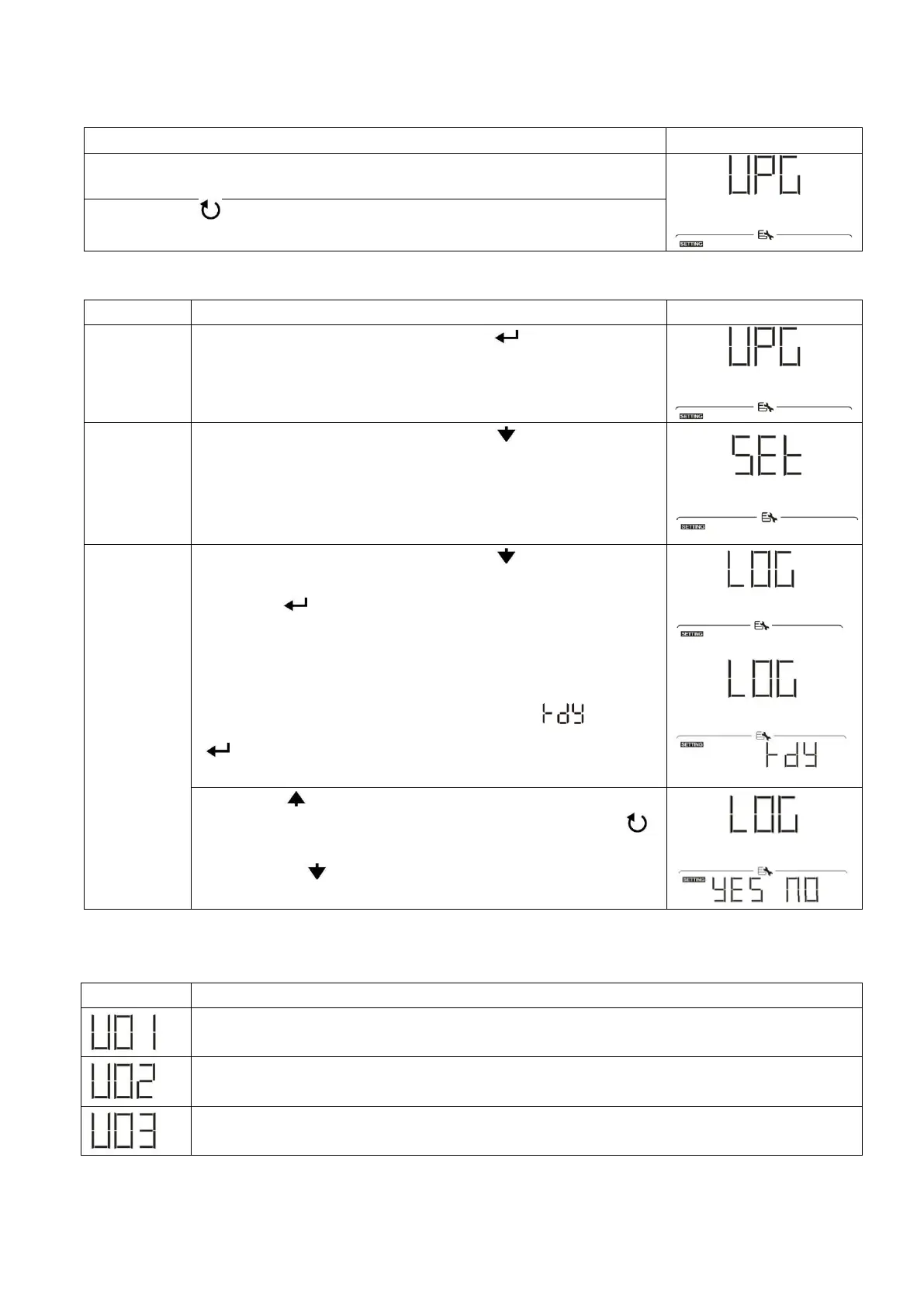30
USB Function Setting
There are three USB function setting such as firmware upgrade, data log export and internal parameter re-
write from the USB disk. Please follow below procedure to execute selected USB function setting.
Step 1: Insert an OTG USB disk into the USB port (L).
Step 2: Press “ ” button to enter USB function setting.
Step 3: Please select setting program by following the procedure.
After entering USB function setting, press “ ” button to enter
“upgrade firmware” function. This function is to upgrade inverter
firmware. If firmware upgrade is needed, please check with your
dealer or installer for detail instructions.
Re-write
internal
parameters
After entering USB function setting, press “ ” button to switch
to “Re-write internal parameters” function. This function is to over-
write all parameter settings (TEXT file) with settings in the USB
disk from a previous setup or to duplicate inverter settings.
Please check with your dealer or installer for detail instructions.
After entering USB function setting, press “ ” button twice to
switch to “export data log” function and it will show “LOG” in the
LCD. Press “ ” button to confirm the selection for export data
log.
If the selected function is ready, LCD will display “ ”. Press
“ ” button to confirm the selection again.
Press “ ” button to select “Yes” to export data log. “YES”
will disappear after this action is complete. Then, press “ ”
button to return to main screen.
Or press “ ” button to select “No” to return to main
screen.
If no button is pressed for 1 minute, it will automatically return to main screen.
Error message:
USB disk is protected from copy.
Document inside the USB disk with wrong format.
If any error occurs, error code will only show 3 seconds. After 3 seconds, it will automatically return to
display screen.
