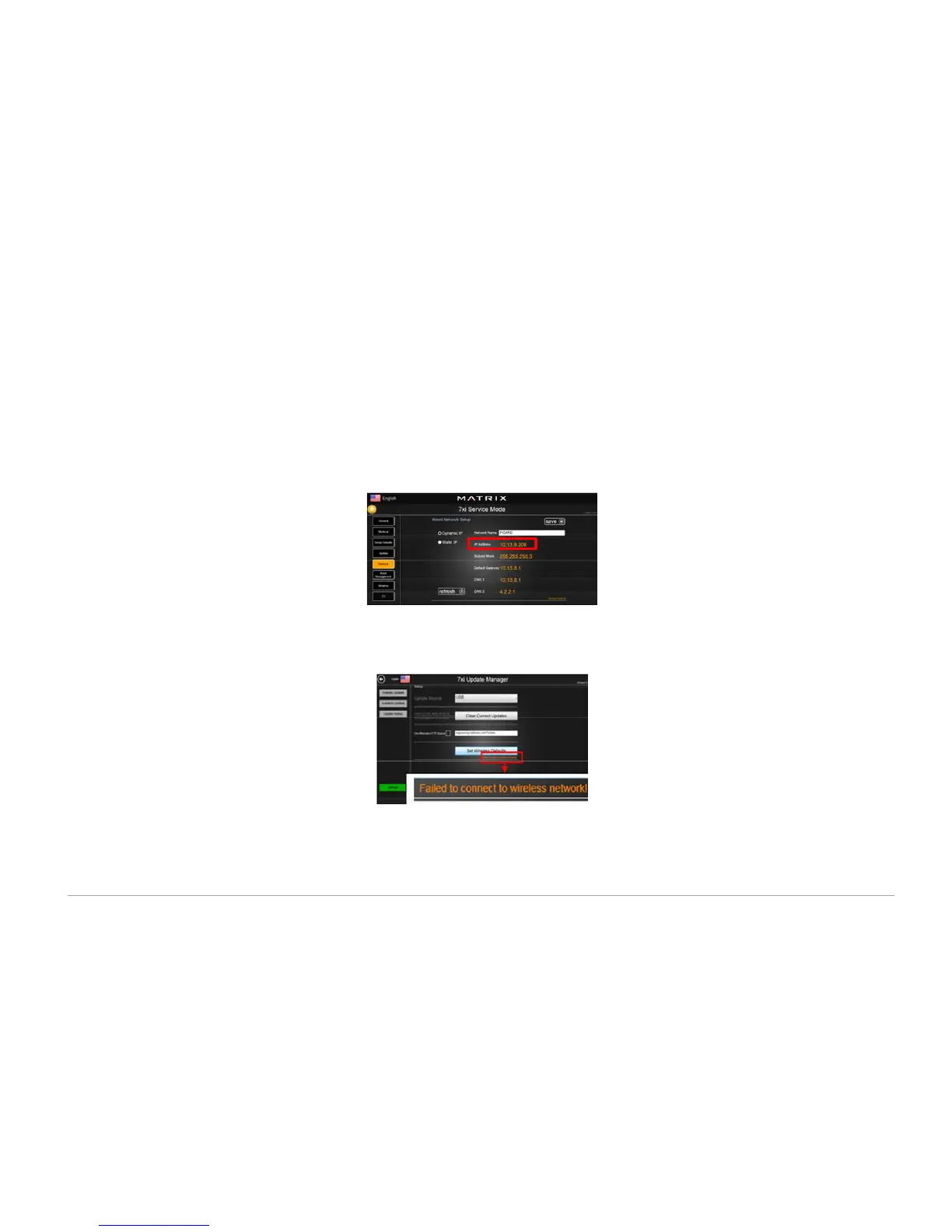8| Revision Date: 8/30/2017 | Revised by: EM
Check internet settings
1. Press Enter 3 0 0 1 Enter to enter Service Mode, and then touch the Network tab.
2. If the Network Setup fields are empty or if the IP Address is not present, the Ethernet cable may be disconnected or there may be a problem with
the network connection.
3. Turn off the console, plug in the Ethernet cable, and then turn the console back on.
4. Press Enter 3 0 0 1 Enter to enter Service Mode, and then touch the Network tab.
5. Check for a valid IP address is in the Network Setup fields.
6. If the issue remains, press Enter 3 0 0 4 Enter to enter Update Manager, and then touch the Settings tab.
7. Touch Set Wireless Defaults for automatic network configuration. After a few moments, the message “Successfully connected to wireless
network” should display. If the message shows “Failed to connect to wireless network!” you will need to diagnose your networking issue.
8. Press Enter 3 0 0 1 Enter to enter Service Mode. Check if there is a valid IP address in the Network Setup fields.
9. If you still have trouble connecting to the network, you have isolated the issue to the server. Please contact your network administration for
assistance.