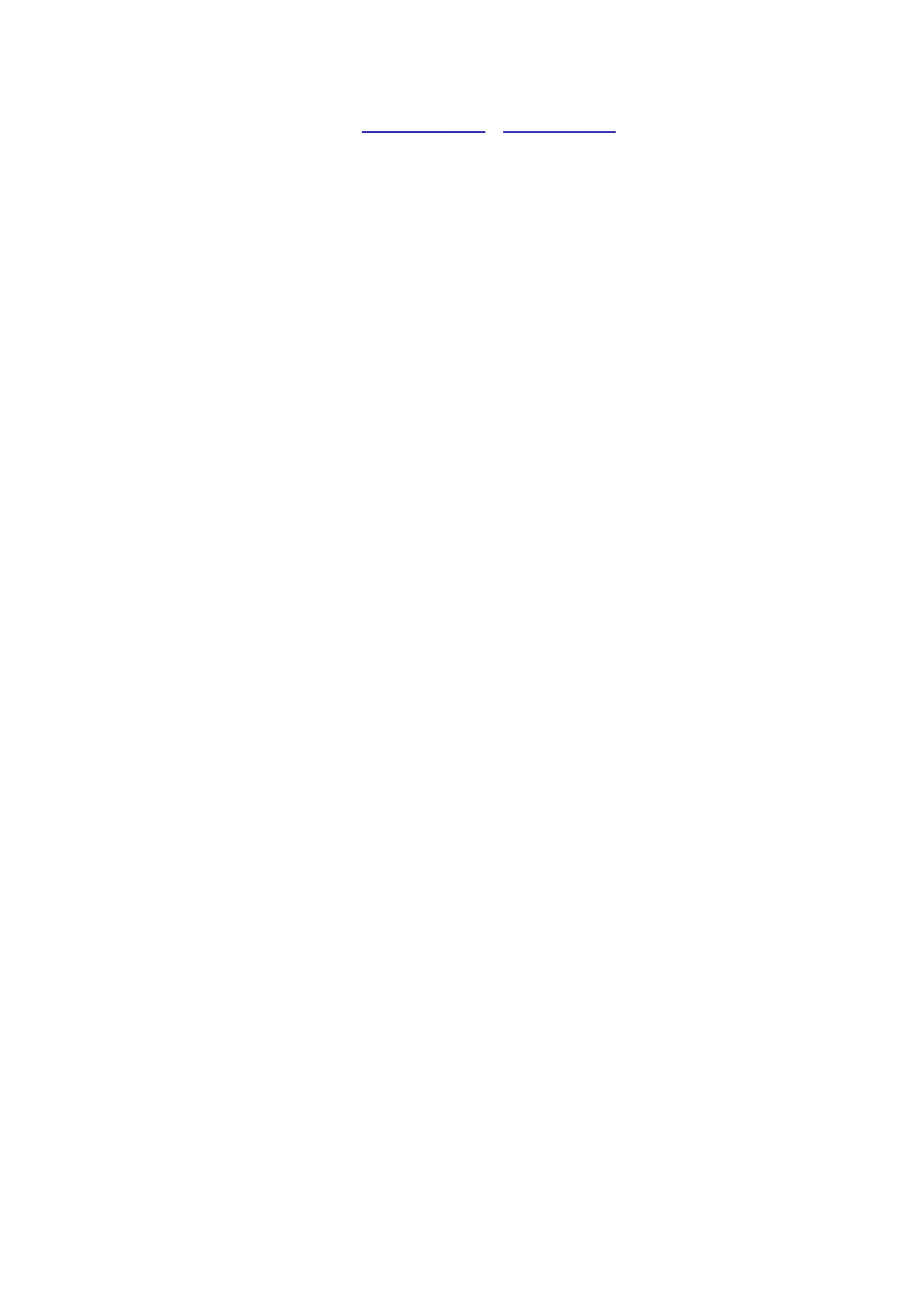2. Openthebrowser,andenterhttp://192.168.1.1orhttp://mifi.homeintheaddressbox.
3. Enter username and password, and click “Login”. The administrator has the right to check
andmodifyconfigur ationpermission.
Note:Thedefaultusernameandpasswordisadmin.
ChargingyourMX‐HUB
1
st
method:Chargingbypoweradapter
1. Usecompatiblepoweradapter(5V,1000mA)
2. Poweradapterisaselectiveaccessory.
2
nd
method:Chargingbyconnectingtocomputerorlaptop.
PleaseusethepropercabletoconnecttheMiFitothecomputerorlaptop.
Note:IftheMX‐HUBhasn’tbeenusedforalongtime,pleasechargethebatterybeforeusing.
RestoreFactorySettings
IfyouareuncertainofwhichWi‐
Fisettingsyouhaveconfiguredorchanged,youcanrestorethe
factorydefaultsthatcomewiththeMiFitoreconfigurethedeviceWi‐Fisettingbytwooptions:
1. LogintoDeviceManagementWebsitetorestoretofactorydefaultsettings.
2. Pressand hold“Reset”buttonfor 5seconds,andMX‐HUB
willbe activatedagainand
restoredtofactorysettings.
Note: Reset button will delete all the device’s user‐defined Wi‐Fi settings and restore Admin
settingandWi‐FiSettingtofactorydefault.
TroubleShooting:
If you arehavingtroublewith MX‐HUB, here area few things you can
do to get it to function
properly.
1. Logintothedevicemanagementwebsiteandclickthehelpicononthetoprightcornerfor
answerstofrequentlyaskedquestions.
2. IftheMX‐HUBisnotresponsive,rebootitbypressthe“Power”buttonforabout8seconds
3. Restore
factorysettings
Q&A
Q:WhatdoIdoifIseetheSSIDbutfailedtoconnect?
A:1Checkthepasswordyouenteredistherightone.
2CheckifWPSsecurityisenabledonyourPC?Ifso,checkthedevicetoseeifitisexpectinga
WPSactionfromyourPC.
Q:WhattodoifthereisNoservice?
A:Thepossiblereasonislistedasbellow:
1 Unstablelocalsignal.
2 Hardwareproblem
Youcantrythefollowingsolutions:
1Ifyouareinsideabuildingornearastructurethatmaybeblockingthesignal,changethe
position
orlocationofthedevice.Forexample,trymovingthedeviceclosetoawindow.
2Checkthehardwareoruseanotherdeviceandretry
