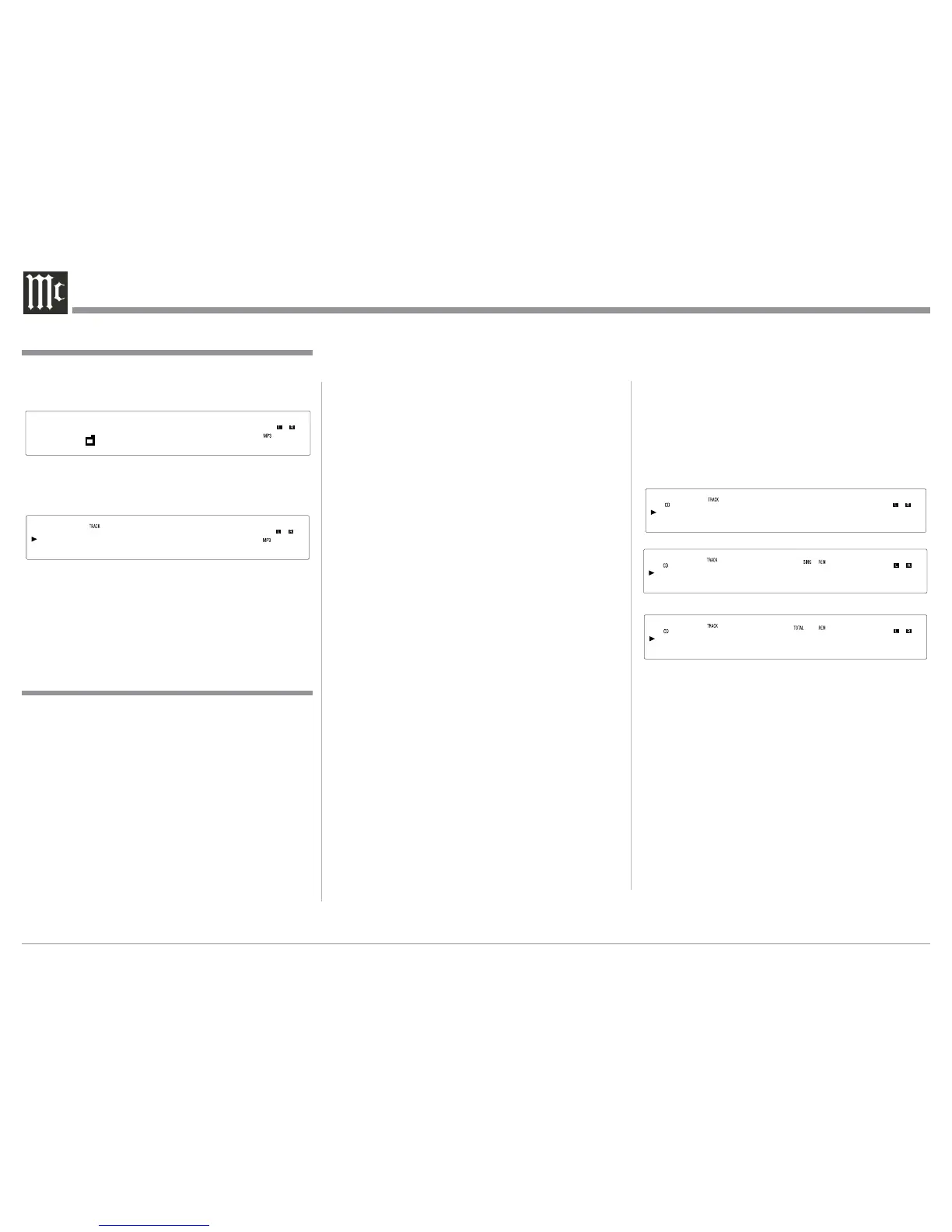22
tracks contained in the folder. The Folder Mode will
play back the tracks contained in the selected folder.
Refer to figure 39.
1. Press the PLAY/PAUSE/; Push-button to start
Playback. Refer to figure 40.
After all the tracks have been played the MCT500
will stop.
Note: Use the ▲ up and ▼ down directional Push-
buttons to select folders on the disc.
Display Modes
The MCT500 Front Panel Display indicates both track
number and playing time. There are three playing time
display indications: track elapse time, track remaining
time or disc remaining time. To change from the de-
fault setting of track elapse time, press the DSP/TIME
Push-button on the Remote Control. Refer to figures
24, 41, 42 and 43.
Display Brightness
There are three available Settings for the Front Panel
Display. The choices include brightness settings of
high (default setting), medium or low. To change the
brightness setting perform the following steps and
refer to figure 24:
1. Press the SHIFT Push-button.
2. Momentarily press the 2 (DIM) Push-button to
change the current brightness setting. Repeat this
until the desired brightness setting is selected.
3. Press the DISC LAYER Push-button to store the
new brightness setting.
How to Operate the MCT500, con’t
1 mp-3
Figure 39
Figure 40
4 2m15s
Figure 42
1 -2m35s
Figure 43
1 -51m33s
Figure 41
1 1m35s
Load a DATA Disc or insert a DATA USB Flash
Memory into the MCT500. The Front Panel Display
will then indicate whether a Data Disk or a DATA
USB Flash Memory has been inserted into the
MCT500.
The Front Panel Information Display will indicate
“Reading” of the Data from the source and which in-
cludes the number of Folders, Sub Folders and Tracks.
It also reads the Album Name, the Artist Name, the
Track Name, the Track Time, along with the Audio
Format Type and Sampling Frequency. Refer to the
graphics on page 17.
To start playback of the desired music track(s)
perform the following steps using the Remote Control
Push-buttons as identified on page 16.
Playback of Data Disc or
USB Flash Memory Data Drive
Start Playback of a Track
1. Press the Number 4 Push-button. The Display will
indicate the name of the current Folder.
2. Press the Number 2 Push-button to select the first
Music Track in the current Folder. The Display
will indicate the Track Number and Track Name.
3. To start playback of the track indicated in step 2,
press the ► PLAY Push-button.
4. Pressing the MENU/TEXT Push-button several
times will display first the Track Name, followed
by the Artist Name and then the Album Name.
5. To select a different Folder, press the Number 4
Push-button followed by pressing the Number 2
Push-button. Once the desired Folder has been
selected, press the Number 5 Push-button. Then
repeat steps 2 and 3.
Selection of a Sub Folder
1. Press the Number 4 Push-button. The Display
will indicate the name of the current Folder. Then
press the Number 5 Push-button twice and the Sub
Folder will now be selected.
2. Press the Number 2 Push-button to select the
first Music Track in the current Sub Folder. The
Display will indicate the Track Number and Track
Name.
3. To start playback of the track indicated in step 2,
press the ► PLAY Push-button.
4. Pressing the MENU/TEXT Push-button several
times will display first the Track Name, followed
by the Artist Name and then the Album Name.
5. Pressing the DISP/TIME Push-button will now
indicate the Audio Format Type and the Sampling
Frequency of the current Track playing on the
Display. Pressing the DISP/TIME Push-button
a second time will have the Track Number and
Track Playback Time displayed again.