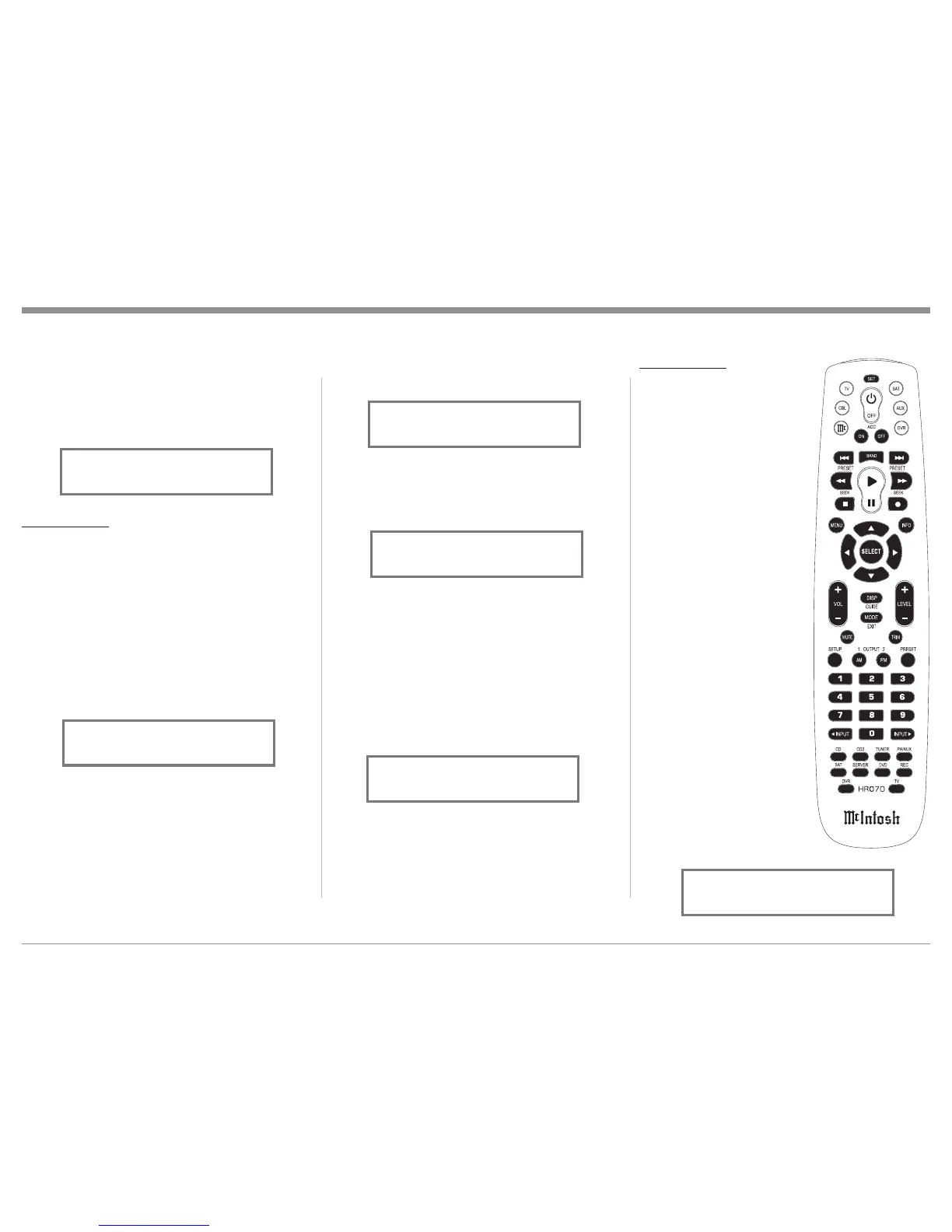21
formation Display indicates “PRESET STORED”
then release the STORE Push-button. Refer to
figure 45.
The just entered Preset will be assigned Preset Num-
ber 1 (or the Preset number you selected) and is
displayed on the Front Panel Information Display.
Refer to figure 46.
3. Assign additional Stations by performing steps 1
and 2.
Note: When all 20 Presets are assigned and there is
another station(s) to be assigned to a Preset,
press the STORE Push-button. The second
line of the display will indicate the current sta-
tion stored in Preset Number 1. Either enter
the new station into Preset Number 1 or use
the PRESET Control to select another Preset
Number. Refer to figure 47.
4. To verify the Preset(s) just entered into memory,
rotate the Front Panel PRESET/MENU Control or
use the PRESET : or PRESET 9 Push-buttons
on the Remote Control.
to manually tune through unwanted Broadcasts. By
rotating the PRESET/MENU Control, a Preset may
be selected. Initially, when the AM or FM Broadcast
Bands are selected the Front Panel Information Dis-
play will indicate “NO PRESETS STORED”. Refer to
figure 43.
Creating Presets
Tune to a Station to be entered into memory either by
Manual Tuning or Seek Tuning and then perform the
follow steps:
1. Momentarily press and release the Front Panel
STORE Push-button. The Front Panel Informa-
tion Display will indicate “PRESET 1: AVAIL-
ABLE”, which is the first of 20 Preset Numbers to
be assigned. Refer to figure 44. The Station to be
entered into memory may also be assigned to a dif-
ferent Preset Number (2-20) by rotating the PRE-
SET/MENU Control to select the desired Preset
Number.
Notes: 1. Presets are automatically assigned in or-
der from 1 to 20 unless a different Preset
Number is selected.
2. To exit without entering a new Preset into
memory, momentarily press the Front
Panel EXIT (STORE) Push-button.
2. To enter a Station into memory press and hold in
the STORE Push-button until the Front Panel In-
How to Operate
Clearing Presets
5. Select the Preset to be re-
moved by using the Front
Panel PRESET/MENU
Control or by using the
PRESET : or PRESET
9 Push-buttons on the
Remote Control.
6. Press and hold in the Front
Panel STORE Push-
button until the Front
Panel Information Dis-
play indicates “PRESET
CLEARED” then release
the STORE Push-button.
Refer to figure 49.
Notes: 1. To exit without
clearing a Preset
from memory,
momentarily
press the Front
Panel EXIT
(STORE) Push-
button.
2. If you wish to re-
place an already
assigned Sta-
tion Preset with
another radio
Station, it is not
necessary to
clear the Preset
first, just enter
Figure 48
Figure 43
