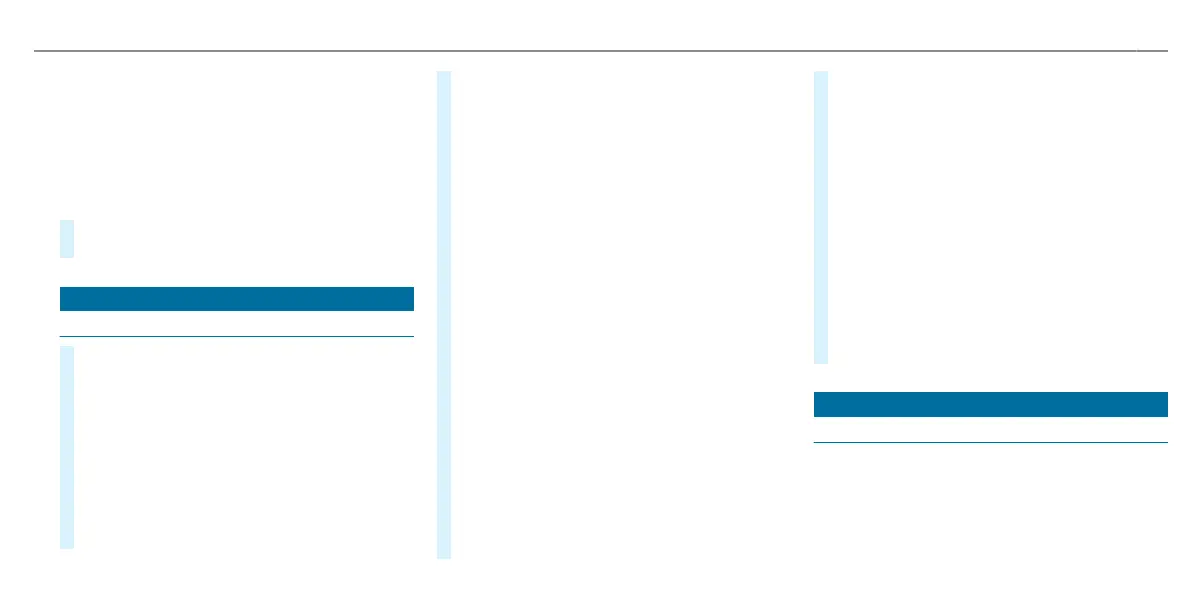1
Control panel:
Driver's display
I Active Distance Assist DISTRONIC and
variable limiter
2
Control panel for the MBUX multimedia sys-
tem
3
MBUX multimedia system touchpad
#
Observe the notes on the touch-sensitive con-
trols (/ page 89).
Radio
Operating radio
#
To switch to radio:
R
Briey press © on the multimedia sys-
tem display.
R
Tap on Þ.
#
To set the frequency band:
R
Briey press © on the multimedia sys-
tem display.
R
Tap on Þ.
R
Select a frequency band or a favourite.
#
To set a radio station:
R
Briey press © on the multimedia sys-
tem display.
R
Tap on Þ.
R
Swipe to the le or right on the control
element or select a radio station.
#
To call up the radio station list:
R
Briey press © on the multimedia sys-
tem display.
R
Tap on Þ.
R
Select 4.
#
To search for radio stations using station
names or frequency entry:
R
Briey press © on the multimedia sys-
tem display.
R
Tap on Þ.
R
Select è.
R
Enter a station name or frequency.
R
Select a station.
#
To store radio stations:
R
Briey press © on the multimedia sys-
tem display.
R
Tap on Þ.
R
Select f.
#
To set the trac information service volume
increase:
R
Briey press © on the multimedia sys-
tem display.
R
Tap on Z.
R
Select System.
R
Select Audio.
R
Select Navigation & traffic announce-
ments.
R
Set a value for Traffic announc. vol.
increase.
Wi-Fi hotspot
Setting up a Wi-Fi hotspot
Generally, two types of Wi-Fi connection are avail-
able:
R
Using the multimedia system as a Wi-Fi hot-
spot
Quick start and Tips
9
F167 0009 02
