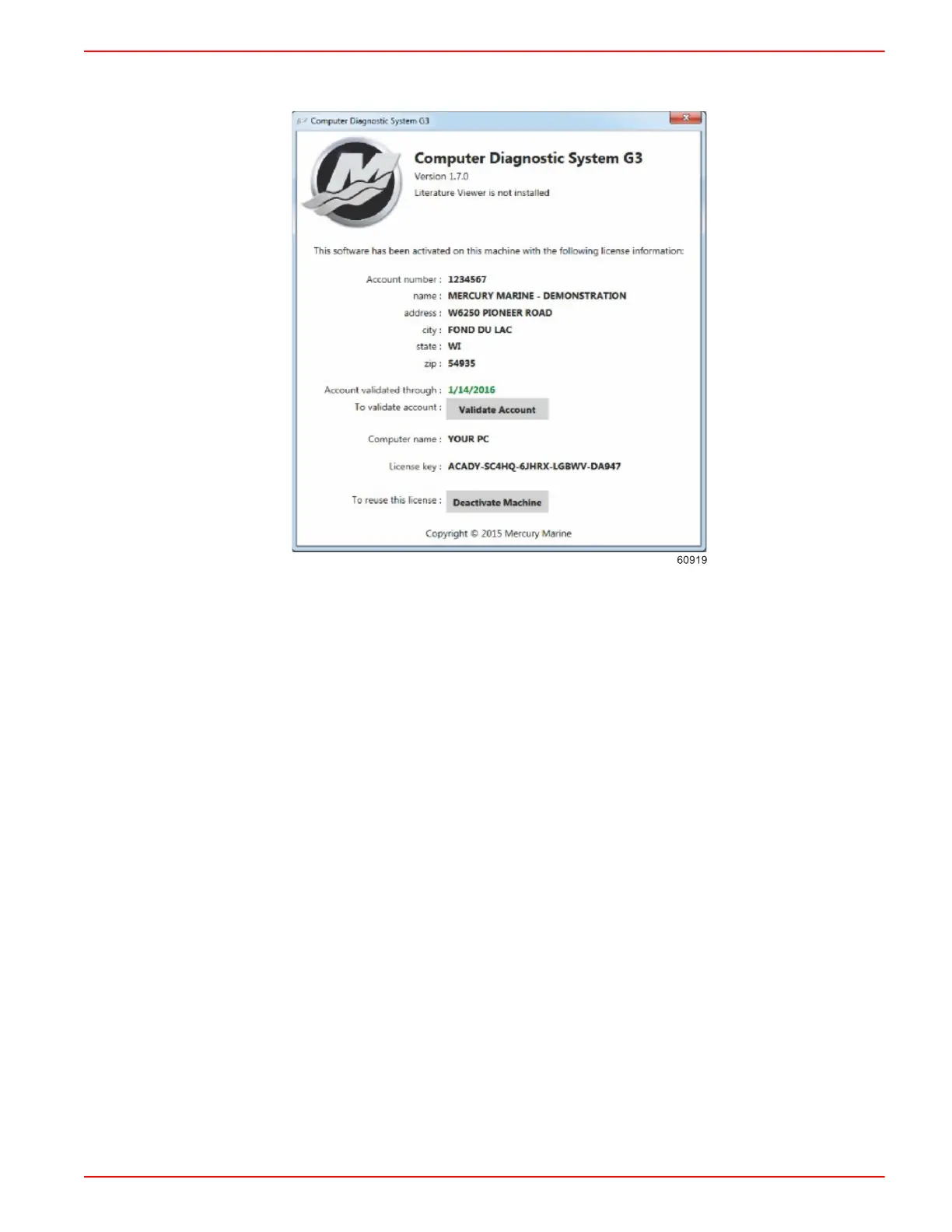CDS G3 INTERFACE KIT
90-8M0114146 eng FEBRUARY 2016 © 2016 Mercury Marine Page 5 / 8
The complete version number can be noted from the splash screen, as shown above, or by selecting Help‑>About from the
menu at the top of the screen. The following screen will display.
The major version number will designate drastic changes to the software.
This number has not changed since the introduction of the CDS G3 software. The minor version number designates
considerable changes in the software, usually requiring the release a new executable. Typically this update will introduce new
functionality and address major issues.
The build release number designates small changes in the software. Typically this includes new eBOM’s (electronic bill of
material), minor bug fixes, and provide slight product improvements. These updates are downloaded from within the CDS G3
program.
CDS G3 Updates
Only build releases are provided at no charge during the active support period. Mercury Marine will make every effort possible
to make each of these releases available directly through the CDS G3 application from the Home screen. As long as the
computer has internet access when the CDS G3 software is started, it will automatically check for available updates. When
updates are available, there will be a notification on the Home screen or on a pop‑up at the bottom of the screen. The update
process can also be manually initiated by selecting "Check for Updates" from the gear menu on the Home screen. In the
event that updates cannot be provided directly from CDS G3, they will be made available through the
service.mercurymarine.com website. When an executable (.exe) is provided as an update, it will contain everything needed to
install and run the software. There is no need to have a previous version of the software installed. Also, if a previous version
is installed, an executable update can be installed without uninstalling the previous version.
The CDS G3 kit no longer includes an installation disc; it will only contain the hardware required to use the software and a
license key. If you don't have a high‑speed internet connection available to download the executable in an acceptable amount
of time, a backup disc which contains the latest installation of CDS G3 is available for purchase. The purchase of a backup
disc does not include a license to use the software.
CDS G3 Harness Connections
Vessels with a Junction Box
1. Insert the SmartCraft Diagnostic Interface USB connector into a powered USB port.
2. Connect the SmartCraft Diagnostic Interface DB9 connector to the CAN P/CAN H adapter harness DB9 connector.
3. Connect the CAN P/CAN H adapter harness to the junction box to communicate with the power package.
