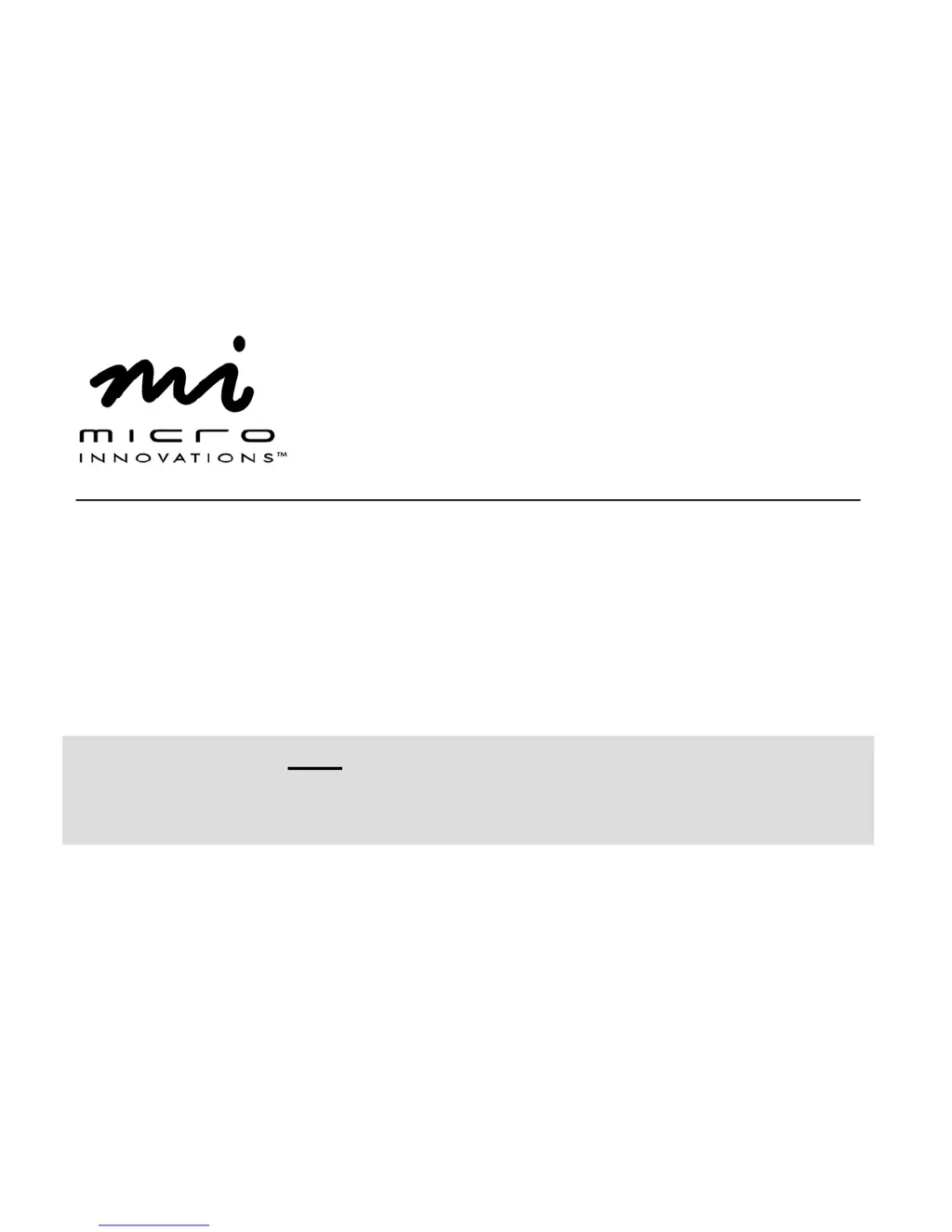What to do if Micro Innovations IC50C shows “No capture device found” or “Camera not connected” error?
- DDenise GordonJul 26, 2025
If you encounter a “No capture device found” or “Camera not connected” error with your Micro Innovations Webcam, ensure the webcam is correctly connected to the USB port. Try a different USB port on your PC. You may need to remove any previously installed camera or scanner software to resolve conflicts before using the device. Also, try removing the previous driver and reinstalling the software.